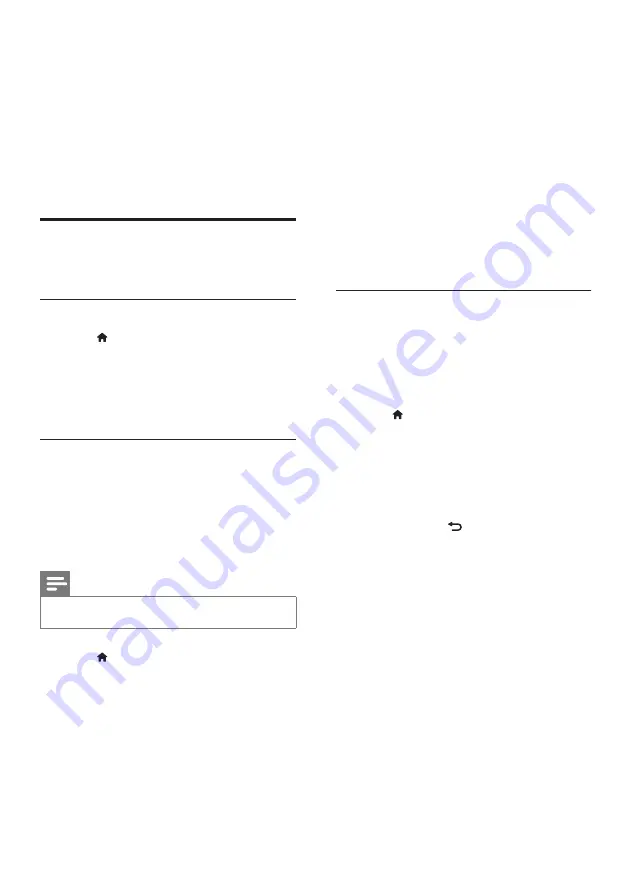
30
5
Select the network, then press
OK
.
•
[Antenna]
: For free-to-air antenna or
digital DVB-T channels.
•
[Cable]
: For cable or digital DVB-C
channels.
6
Follow the onscreen instructions to select
other options, if any.
»
The start menu for channel search is
displayed.
7
Select
[Start]
, then press
OK
.
»
All available channels are stored.
8
To exit, press
OK
.
Update the channel list
You can enable automatic update of channels
when your TV is in standby mode. The channels
stored in your TV are updated every morning
according to the channel information in the
broadcast.
1
Press .
2
Select
[Setup]
>
[Channel settings]
>
[Channel installation]
>
[Automatic
channel update]
.
3
Select
[On]
to enable the automatic
update or select
[Off]
to disable it.
4
To return, press .
6 Install channels
The first time you set up your TV, you are
prompted to select a menu language and to
install TV and digital radio channels (if available).
Afterwards, you can re-install and fine tune
channels.
Automatically install channels
You can search and store channels automatically.
Step 1: Select your menu language
1
Press .
2
Select
[Setup]
>
[TV settings]
>
[Preferences]
>
[Menu language]
, then
press
OK
.
3
Select a language, then press
OK
.
Step 2: Search for channels
When the TV was switched on for the
first time, a full installation of channels was
performed. You can run this full installation again
to set your language, country, and install all
available TV channels.
Note
•
For selected models, some options are different.
1
Press .
2
Select
[Setup]
>
[Search for channels]
,
then press
OK
.
3
Select
[Reinstall channels]
, then press
OK
.
»
The country menu is displayed.
4
Select your country, then press
OK
.
»
The network menu is displayed.
EN
















































