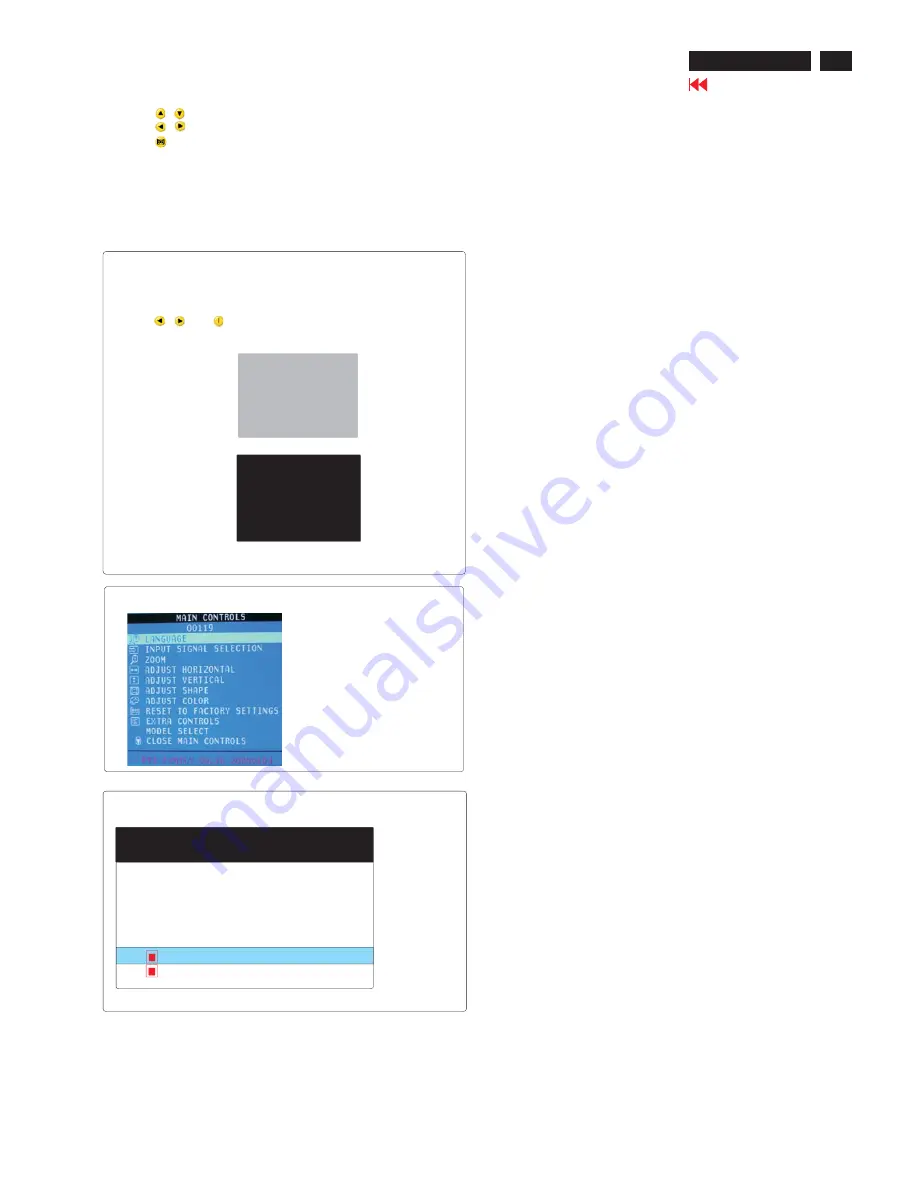
Go to cover page
202P7 CRT
21
OSD Adjustments (Continued)
To access BURN IN mode
First of all, monitor displays an image.
1. Disconnect the video cable(interface cable).
2. Turn off monitor
3. Press
and
simultaneously on the front control panel,
then the BURN IN mode comes on the screen of monitor as below.
50 seconds around
5 second around
repeat
4. Reconnect the video cable, then return the normal image.
SERVICE MODE (indication-factory mode)
00119: stand for
1. Using 10 hours already
2. Turn on/off 10 times.
3. Using several hours
+ turn on/off monitors.
Default setting of MODEL SELECT (Do not change it.)
MODEL SELECT
RESERVE
RESERVE
RESERVE
130K 202P7 SDI
SWDDC
RESERVE
<-------------------------
4. Using
: to select OSD menu.
5. Using
: to increase or decrease the setting.
6. Using
: to access/confirm the selection.
To leave factory mode
7. After alignment of factory mode, turn off monitor(if you do not run
off monitor, the OSD menu is always at the factory mode), then turn
on monitor again (at this moment, the OSD menu goes back to user
mode.)
Содержание 202P70/00
Страница 37: ...37 202P7 CRT Go to cover page Wiring Diagram ...
Страница 40: ...40 Main Schematic Diagram Go to cover page 202P7 CRT C1 224V C2 C3 224V C4 C5 C6 C7 C8 C9 C13 C12 C11 C10 101V ...
Страница 41: ...41 202P7 CRT Go to cover page Main Board C B A 1 ...
Страница 42: ...42 Main Board C B A 2 Go to cover page 202P7 CRT ...
Страница 44: ...44 Go to cover page Video Board C B A 1 202P7 CRT ...
Страница 45: ...45 202P7 CRT Go to cover page Video Board C B A 2 ...
Страница 47: ...47 202P7 CRT Go to cover page TERMINAL Board C B A 1 ...
Страница 48: ...48 TERMINAL Board C B A 2 Go to cover page 202P7 CRT ...
Страница 50: ...50 Driver Board C B A Go to cover page 202P7 CRT ...
Страница 51: ...51 202P7 CRT Go to cover page KEY CONTROL Schematic Diagram C B A ...
Страница 52: ...52 MHR Schematic Diagram C B A Go to cover page 202P7 CRT ...






























