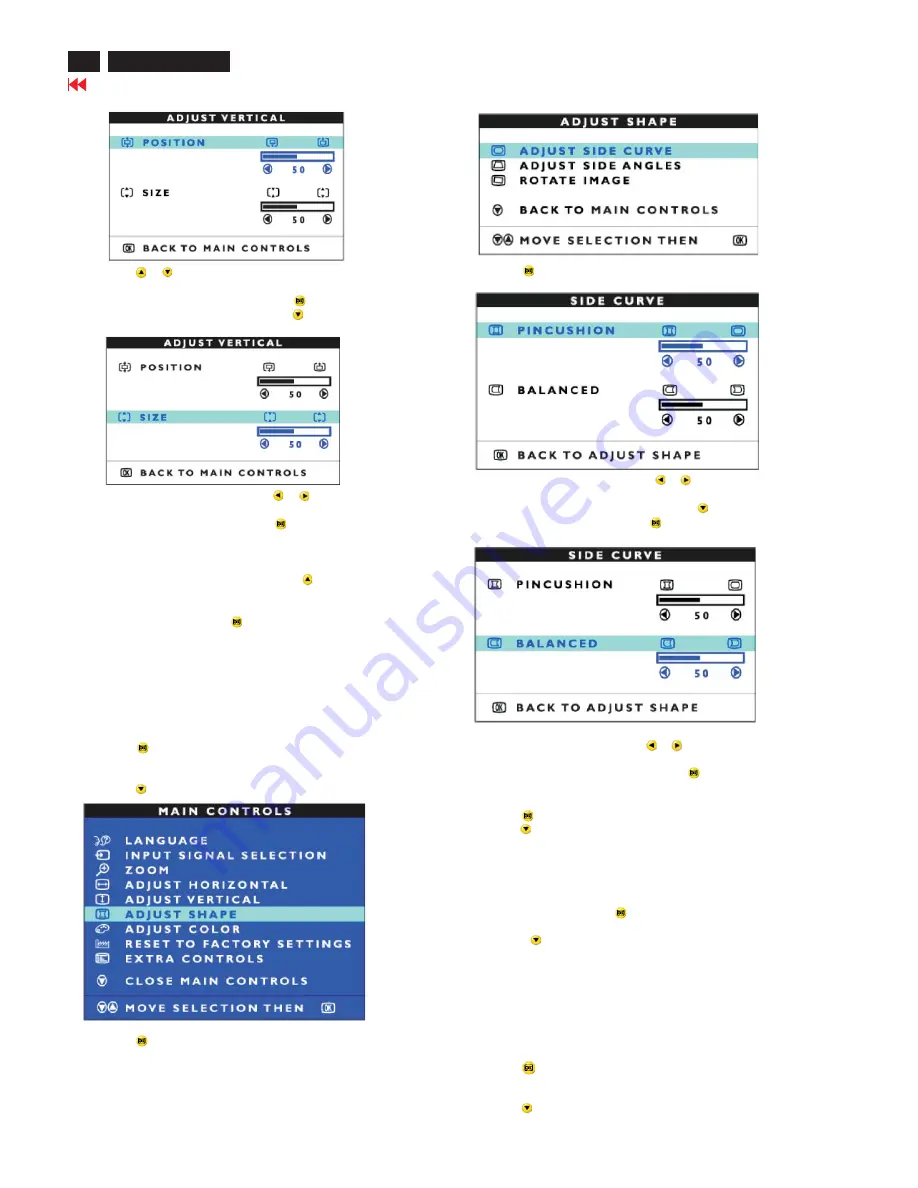
14
Go to cover page
202P7 CRT
OSD Adjustments (Continued)
4) Press the
or
button to move the image up or down.
5) When the position is adjusted, press the
button to return to
MAIN CONTROLS window, or press the
button to highlight
ADJUST SIZE.
6) To adjust the vertical size, press the
or
button.
7) When the size is adjusted, press the
button to return to MAIN
CONTROLS window. CLOSE MAIN CONTROLS will be highlighted.
Smart Help After returning to MAIN CONTROLS...
... To continue to ADJUST SHAPE, press the
button until ADJUST
SHAPE is highlighted. Next, start with step 3 under ADJUST SHAPE and
follow the directions.
... To exit completely, press the
button.
ADJUST SHAPE
ADJUST SIDE CURVE
ADJUST SIDE CURVE under ADJUST SHAPE allows you to adjust two
of the five preset options. These two options are PINCUSHION and
BALANCED pincushion. Note: use these features only when the picture
is not square.
1) Press the
button on the monitor. The MAIN CONTROLS window
appears.
2) Press the
button until ADJUST SHAPE is highlighted.
3) Press the
button. The ADJUST SHAPE window appears.
ADJUST SIDE CURVE should be highlighted.
4) Press the
button. The SIDE CURVE window appears.
PINCUSHION should be highlighted.
5) To adjust the pincushion, press the
or
button.
6) When the pincushion is adjusted, press the
button to
highlight BALANCED or press the
button to return to the
ADJUST SHAPE window.
7) To adjust the balanced, press the
or
button.
8) When the balanced is adjusted, press the
button. BACK TO
ADJUST SHAPE will be highlighted.
9) Press the
button to return to the ADJUST SHAPE window, then
press the
button until ADJUST SIDE ANGLES is highlighted.
Smart Help After returning to MAIN CONTROLS...
... To continue to ADJUST SIDE ANGLES, start with step 5 under
ADJUST SIDE ANGLES and follow the directions.
...To exit completely. Press the
button twice.
... to adjust only the BALANCED pincushion,follow steps 1-4 above,
then press the
button,and follow steps 7-9.
ADJUST SIDE ANGLES
ADJUST SIDE ANGLES under ADJUST SHAPE allows you to adjust
two of the five preset options. These two options are TRAPEZOID
and PARALLELOGRAM. Note: use these features only when the
picture is not square.
1) Press the
button on the monitor. The MAIN CONTROLS
window appears.
2) Press the
button until ADJUST SHAPE is highlighted.
Содержание 202P70/00
Страница 37: ...37 202P7 CRT Go to cover page Wiring Diagram ...
Страница 40: ...40 Main Schematic Diagram Go to cover page 202P7 CRT C1 224V C2 C3 224V C4 C5 C6 C7 C8 C9 C13 C12 C11 C10 101V ...
Страница 41: ...41 202P7 CRT Go to cover page Main Board C B A 1 ...
Страница 42: ...42 Main Board C B A 2 Go to cover page 202P7 CRT ...
Страница 44: ...44 Go to cover page Video Board C B A 1 202P7 CRT ...
Страница 45: ...45 202P7 CRT Go to cover page Video Board C B A 2 ...
Страница 47: ...47 202P7 CRT Go to cover page TERMINAL Board C B A 1 ...
Страница 48: ...48 TERMINAL Board C B A 2 Go to cover page 202P7 CRT ...
Страница 50: ...50 Driver Board C B A Go to cover page 202P7 CRT ...
Страница 51: ...51 202P7 CRT Go to cover page KEY CONTROL Schematic Diagram C B A ...
Страница 52: ...52 MHR Schematic Diagram C B A Go to cover page 202P7 CRT ...





























