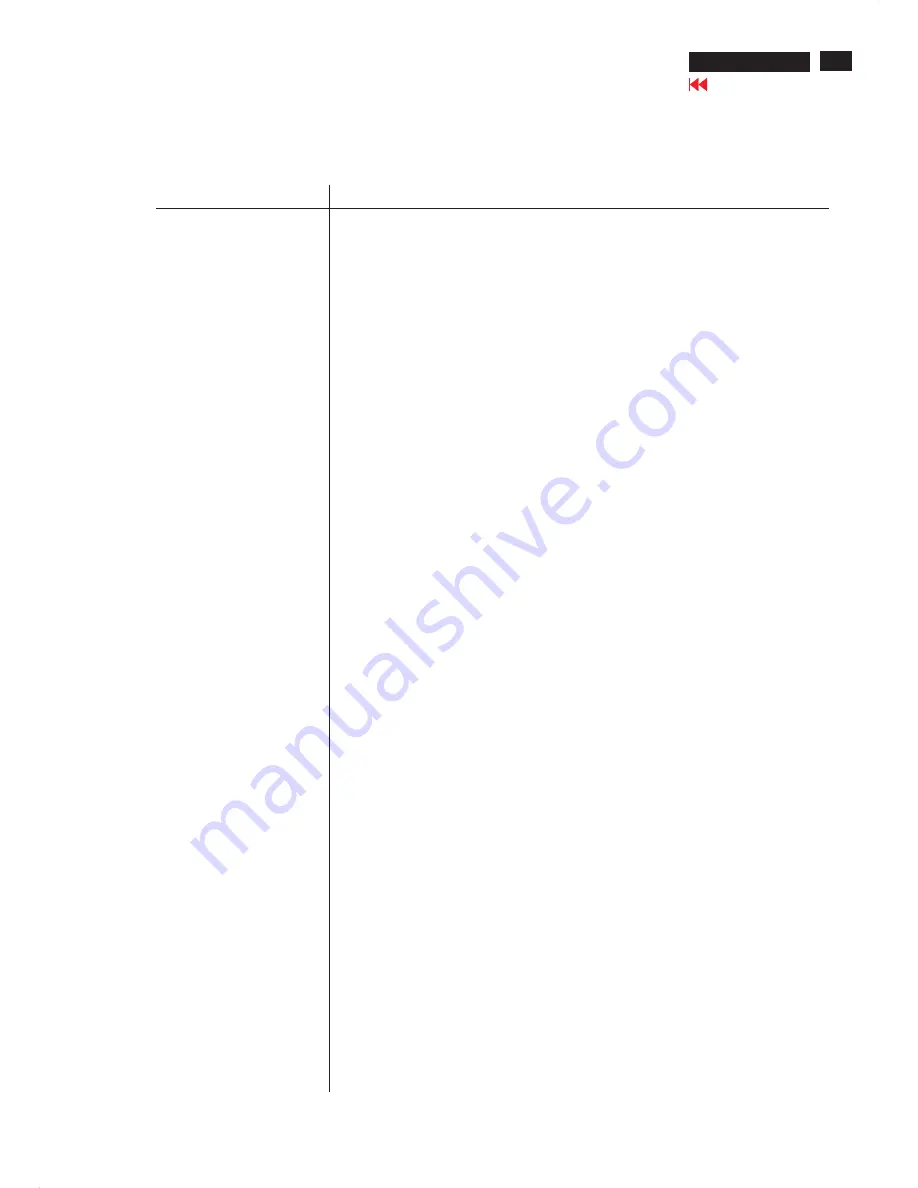
Troubleshooting
202P7 CRT
Go to cover page
11
No picture
(Power LED not lit)
No Picture
(Power LED is yellow)
No Picture
(Power LED is green)
Screen doesn't show
when you turn on the monitor
No color or intermittent color
Color appears blotchy
Missing one or more colors
Dim Picture
Picture is too large or too small.
Edges of the picture are not
square.
Picture has a double image.
Picture is not sharp.
Unstable Picture
Problem with On Screen Display
Check these items
·
·
·
·
·
·
·
·
·
·
·
·
·
·
·
·
·
·
·
·
·
·
·
·
·
·
·
·
·
·
·
·
Make sure the Power cable is plugged into the power outlet and back of the monitor.
Power button on the front of your monitor should be in the ON position.
Disconnect the monitor from the power outlet for about one minute.
Make sure the computer is turned on.
Make sure the monitor cable is properly connected to your computer.
Check to see if the monitor cable has bent pins.
The Energy Saving feature may be activated
Make sure the Brightness and Contrast controls are set correctly.
Make sure the monitor cable is properly connected to your computer.
Check to see if the monitor cable has bent pins.
Make sure the computer Power button is on.
Make sure the monitor cable is properly connected to your computer. (Also refer to the Quick
Start Guide).
Check to see if the monitor cable has bent pins.
Make sure the computer is turned on.
If you are using a non-VESA-DDC standard video card, turn the DDC1 / 2B feature Off.
The picture may need degaussing.
Remove any nearby magnetic objects.
Face the monitor toward the East for the best picture quality.
Check the Color Temperature.
Make sure the monitor cable is properly connected to your computer.
Check to see if the monitor cable has bent pins.
Adjust the Brightness and Contrast controls.
Check your video card and it's owner's manual instructions for it may be a non-VESA-DDC
Standard card.
Adjust the Horizontal and/or Vertical Size.
Adjust the Zoom.
Adjust the geometry.
Eliminate the use of a video extension cable and/or video switch box.
Face the monitor toward the East for the best picture quality.
Check to make sure Moire is switched off.
Adjust Sync Input.
Increase your refresh rate.
Refer to the instructions and troubleshooting information in that chapter.
The following table lists possible common problems, and the recommended resolution.
Having this
problem?
Содержание 202P70/00
Страница 37: ...37 202P7 CRT Go to cover page Wiring Diagram ...
Страница 40: ...40 Main Schematic Diagram Go to cover page 202P7 CRT C1 224V C2 C3 224V C4 C5 C6 C7 C8 C9 C13 C12 C11 C10 101V ...
Страница 41: ...41 202P7 CRT Go to cover page Main Board C B A 1 ...
Страница 42: ...42 Main Board C B A 2 Go to cover page 202P7 CRT ...
Страница 44: ...44 Go to cover page Video Board C B A 1 202P7 CRT ...
Страница 45: ...45 202P7 CRT Go to cover page Video Board C B A 2 ...
Страница 47: ...47 202P7 CRT Go to cover page TERMINAL Board C B A 1 ...
Страница 48: ...48 TERMINAL Board C B A 2 Go to cover page 202P7 CRT ...
Страница 50: ...50 Driver Board C B A Go to cover page 202P7 CRT ...
Страница 51: ...51 202P7 CRT Go to cover page KEY CONTROL Schematic Diagram C B A ...
Страница 52: ...52 MHR Schematic Diagram C B A Go to cover page 202P7 CRT ...












































