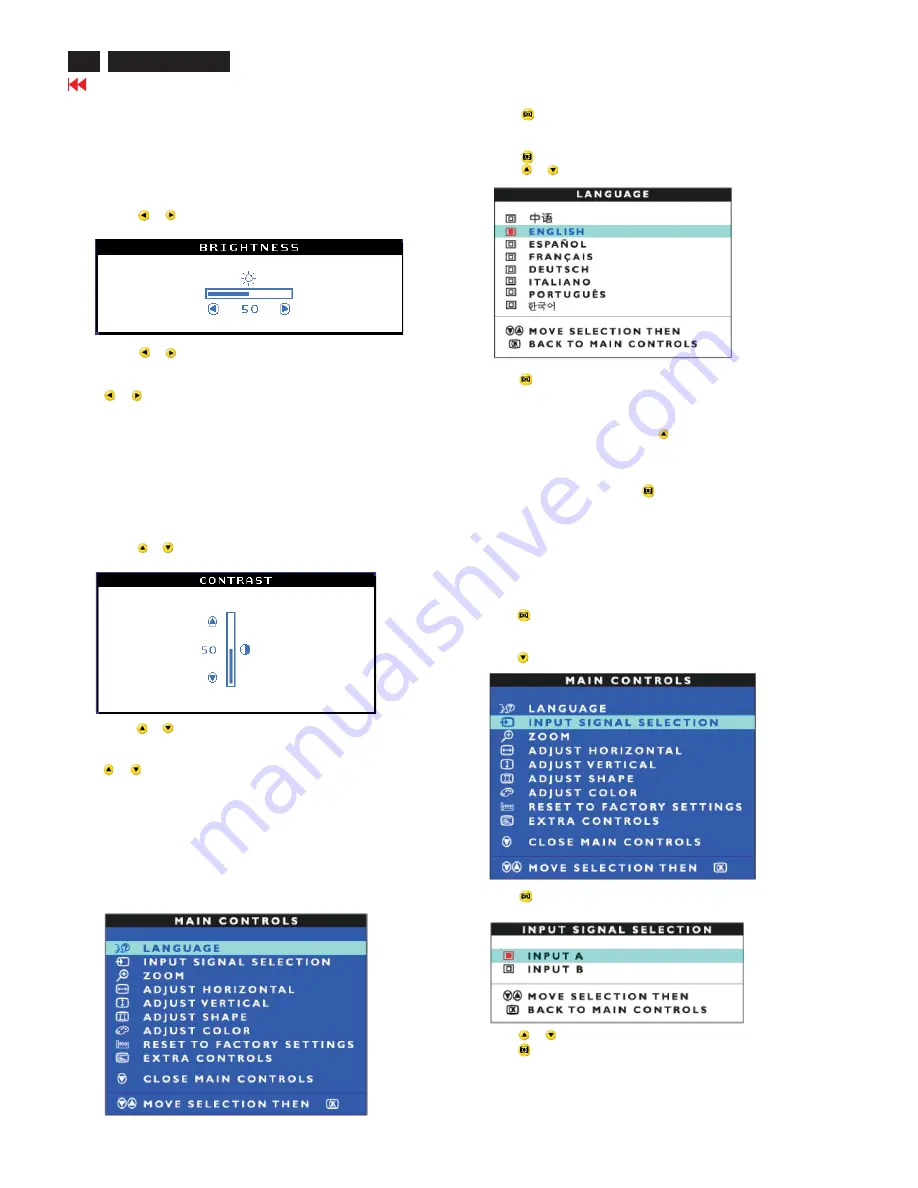
OSD Adjustments
12
Go to cover page
202P7 CRT
The OSD Controls
BRIGHTNESS
To adjust your screen's brightness, follow the steps below. Brightness
is the overall intensity of the light coming from the screen. A 50%
brightness is recommended.
1) Press the
or
button on the monitor. The BRIGHTNESS window
appears.
2) Press the
or
button to adjust the brightness.
3) When the brightness is adjusted to the level desired. Stop pressing
the
or
button and after three seconds the BRIGHTNESS
window will disappear with the new adjustment saved.
Smart Help
After the BRIGHTNESS window has disappeared, to
continue to the CONTRAST window, follow the steps under CONTRAST.
CONTRAST
To adjust your screen's contrast, follow the steps bellow. Contrast is
the difference between the light and dark areas on the screen. A 100%
contrast is recommended.
1) Press the
or
button on the monitor. The CONTRAST window
appears.
2) Press the
or
button to adjust the contrast.
3) When the contrast is adjusted to the level desired, stop pressing
the
or
button and after three seconds the CONTRAST window
will disappear with the new adjustment saved.
Smart Help After the CONTRAST window has disappeared, to continue
to the MAIN CONTROLS, follow the steps under LANGUAGE.
LANGUAGE
The ON SCREEN DISPLAY shows its setting in one of eight languages.
The default is English, but you can select French, Spanish, German,
Italian, simplify-Chinese, Korea or Portuguese.
1) Press the
button the monitor. The MAIN CONTROLS window
appears. LANGUAGE should be highlighted.
2) Press the
button again. The LANGUAGE window appears.
INPUT
SIGNALSELECTION
3) Press the
button. The INPUT SIGNAL SELECTION w
3) Press the
or
button until the desired language is highlighted.
4) press the
button to confirm your selection and return to MAIN
CONTROLS window. Close MAIN CONTROLS will be highlighted...
Smart Help After returning to MAIN CONTROLS......to continue to
INPUT SIGNAL SELECTION,press the
button until INPUT SIGNAL
SELECTION is highlighted. Next, follow step 3-5 under
.
......to exit completelly,press the
button
INPUT SIGNAL SELECTION (Not available in all models)
INPUT SIGNAL SELECTION determines what you see on the screen.
The default setting is INPUT A, but if the video input signal is different
that the output signal, you may want to change it to INPUT B.
1) Press the
button on the monitor. The MAIN CONTROLS window
appears.
2) Press the
button until INPUT SIGNAL SELECTION is highlighted.
indow
appears.
4) Press the
or
button to highlight INPUT B or INPUT A.
5) Press the
button to confirm your selection and return to the
MAIN CONTROLS window.CLOSE MAIN CONTROLS will be
highlighted.
Содержание 202P70/00
Страница 37: ...37 202P7 CRT Go to cover page Wiring Diagram ...
Страница 40: ...40 Main Schematic Diagram Go to cover page 202P7 CRT C1 224V C2 C3 224V C4 C5 C6 C7 C8 C9 C13 C12 C11 C10 101V ...
Страница 41: ...41 202P7 CRT Go to cover page Main Board C B A 1 ...
Страница 42: ...42 Main Board C B A 2 Go to cover page 202P7 CRT ...
Страница 44: ...44 Go to cover page Video Board C B A 1 202P7 CRT ...
Страница 45: ...45 202P7 CRT Go to cover page Video Board C B A 2 ...
Страница 47: ...47 202P7 CRT Go to cover page TERMINAL Board C B A 1 ...
Страница 48: ...48 TERMINAL Board C B A 2 Go to cover page 202P7 CRT ...
Страница 50: ...50 Driver Board C B A Go to cover page 202P7 CRT ...
Страница 51: ...51 202P7 CRT Go to cover page KEY CONTROL Schematic Diagram C B A ...
Страница 52: ...52 MHR Schematic Diagram C B A Go to cover page 202P7 CRT ...













































