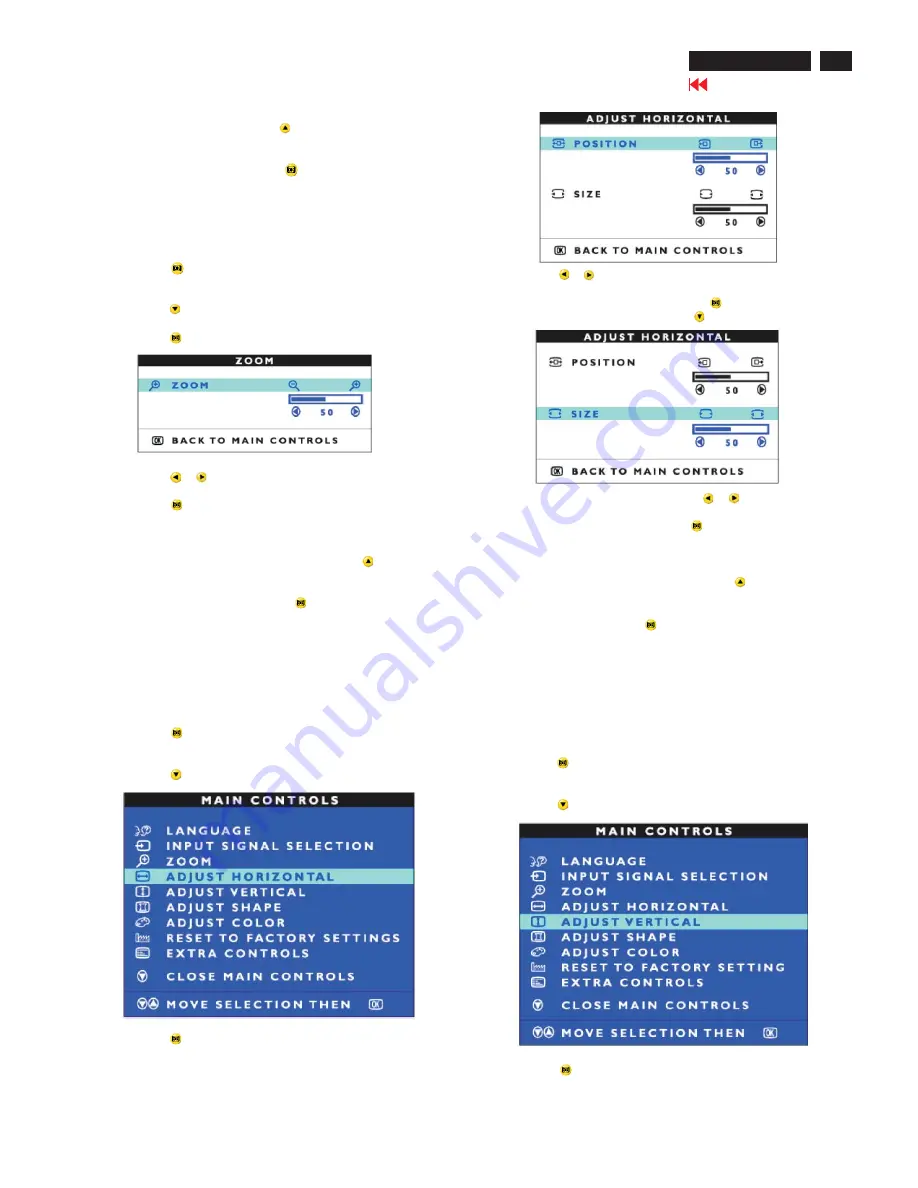
Go to cover page
202P7 CRT
13
OSD Adjustments (Continued)
4) Press the
or
button to move the image to the left or right.
5) When the position is adjusted, press the
button to return to
MAIN CONTROLS window, or press the
to highlight ADJUST SIZE.
6) To adjust the horizontal size, press the
or
button.
7) When the size is adjusted, press the
button to return to MAIN
CONTROLS window. CLOSE MAIN CONTROLS will be highlighted.
Smart Help After returning to MAIN CONTROLS...
... To continue to ADJUST VERTICAL, press the
button until ADJUST
VERTICAL is highlighted. Next, start with step 3 under ADJUST VERTICAL
and follow the directions.
...To exit completely, press the
button.
ADJUST VERTICAL
ADJUST POSITION under ADJUST VERTICAL shifts the image on your
screen either up or down. Use this feature if your image does not
appear centered. ADJUST VERTICAL expands or controls the image on
your screen, pushing it out toward the top or bottom or pulling it in
toward the center.
1) Press the
button on the monitor. The MAIN CONTROLS window
appears.
2) Press the
button until ADJUST VERTICAL is highlighted.
3) Press the
button. The ADJUST VERTICAL window appears.
ADJUST POSITION should be highlighted.
Smart Help After returning to MAIN CONTROLS...
... To continue to ZOOM, press the
button until ZOOM is highlighted.
Next, follow steps 3-5 under ZOOM.
...To exit completely, press the
button.
ZOOM
ZOOM increase or decrease the size of the images on your screen.
To adjust the ZOOM follow the steps below.
1) Press the
button on the monitors. The MAIN CONTROLS
window appears.
2) Press the
button until ZOOM is highlighted.
3) Press the
button. The ZOOM window appears.
4) Press the
or
button to adjust ZOOM.
5) Press the
button to confirm your selection and return to the MAIN
CONTROLS window. Close MAIN CONTROLS will be highlighted.
Smart Help
After returning to MAIN CONTROLS...
... to continue to ADJUST HORIZONTAL, press the
button until
ADJUST HORIZONTAL is highlighted. Next, follow steps3-7 under
ADJUST HORIZONTAL.
... To exit completely, press the
button.
ADJUST HORIZONTAL under ADJUST HORIZONTAL shifts the image on
your screen either to the left or right. Use this feature if your image does
not appear centered. ADJUST SIZE under ADJUST HORIZONTAL expands
or controls the image on your screen, pushing it out toward the left and
right sides or pulling it in toward the center.
1) Press the
button on the monitor. The MAIN CONTROLS window
appears.
2) Press the
button until ADJUST HORIZONTAL is highlighted.
3) Press the
button. The ADJUST HORIZONTAL window appears.
ADJUST POSITION should be highlighted.
ADJUST HORIZONTAL
Содержание 202P70/00
Страница 37: ...37 202P7 CRT Go to cover page Wiring Diagram ...
Страница 40: ...40 Main Schematic Diagram Go to cover page 202P7 CRT C1 224V C2 C3 224V C4 C5 C6 C7 C8 C9 C13 C12 C11 C10 101V ...
Страница 41: ...41 202P7 CRT Go to cover page Main Board C B A 1 ...
Страница 42: ...42 Main Board C B A 2 Go to cover page 202P7 CRT ...
Страница 44: ...44 Go to cover page Video Board C B A 1 202P7 CRT ...
Страница 45: ...45 202P7 CRT Go to cover page Video Board C B A 2 ...
Страница 47: ...47 202P7 CRT Go to cover page TERMINAL Board C B A 1 ...
Страница 48: ...48 TERMINAL Board C B A 2 Go to cover page 202P7 CRT ...
Страница 50: ...50 Driver Board C B A Go to cover page 202P7 CRT ...
Страница 51: ...51 202P7 CRT Go to cover page KEY CONTROL Schematic Diagram C B A ...
Страница 52: ...52 MHR Schematic Diagram C B A Go to cover page 202P7 CRT ...




























