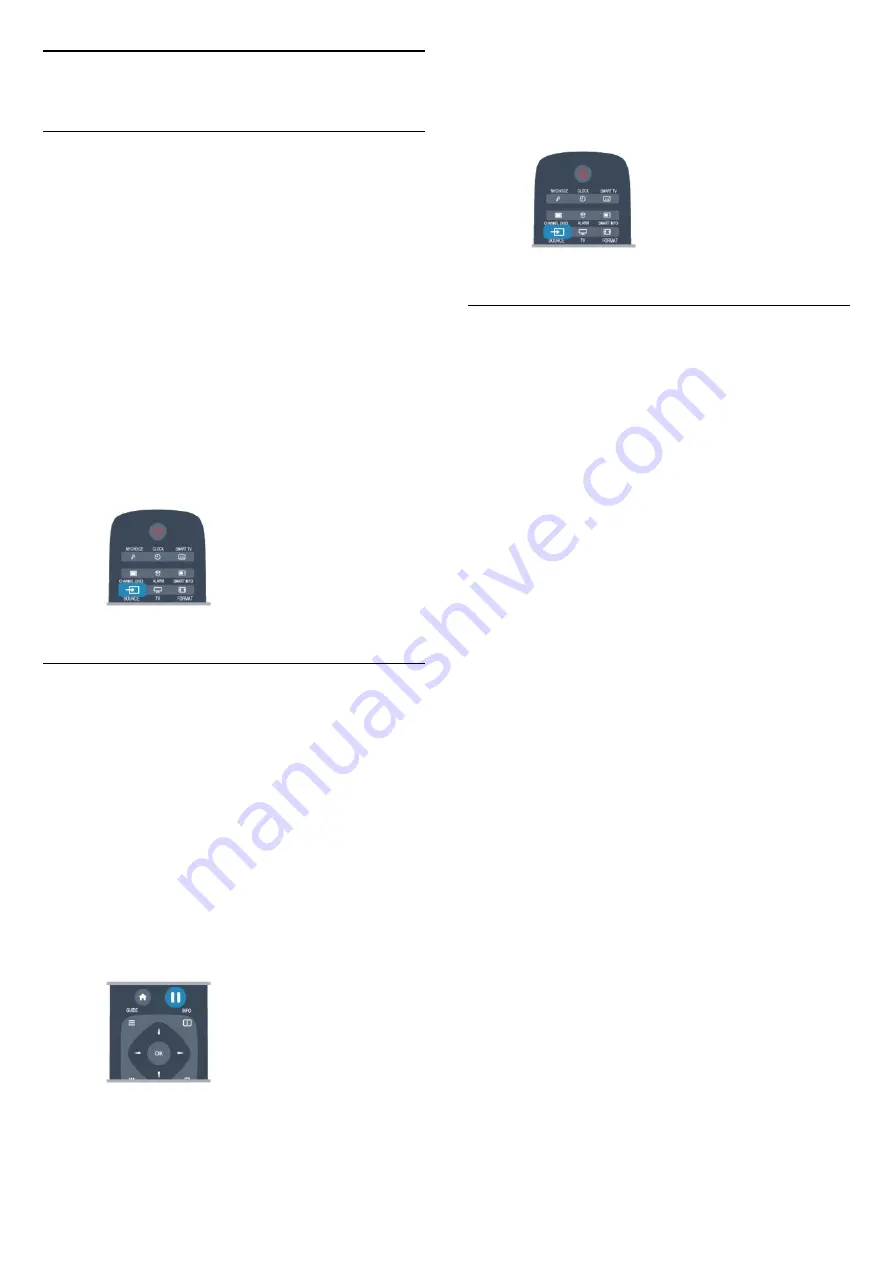
10
Sources
10.1
Sources list
In the list of connections - the Source menu - you can
find the devices connected to the TV. From this
Source menu, you can switch to a device.
Sources menu
To open the Sources menu, press
SOURCE
.
To switch to a connected device, select the device
with the arrows
(left) or
(right) and press
OK
.
For some devices (HDMI-CEC devices), you can
select an activity directly in the list underneath the
device icon.
Select the device and select an activity and press
OK
.
To close the Source menu without switching to a
device, press
SOURCE
again.
10.2
From standby
With the TV in standby, you can switch on a
connected device with your TV remote control.
Play
To switch on both disc player and TV from standby
and start playing the disc or programme immediately,
press
(play and pause) on the TV remote
control.
The device should be connected with an HDMI cable
and both TV and device must have HDMI CEC
switched on.
Home Theatre System
You can switch on your Home Theatre System to
listen to an audio disc or a radio channel and leave
the TV in standby.
To only switch on the HTS, with the TV in standby,
press
SOURCE
on the TV remote control.
10.3
EasyLink
With
EasyLink
you can operate a connected device
with the TV remote control. EasyLink uses HDMI CEC
to communicate with the connected devices. Devices
must support HDMI CEC and must be connected with
an HDMI connection.
39
















































