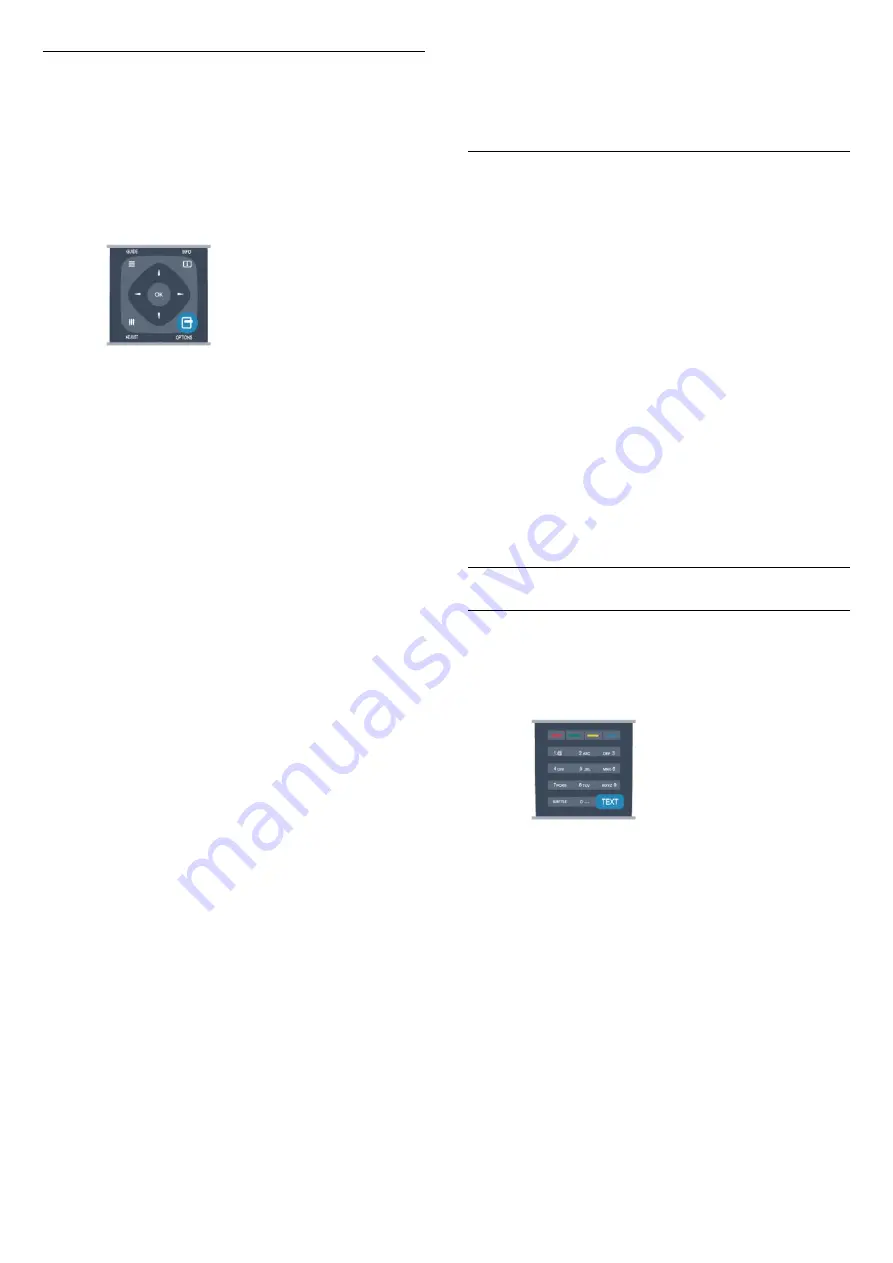
Options for channels
While watching a channel, depending on the type of
channel (analogue or digital) you are watching or
depending on the TV settings you made, some
options are available.
Open the options menu
While watching a channel, press
OPTIONS
.
Universal access
With Universal access switched on, you can set some
options for hearing impaired and visually impaired
people.
Video selection
Digital TV channels can offer multi video signals (multi-
feed broadcast), different camera viewpoints or
angles of the same event or different programmes on
one TV channel. The TV shows a message if any such
TV channels are available.
Subtitles
Switch
Subtitles on
or
Subtitles off
with this options.
Select
Automatic
to show subtitles only when the
sound is muted with
.
Subtitle language
For digital broadcast, you can select an available
subtitle language temporarily if none of your
preferred languages are available.
Audio languages
For digital broadcast, you can select an available
audio language temporarily if none of your preferred
languages are available.
Dual I-II
If an audio signal contains two audio languages but
one language — or both — has no language
indication, this option is available.
HbbTV on this channel
You can block the HbbTV pages from a channel that
offers HbbTV.
MHP applications
Enable or disable the MHP applications.
Status
Select
Status
to view technical information on the
channel (if it is analogue or digital) or a connected
device you are watching.
Picture format
If black bars appear on top and bottom or on both
sides of the picture, you can adjust the picture format
to a format that fills the screen.
To change the picture format . . .
1 -
While watching a TV channel, press FORMAT to
open the
Picture format
menu.
2 -
Select a format from the list and press
OK
.
The following format can be available according the
picture on screen . . .
• Auto fill
• Auto zoom
• Super zoom
• Movie expand 16:9
• Wide screen
• Unscaled
• 4:3
Text / Teletext
Text pages
To open Text (Teletext) while you are watching TV
channels, press
TEXT
.
To close Text, press TEXT again.
Select a Text page
To select a page . . .
1 -
Enter the page number with the number keys.
2 -
Use the arrow keys to navigate.
3 -
Press a colour key to select a colour-coded
subject at the bottom of the screen.
Text sub-pages
A Text page number can hold several subpages. The
subpage numbers are shown on a bar next to the
main page number.
To select a subpage, press
or
.
T.O.P. Text pages
Some broadcasters offer T.O.P. Text.
To open T.O.P. Text pages within Text,
press
OPTIONS
and select
T.O.P. overview
.
21






























