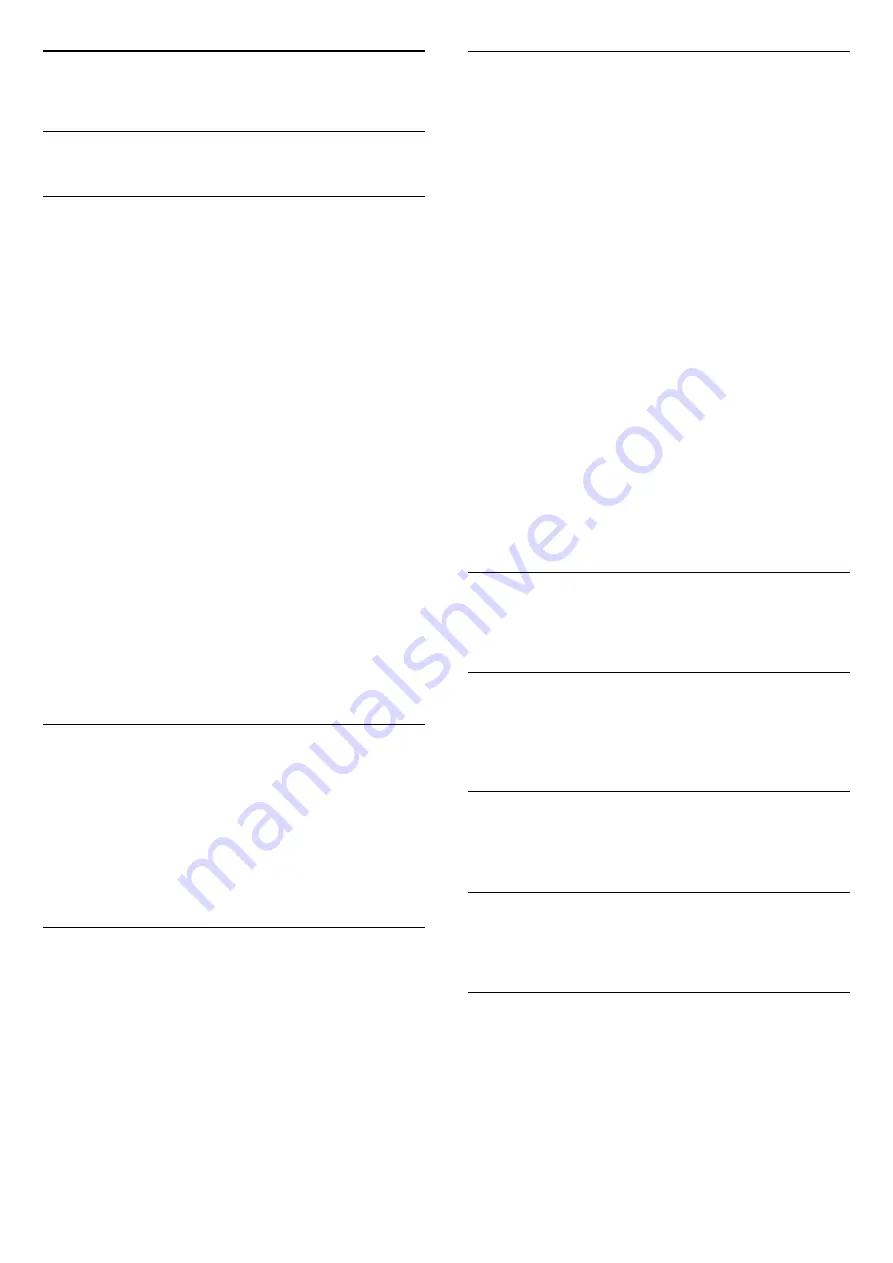
8
Settings
8.1
Setup menu
Quick picture settings
With
Quick picture settings
you can set your basic
picture preferences in a few easy steps. The settings
you made are stored under the
Picture style
-
Personal
. You can return to your picture preference if
some settings were changed. You can set a preferred
picture setting for every TV activity or connected
device individually.
To return to your preferred picture setting, while
watching a TV channel, press
OPTIONS
, select Picture
and sound in the menu bar, select
Picture style
and
select
Personal
.
To set a Quick picture setting . . .
1 -
Press
, select an activity or a connected device
(or its connection) and press
OK
.
2 -
Professional Mode: Off
Press
and
select
Setup
and press
OK
.
Professional Mode: On
Enter the Professional
Home Menu.
3 -
Select
Quick picture settings
and press
OK
. Go
through the steps and finish. The activity or
connection has your personal preferences.
TV settings
In the
TV settings
menu you can set all
Picture
and Sound
settings. The item
General settings
in the
menu holds a collection of settings like
Menu
language
,
Sleep timer
,
Switch off timer
,
Universal
access
and more.
Search for channels
With
Search for channels
, you can update your
current channel list and possible newly found
channels are added to the channel list. You can also
do a reinstallation of all channels. A channel update
or a channel reinstall may take some time.
Channel settings
In the
Channel settings
menu, you can set your
language preferences or switch on the Universal
access for people who are hearing and visually
impaired. You can set an age rating to prevent
children from watching a rated programme and set or
change your Child lock code. You can switch on the
Automatic channel update, do a digital reception test
or install analogue channels manually.
Languages
This bundles some language settings for digital
channels.
Universal access
Bundles settings related to Universal access.
Channel installation
This bundles some settings for automatic and manual
channel installation.
Child lock
Set a PIN code to lock or unlock channels and set an
age for watching rated programs.
Connect to network
Select to make connection to your wired network.
Network settings
Here you can change settings related to your
Network.
Update software
This item is related to updating TV software.
Software settings
Here you can see the current software version.
8.2
Picture
30






























