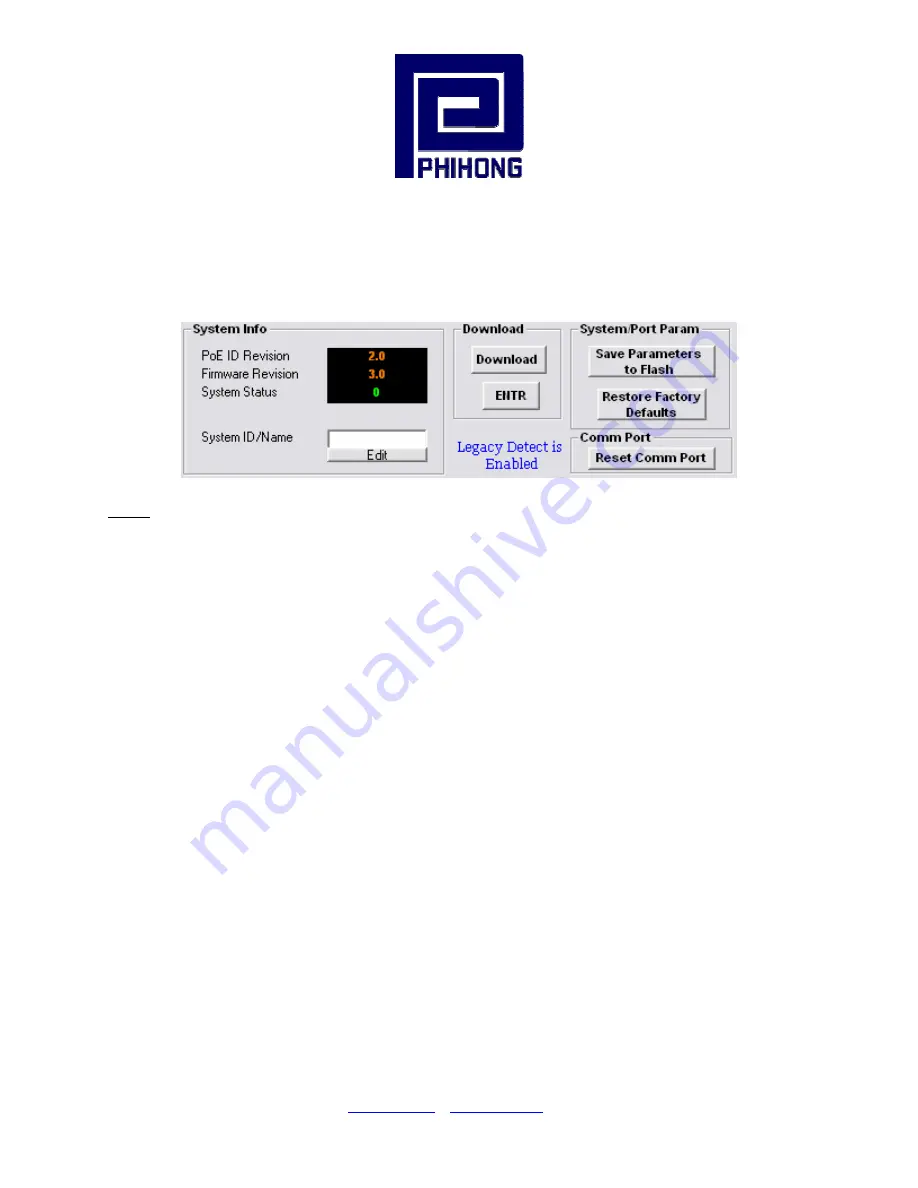
Phihong USA Corporation
•
East Coast Engineering Center
•
630 Johnson Ave. Suite 102, Bohemia, NY 11716
•
Tel: (631) 610-2289
www.Phihong.com
4.3 GUI System Information:
The System Information panel on the GUI displays information about the
PoE ID, firmware revision, and system status.
Figure 16: System Information and Port Commands
Note:
Please allow the GUI a few seconds to respond to the commands selected.
DO NOT click or check any commands simultaneously. If a command is selected more
than once within two seconds, the GUI may not respond properly. If the GUI fails to
respond, wait five seconds and then click “Reset GUI” (click “Reset GUI” again if
necessary). Verify that the “System Status” reads “0”, which indicates that there is a good
connection.
The “
Save Parameters to Flash
” button will save system and port parameters to flash
memory, so that they can be used by the firmware across reboots of the µP.
The “Restore Factory Defaults” button will reset the defaults in the firmware, and clear
any stored data in the flash memory, the device will reset automatically. After the device
has successfully reset, the “System Status” will read “0.” Click “Reset GUI” if necessary.
To make the factory defaults permanent, the user must click “Save Parameters to
Flash.”
The PoE ID field specifies the hardware revision of the PoE device. The firmware
version is represented in a
major.minor
format.
If “System Status” reads “0” it means that the system and the GUI are communicating. If
“System Status” reads “No Connection” it means that the system is not communicating
with the GUI and the user needs to “Reset GUI.”
System ID/Name - click “Edit” to edit/change the description of the system. If you click
“Cancel”, the previous description will be set for the system.
To make this permanent,
the user must click “Save Parameters to Flash.”
or
www.Midspans.com
21
















































