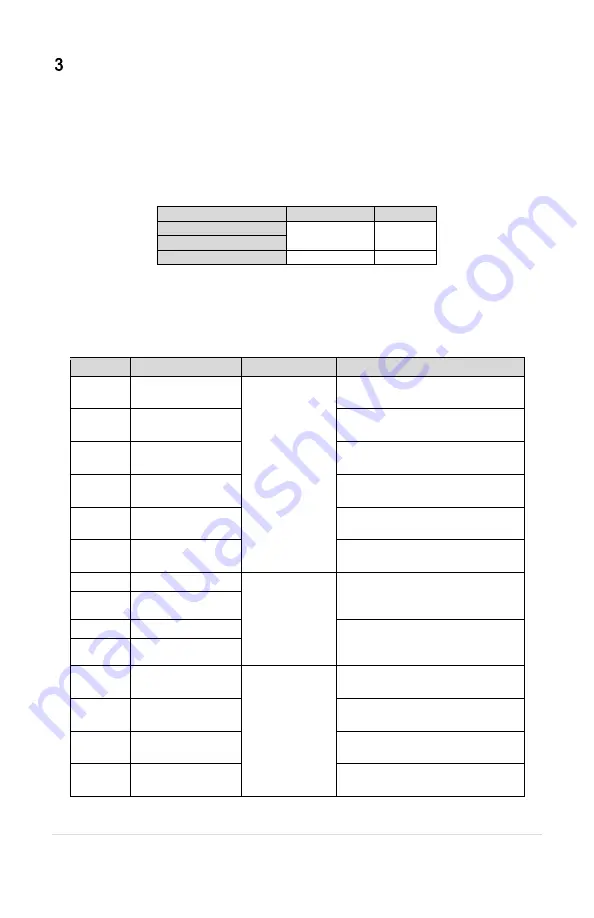
6 |
P a g e
CONTROL WIRING
The Phase Connect is equipped with two AUX inputs and an analog input for monitoring
equipment status. The device also contains two Normally Open/Normally Closed (NO/NC)
relay outputs and an analog output for controlling equipment with a manual 4-20 mA signal.
Refer to
for wire sizes and torque values. This section details common wiring
setups for monitoring and controlling Phase Technologies VFDs.
Table 2
– Control Terminal Wire Range and Torque Values
Wire Range
Torque
AUX1 and AUX2
26
– 18 AWG 3.5 lb-in.
Relay 1 and Relay 2
I in and I out
24
– 18 AWG 3.5 lb-in.
Phase Connect control terminal ratings and functions are described in
Table 3
– Control Terminal Ratings and Descriptions
Terminal
Description
Rating
Comments
NO1
Normally Open
Relay 1
24 VDC or
277 VAC,
12 A
Normally open relay controlled
via online portal.
COM1
Common 1
Common terminal for
NC1
and
NO1
terminals.
NC1
Normally Closed
Relay 1
Normally closed relay controlled
via online portal.
NO2
Normally Open
Relay 2
Normally open relay controlled
via online portal.
COM2
Common 2
Common terminal for
NC2
and
NO2
terminals.
NC2
Normally Closed
Relay 2
Normally closed relay controlled
via online portal.
I out
4-20 mA Output
4-20 mA
Analog transducer connection for
controlling a 4-20 mA signal via
online portal. Accurate within 1%.
GND
Ground for I out
I in+
4-20 mA Positive
Analog transducer connection for
monitoring a 4-20 mA signal via
online portal. Accurate within 1%.
I in
–
4-20 mA Negative
COM
Common
< 5 V,
galvanically
isolated
Common terminal for
AUX1
and
AUX2
AUX1
Auxiliary 1
Digital input used to monitor relay
status via online portal.
AUX2
Auxiliary 2
Digital input used to monitor relay
status via online portal.
GND
Ground
Ground terminal for
AUX1
and
AUX2










































