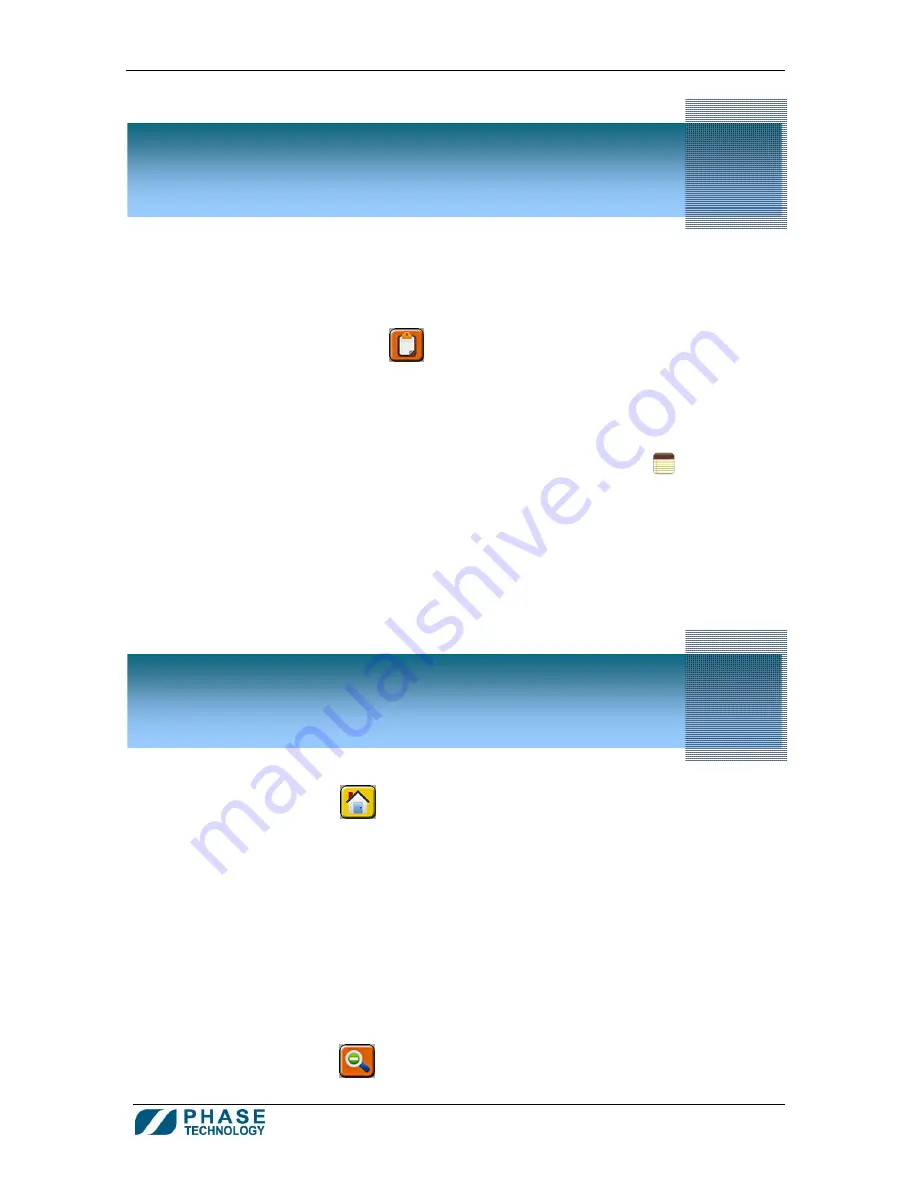
70Xi Cold Flow Properties Laboratory Analyzer
User Guide
12
1.
The 70Xi analyzer has the ability to multitask, so previous results and phase plots may be viewed
even while the analyzer is running a current test.
The RESULTS HISTORY button
displays a table of previous test results.
2.
The table of results may be sorted by any one of the columns by pressing the desired heading
(Test #, Date/Time, sample ID, Run Mode, Sample Type, Result). Repeated presses will toggle
between ascending or descending sorting order. It is also possible to search or filter for a specific
type of result by using the Search window to the left of the table of results.
3.
If there is a note attached to a test result, it will be indicated by a note icon
. Press and hold
the icon to read the note.
4.
To view the corresponding phase plot of a result, press the desired row in the table of results.
(see section
7. How to Review Phase Plots
for more information on phase plots.)
5.
Press the HOME button
to return to the Home screen.
When the 70Xi analyzer completes a test run, a phase plot is displayed on screen with the final test result.
(See figure 1:
Home Screen
)
The phase plot is a graph with the temperature on the horizontal axis and the optics (scattered light)
signal on the vertical axis. When the sample is completely liquid, the optics signal maintains a low and
flat baseline level, but the presence of wax crystals causes a rise in the signal.
A pour point plot shows a sequence of vertical bars that indicate the amount of movement in the sample
when it is perturbed at progressively colder temperatures.
1.
To zoom in on part of the phase plot, use the touch screen to drag and paint a rectangle over the
area of interest and release.
The ZOOM OUT button
rescales the phase plot to show the entire graph on the screen.
H o w t o V i e w T e s t R e s u l t s
6
H o w t o V i e w P h a s e P l o t s
7



























