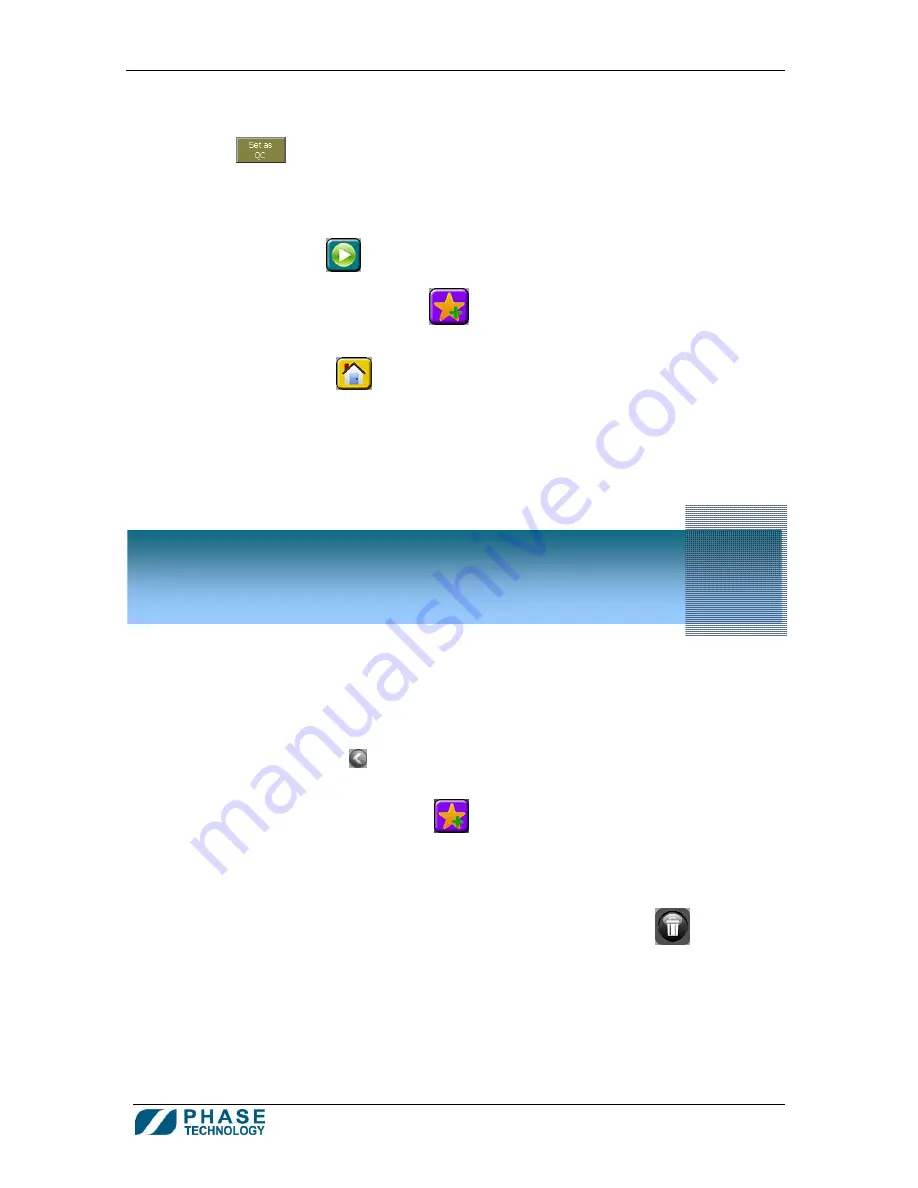
70Xi Cold Flow Properties Laboratory Analyzer
User Guide
11
The prefix “QC-“ is reserved for the names of QC samples. (see section
8. How to Use QC Chart and
Limits, Sample Specifications and Trending of Test Results
). Press SET AS QC button (next to the
sample ID box)
to assign the current sample to be a QC standard. The prefix “QC-“ will be added
to the sample.
NOTE: samples designed with “QC” status are automatically compared to established control limits after a
test. A message alerting users to QC failure will appear on screen should this occur.
3.
Press the RUN button
to start a test run using the current settings
4.
Press the ADD TO FAVORITES button
to save the current settings as a new favorite. The
existing Sample ID will become the name of the new favorite.
5.
Press the HOME button
to close the Settings window and return to the Home screen.
6.
The Settings window can also be closed by a horizontal swiping motion on the touch screen,
moving across the bottom of the window.
1.
Creating and modifying existing favorites require permission to be enabled by the administrator
(see section
9. How to Change User Access Levels
).
2.
To create a new favorite, open the Settings window, either by pressing an existing favorite or
pressing the arrow button
on the thin bar to the left of the Favorite list. In the Settings
window, make any desired changes to the settings.
3.
Press the ADD TO FAVORITES button
to save the current settings into a new favorite.
The Sample ID will be the name of the new favorite.
4.
The order in which favorite buttons appear in the list may be rearranged by dragging and
dropping any button upwards or downwards.
5.
To delete a favorite, drag and drop the favorite button onto the TRASH icon
at the lower
right of the favorites window. (The Trash icon is displayed only while dragging a favorite).
H o w t o C r e a t e
a n d M o d i f y F a v o r i t e s
5


























