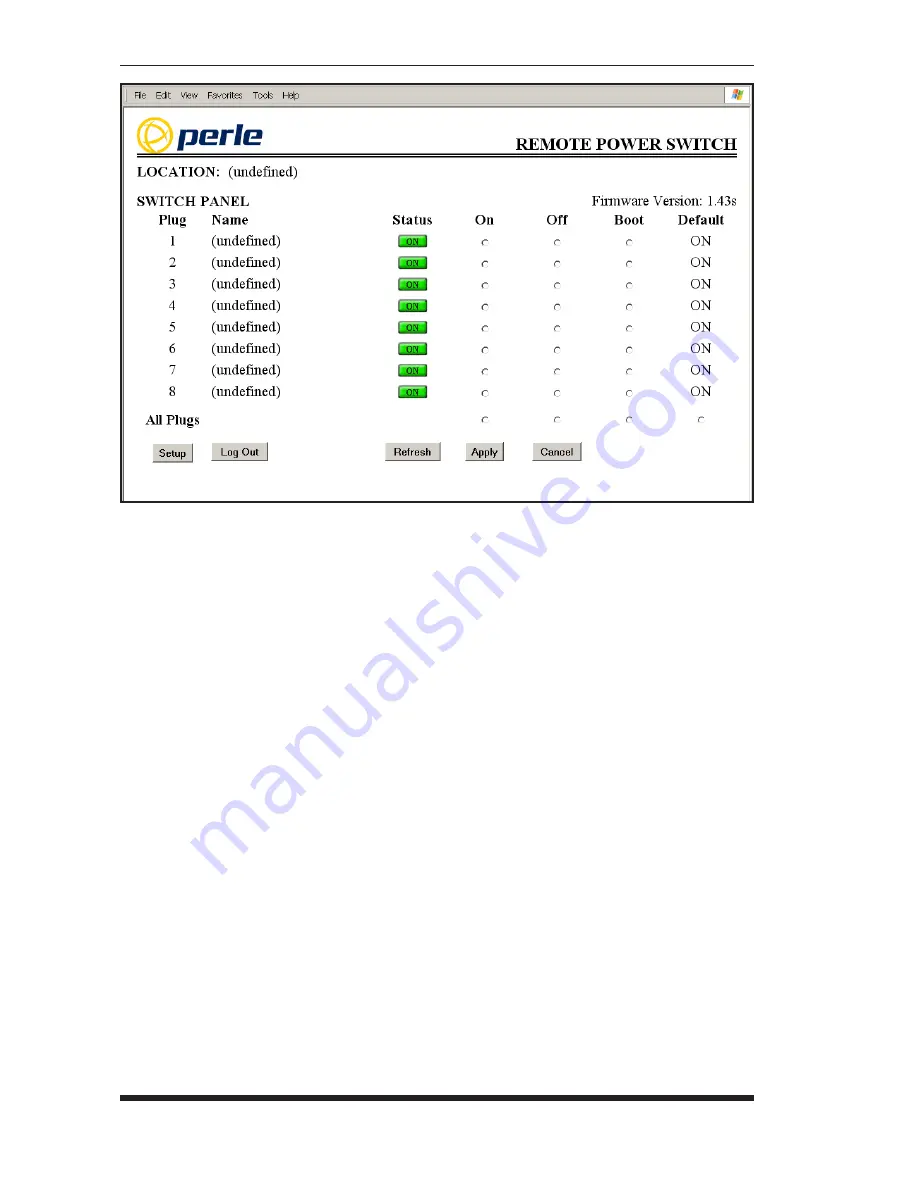
6-2
RPS Series: Remote Power Switches - User's Guide
4.
Switching Plugs Off:
Click the "Off" button next to the desired plug(s),
and then click "Apply." To switch all plugs Off, click the "Off" button
in the "All Plugs" row, and then click "Apply."
5.
Reboot Cycle:
Click on the "Boot" button next to the desired plug(s),
and then click "Apply." To reboot all plugs, click the "Boot" button in
the "All Plugs" row and then click "Apply."
6.
Set Plugs to Power Up Defaults:
To set all plugs to their user-defined
Power Up Default On/Off status, click the "Default" button in the "All
Plugs" row and then click "Apply." Note that in order for this command
to function, Power Up Default values for each plug must first be defined
as described in Section 5.3.3.
When each switching, reboot or default command is invoked, the RPS will
display a screen which indicates that a switching operation is in progress, then
return to the Plug Status Screen when the command is complete. At that time,
the Status Screen will list the updated On/Off status of each plug.
Figure 6.1: Plug Status Menu - Web Browser Interface (Model RPS830 Shown)
Содержание RPS1620
Страница 1: ...5500193 10 RPS Series RemotePowerSwitches Models Covered RPS820 RPS830 RPS1620 RPS1630 User s Guide ...
Страница 2: ......
Страница 14: ...2 6 RPS Series Remote Power Switches User s Guide ...
Страница 20: ...3 6 RPS Series Remote Power Switches User s Guide ...
Страница 24: ...4 4 RPS Series Remote Power Switches User s Guide ...
Страница 48: ...5 24 RPS Series Remote Power Switches User s Guide ...
Страница 61: ...Apx 1 A Interface Descriptions A 1 Console Port Interface Figure A 1 Console Port Interface ...
Страница 72: ...Index 4 RPS Series Remote Power Switches User s Guide ...






























