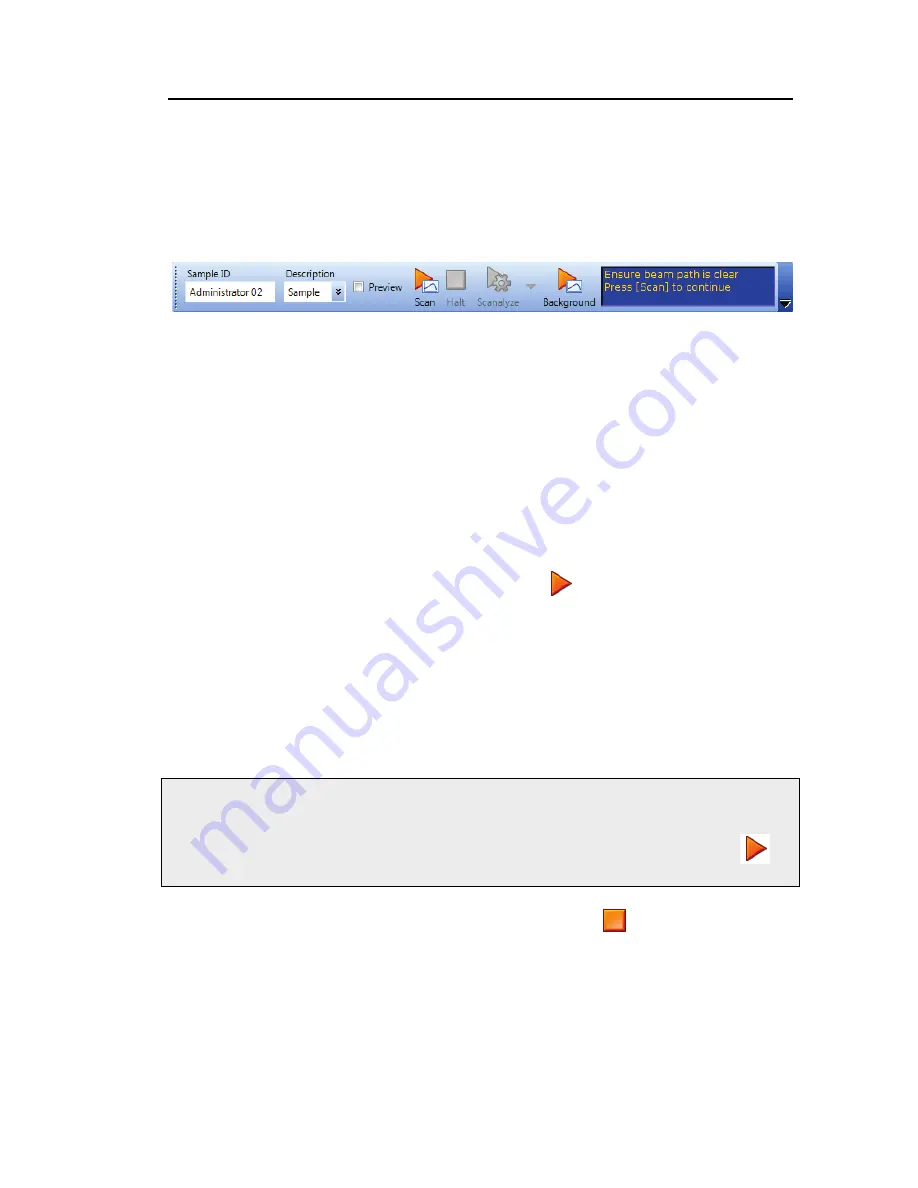
Getting Started with Spectrum Software . 55
Scanning Samples
When you connect to your Spectrum Two N, the instrument settings will default to
appropriate values for your instrument and accessory. These should be suitable for most
applications. The default scan range is 10,000 to 4,000 cm
−
1
.
The Measurement bar (Figure 32) displayed by default at the top of the workspace includes
the tools you need to collect a spectrum from a sample. You can also select these commands
from the Measurement menu.
Figure 32 Spectrum Two Measurement bar
1.
If you want, enter a unique
Sample ID
and
Description
for the sample on the
Instrument Settings toolbar.
Alternatively you can use the Autoname function to enter a unique Sample ID and
Description for each scan. The default Sample ID is [User name]_nnn, but you can
configure this on the Setup Instrument Data Collection tab. For more information, see
the Spectrum on-screen help.
If using an NIRM Accessory, ensure that the window is clean before collecting a
background.
The background spectrum is displayed briefly, and then the Viewing Area is prepared
for data collection from your sample.
2.
Place your sample in the instrument and then click
.
By default, during scanning the sample data is displayed on the Live tab in the Viewing
Area.
The completed spectrum is displayed on the Graph tab (Figure 33), and added to the
current Samples View in the Data Explorer. Your spectrum will be saved automatically.
See
on page 71 for more information.
The results of the Quality Checks, selected by default on the Setup Instrument
Advanced tab, are displayed in the results for the spectrum. See
page 58 for more information.
NOTE:
If Preview is selected on the Measurement toolbar; the spectrum will be displayed on
the Live tab in the Viewing Area. This live spectrum will be automatically updated,
but no data will be collected. This enables you to verify that your sample is suitable
or, if using a sample accessory. When you are happy with the spectrum, click
to
begin collecting data.
If, for any reason, you want to stop scanning your sample, click
.
Содержание SPECTRUM TWO N
Страница 1: ...SPECTRUM TWO N User s Guide MOLECULAR SPECTROSCOPY...
Страница 5: ...Introduction...
Страница 10: ...10 Spectrum Two N User s Guide...
Страница 11: ...Warnings and Safety Information...
Страница 19: ...An Overview of the Spectrum Two N...
Страница 25: ...Unpacking and Installation...
Страница 47: ...Getting Started with Spectrum Software...
Страница 93: ...Getting Started with Spectrum Software 93...
Страница 94: ......
Страница 95: ...Maintenance...
Страница 110: ...110 Spectrum Two N User s Guide 4 Follow the instructions on screen...
Страница 116: ......
Страница 117: ...Appendices...
Страница 125: ...Index 125...






























