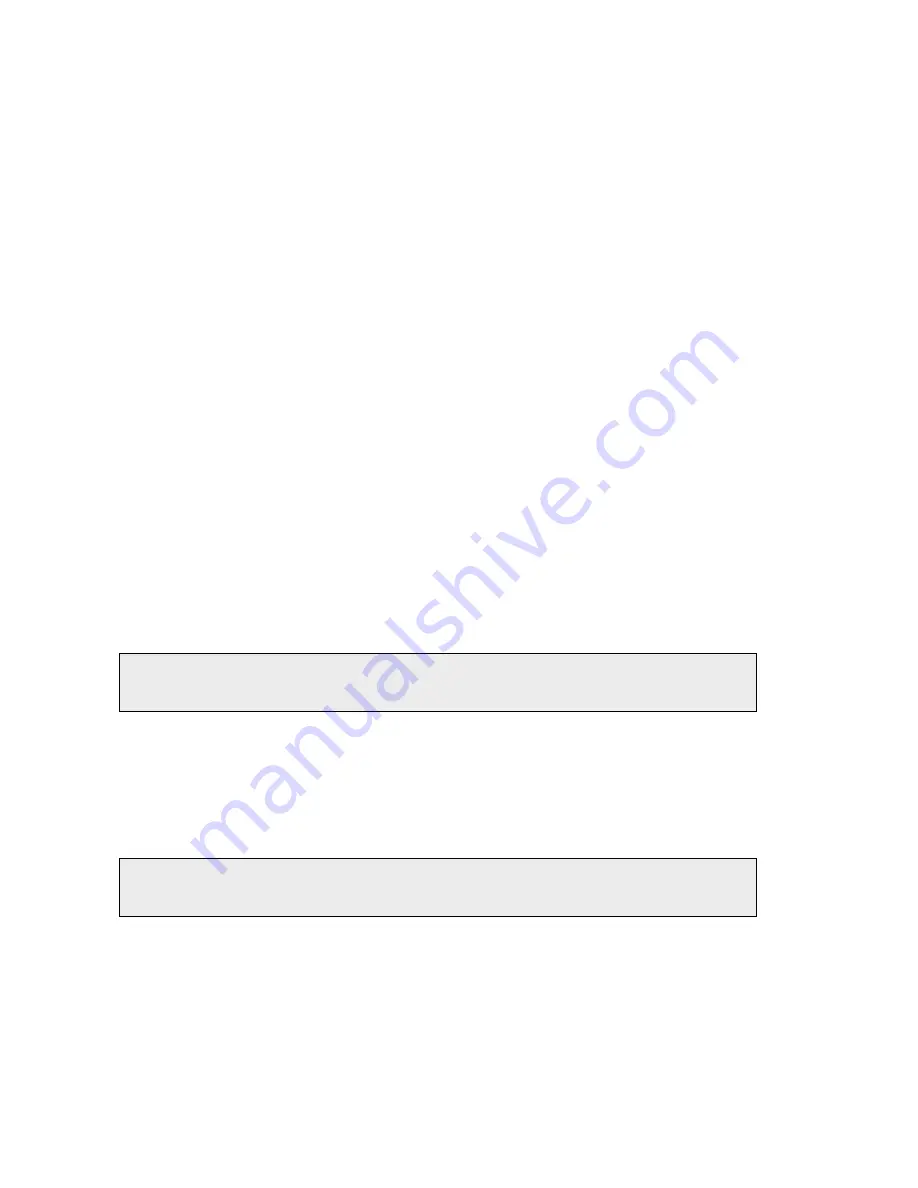
52 . Spectrum Two N User's Guide
Data Explorer
Data Explorer (B), on the left, which you use to manage your spectra.
The item(s) selected in the Data Explorer will be displayed in the Viewing Area.
You can also use the Data Explorer to access the Sample Table, which enables you to set up
multiple samples for data collection.
Navigation Pane
The Navigation Pane (F), on the right, which contains shortcuts.
The Setup options are the same as the Setup menu items. The Equations and Spectral
Libraries options on the Navigation Pane enable you to see a list of the available equations
and libraries, respectively.
You can reorder the shortcuts in the Navigation pane so that those you use most often are
easier to access. Simply drag-and-drop the shortcut to a new position.
Dialog Pane
The Dialog Pane (E), at the bottom, which you use to adjust parameters or enter information
when, for example, setting up your instrument or a Compare processes.
The contents of the Dialog Pane reflect the shortcut selected in the Navigation Pane.
Global Toolbars
At the top of the workspace are the Global toolbars (A), which include the File bar and the
Measurement bar (displayed by default), and the optional Instrument Settings bar.
NOTE:
The Spectrum toolbars can be individually customized, and new toolbars can be
added. For more information, refer to the Spectrum on-screen Help and the tutorial
Customizing Toolbars
. These can be accessed from the Help menu.
Graph Toolbars
If the Graph or Samples View tab is displayed, you can see the local Graph toolbars. The
Graph bar (G) contains some tools that enable you to change how data is displayed in the
graph, and the Process bar (H) enables you to access shortcuts to processes that enable you
to manipulate your data.
NOTE:
The Spectrum toolbars can be individually customized, and new toolbars can be
added. For more information, refer to the Spectrum on-screen Help and the tutorial
Customizing Toolbars
. These can be accessed from the Help menu.
Information Pane
Below the graph in the viewing area is the Information Pane (D). This shows a curve selector
if you have selected a Samples View in the Data Explorer or, if an individual spectrum is
selected, shows the results for that spectrum.
Содержание SPECTRUM TWO N
Страница 1: ...SPECTRUM TWO N User s Guide MOLECULAR SPECTROSCOPY...
Страница 5: ...Introduction...
Страница 10: ...10 Spectrum Two N User s Guide...
Страница 11: ...Warnings and Safety Information...
Страница 19: ...An Overview of the Spectrum Two N...
Страница 25: ...Unpacking and Installation...
Страница 47: ...Getting Started with Spectrum Software...
Страница 93: ...Getting Started with Spectrum Software 93...
Страница 94: ......
Страница 95: ...Maintenance...
Страница 110: ...110 Spectrum Two N User s Guide 4 Follow the instructions on screen...
Страница 116: ......
Страница 117: ...Appendices...
Страница 125: ...Index 125...






























