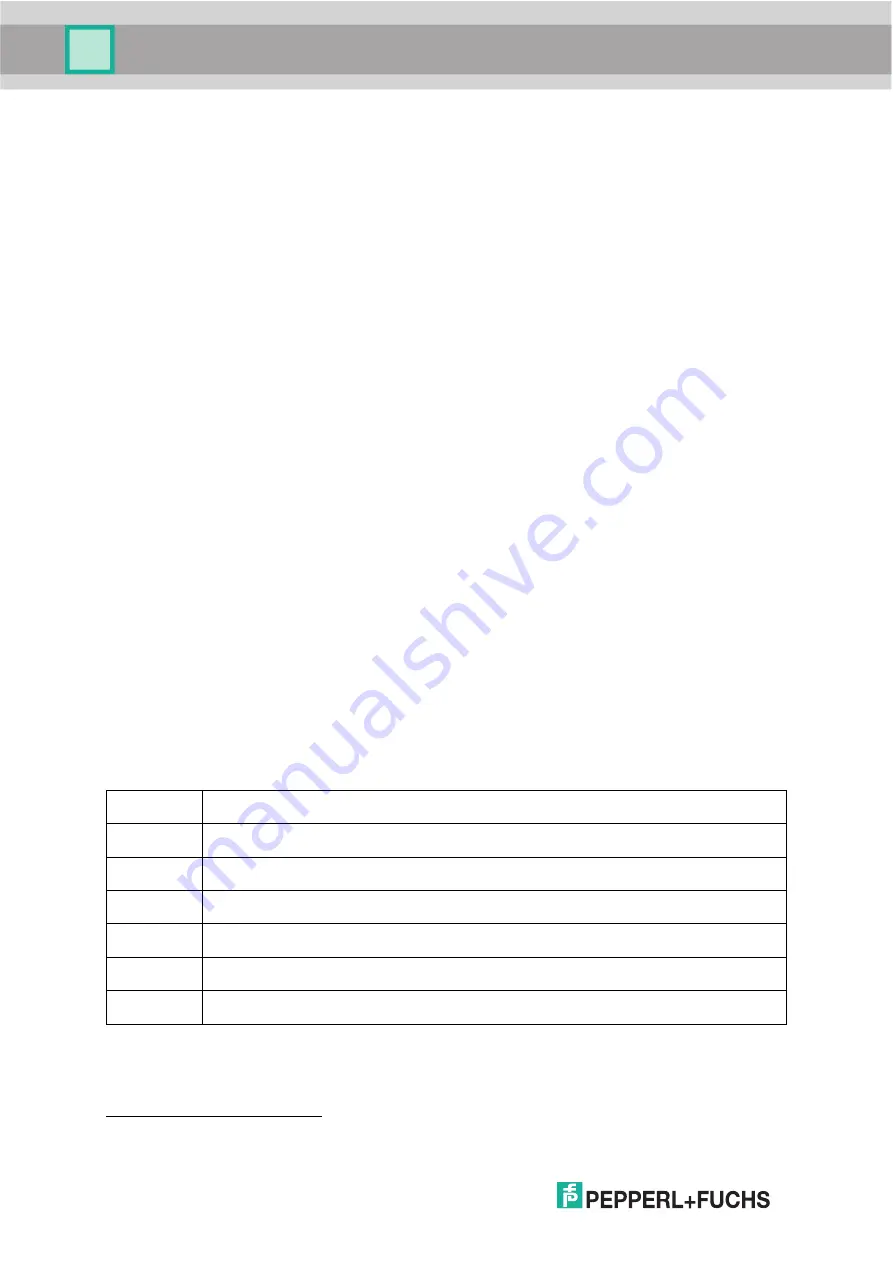
VB24
24
Focus Lock/Unlock
Once entered, the scanner automatically performs the
Focus Lock
procedure to save the
mechanical focus position to memory. If the mechanical focus position is changed by more
than the allowed tolerance of the value in memory, a diagnostic alarm will be sent to the
display.
The procedure is as follows:
-
enter
the Focus Lock function.
-
wait
until the "Focus locked at..." message appears on the display (indicating the focus
position has been saved to memory). The following parameters are set:
•
Locked Position = your mechanical setting
•
Focus Displacement (Alarm) = set (default to display only)
If the Focus lock has already been set, this procedure can be used to Unlock the focus value.
In this case control of the focus position is disabled.
The scanner will restart at the end of the process.
Reset Scanner to Factory Default
If it ever becomes necessary to reset the scanner to the factory default values, you can
perform this procedure by holding the Mode push button pressed while powering up the
scanner. At the end of the procedure (about 5-6 seconds), the Configuration and
Environmental parameters are reset, all LEDs blink simultaneously 3 times and the message
"Default Set" is shown on the display.
2.4
DISPLAY
The VB24 is equipped with a 2 line by 16 character LCD display which shows various
diagnostic, menu and operating mode messages according to a defined priority (0 = top
priority):
Priority
Message Type
0:
File Transfer, Backup & Restore, Restore Default Parameters
1:
Mode Menu Selection
2:
Focus Setup Procedure
3:
Diagnostic Alarms *
4:
Reading Results
5:
Welcome Message
* Diagnostic Alarm Messages can be enabled/disabled in Genius™.
2
For Master devices only, Network Diagnostics can be enabled through the Network Status Monitor parameter in Genius™
instead of the Welcome Message.
Содержание FUQ-B8
Страница 1: ...VB24 BARCODE SCANNER FABRIKAUTOMATION MANUAL ...
Страница 22: ...VB24 12 b Operating mode selection and definition c Digital Outputs configuration ...
Страница 42: ...VB24 32 Figure 16 Positioning with U Shape Mounting Bracket Pitch Skew 0 15 45 45 15 alignment marks ...
Страница 54: ...VB24 44 Figure 28 ID NET Network Connections with isolated power blocks Power Supply Power Supply Power Supply ...
Страница 55: ...VB24 45 Figure 29 ID NET Network Connections with Common Power Branch Network ...
Страница 56: ...VB24 46 Figure 30 ID NET Network Connections with Common Power Star Network ...
Страница 72: ...VB24 62 Figure 52 ID NET Network Connections with isolated power blocks Power Supply Power Supply Power Supply ...
Страница 73: ...VB24 63 Figure 53 ID NET Network Connections with Common Power Branch Network ...
Страница 74: ...VB24 64 Figure 54 ID NET Network Connections with Common Power Star Network ...
Страница 112: ...VB24 102 T Technical Features 108 Troubleshooting 105 Typical Layouts 77 ...






























