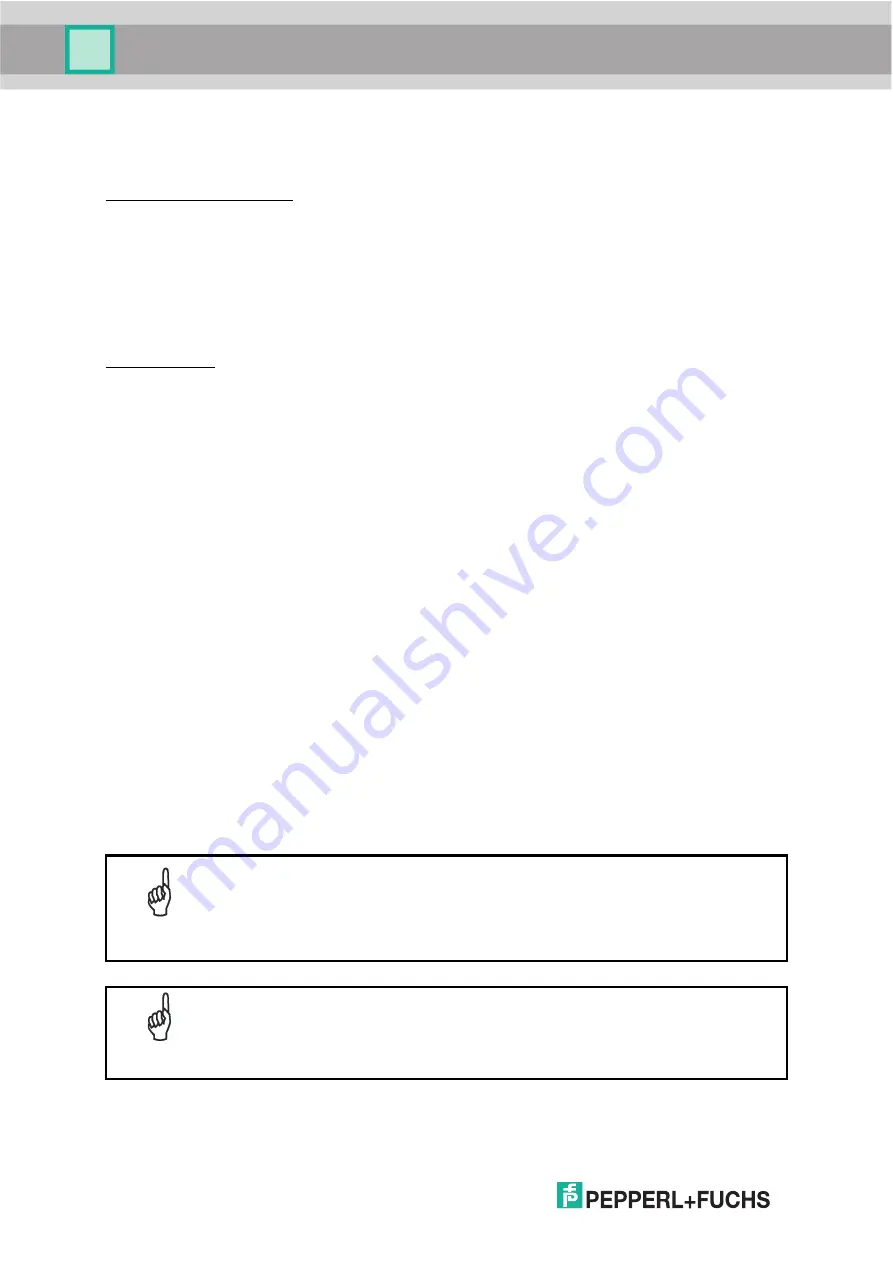
VB24
20
2.2.1
How To Setup/Configure the Scanner Network
A complete ID-NET™ scanner network can be rapidly setup, as follows:
Mounting & Connection
1.
Mechanically mount/install all the readers (refer to par. 3.2 and 3.3).
2.
Wire ID-NET™ (refer to par. 4.3 or 5.3).
3.
Connect a PC equipped with Genius™ to the planned Master scanner.
4.
Power up the entire system.
Configuration
1.
Launch Genius™.
2.
From the Genius™ Device Menu select “Local Device Network Settings” and program the
Role of the Master scanner (Synchronized or Multidata).
This procedure requires the Network Baud Rate be the same for all Slaves and Master,
(500 kbs is the default value). It can be changed after network setup using Genius™
through the Master scanner. See also the alternative procedure in the note below.
3.
At the prompt to "Send updated Network configuration to the Local Device" (Master)
choose "Yes".
4.
Then run the NET-AUTOSET procedure from the Icon in the Devices Area. Genius™ sets
all slave scanners according to the Master Role (Synchronized or Multidata), and assigns
each a random address. If necessary, this address can be changed through the Network
Wizard.
5.
Configure the System parameters via Genius™.
6.
If using the CBX connection box equipped with a BM100 Backup module, perform System
Backup at the Master.
The scanner network is ready.
NOTE
If necessary, the ID-NET™ baudrate can be set individually on each Slave
scanner to match the Master. Connect each Slave to Genius™ and set the
Reading System Layout > Network Baudrate parameter. Then follow the
procedure above.
NOTE
An alternative method of programming scanner address and role assignment
can be accomplished by using the “Connectivity Programming Barcodes”
(refer to the “Setup Procedure Using Programming Barcodes” document).
Содержание FUQ-B8
Страница 1: ...VB24 BARCODE SCANNER FABRIKAUTOMATION MANUAL ...
Страница 22: ...VB24 12 b Operating mode selection and definition c Digital Outputs configuration ...
Страница 42: ...VB24 32 Figure 16 Positioning with U Shape Mounting Bracket Pitch Skew 0 15 45 45 15 alignment marks ...
Страница 54: ...VB24 44 Figure 28 ID NET Network Connections with isolated power blocks Power Supply Power Supply Power Supply ...
Страница 55: ...VB24 45 Figure 29 ID NET Network Connections with Common Power Branch Network ...
Страница 56: ...VB24 46 Figure 30 ID NET Network Connections with Common Power Star Network ...
Страница 72: ...VB24 62 Figure 52 ID NET Network Connections with isolated power blocks Power Supply Power Supply Power Supply ...
Страница 73: ...VB24 63 Figure 53 ID NET Network Connections with Common Power Branch Network ...
Страница 74: ...VB24 64 Figure 54 ID NET Network Connections with Common Power Star Network ...
Страница 112: ...VB24 102 T Technical Features 108 Troubleshooting 105 Typical Layouts 77 ...
















































