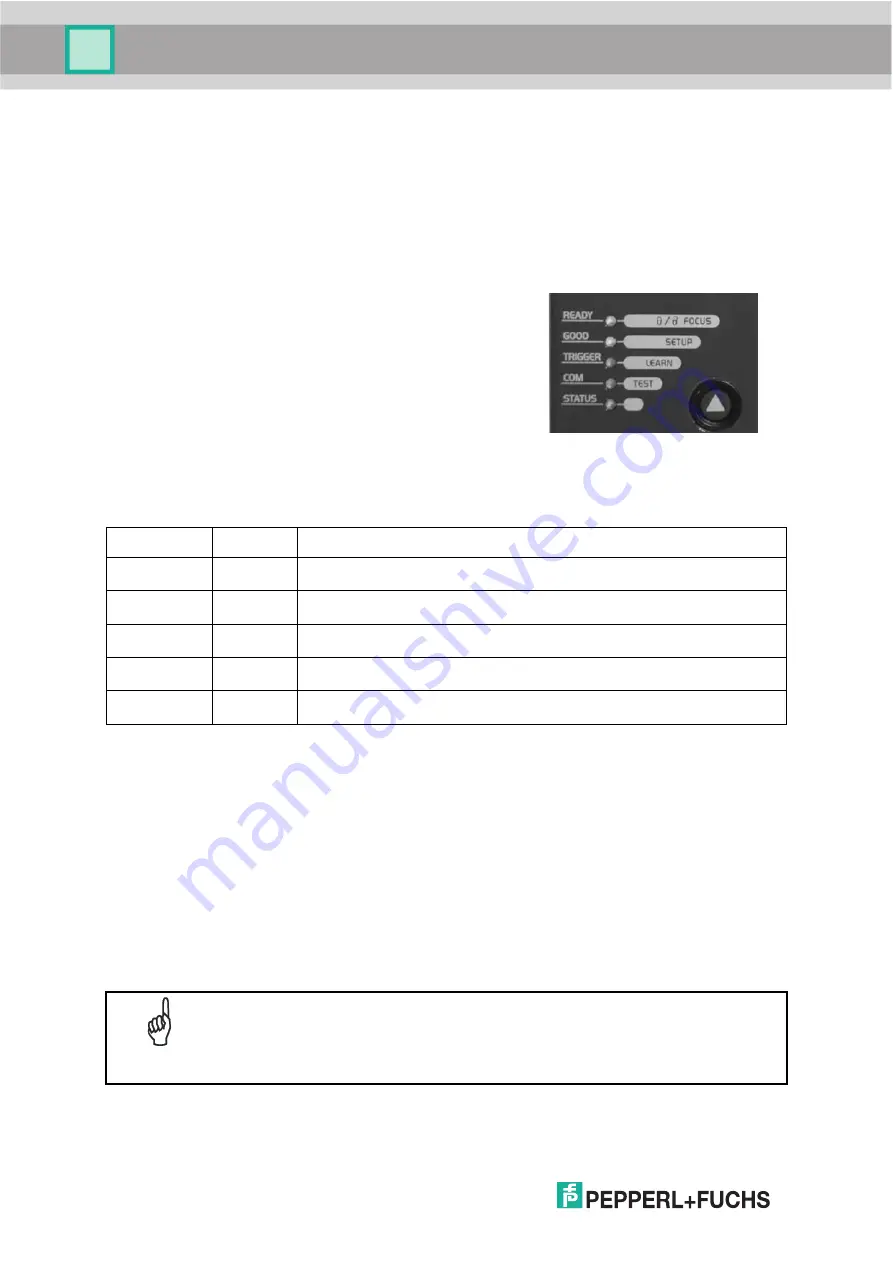
VB24
6
STEP 4 – MODE CONFIGURATION
Mode is the intuitive Human Machine Interface designed to improve ease of installation and
maintenance.
Status and diagnostic information are clearly presented by means of the five colored LEDs,
whereas the single push button gives immediate access to the following relevant functions:
•
AutoSetup
to self-optimize and auto-configure
reading performance in demanding applications
•
AutoLearn
to self-detect and auto-configure for
reading unknown barcodes (by type and length)
•
Focus Lock
to memorize the mechanical focus
position
•
Test Mode
with bar graph visualization to check
static reading performance
The colors and meaning of the five LEDs are illustrated in the following table:
LED
Color
Description
READY
Green
This LED indicates the device is ready to operate.
GOOD
Green
This LED confirms successful reading.
TRIGGER
Yellow
This LED indicates the status of the reading phase. *
COM
Yellow
This LED indicates active communication on main serial port. **
STATUS
Red
This LED indicates a NO READ result.
* In On-Line mode the TRIGGER LED corresponds to the active reading phase signaled by the Presence Sensor.
In Automatic and Continuous modes the TRIGGER LED is always on indicating that the reader is ready to read a
code.
** When connected to a Fieldbus network through the CBX500, the COM LED is always active, even in the
absence of data transmission, because of polling activity on the Fieldbus network.
During the reader startup (reset or restart phase), all the LEDs blink for one second.
On the back of the reader near the cable, the “POWER ON” LED indicates the laser scanner is
correctly powered.
NOTE
When entering the Mode interface on the VB24-X1XX the Oscillating Mirror
remains in the default
fixed position
(0°) in order to make barcode reading
easier while performing the Mode functions.
Содержание FUQ-B8
Страница 1: ...VB24 BARCODE SCANNER FABRIKAUTOMATION MANUAL ...
Страница 22: ...VB24 12 b Operating mode selection and definition c Digital Outputs configuration ...
Страница 42: ...VB24 32 Figure 16 Positioning with U Shape Mounting Bracket Pitch Skew 0 15 45 45 15 alignment marks ...
Страница 54: ...VB24 44 Figure 28 ID NET Network Connections with isolated power blocks Power Supply Power Supply Power Supply ...
Страница 55: ...VB24 45 Figure 29 ID NET Network Connections with Common Power Branch Network ...
Страница 56: ...VB24 46 Figure 30 ID NET Network Connections with Common Power Star Network ...
Страница 72: ...VB24 62 Figure 52 ID NET Network Connections with isolated power blocks Power Supply Power Supply Power Supply ...
Страница 73: ...VB24 63 Figure 53 ID NET Network Connections with Common Power Branch Network ...
Страница 74: ...VB24 64 Figure 54 ID NET Network Connections with Common Power Star Network ...
Страница 112: ...VB24 102 T Technical Features 108 Troubleshooting 105 Typical Layouts 77 ...
















































