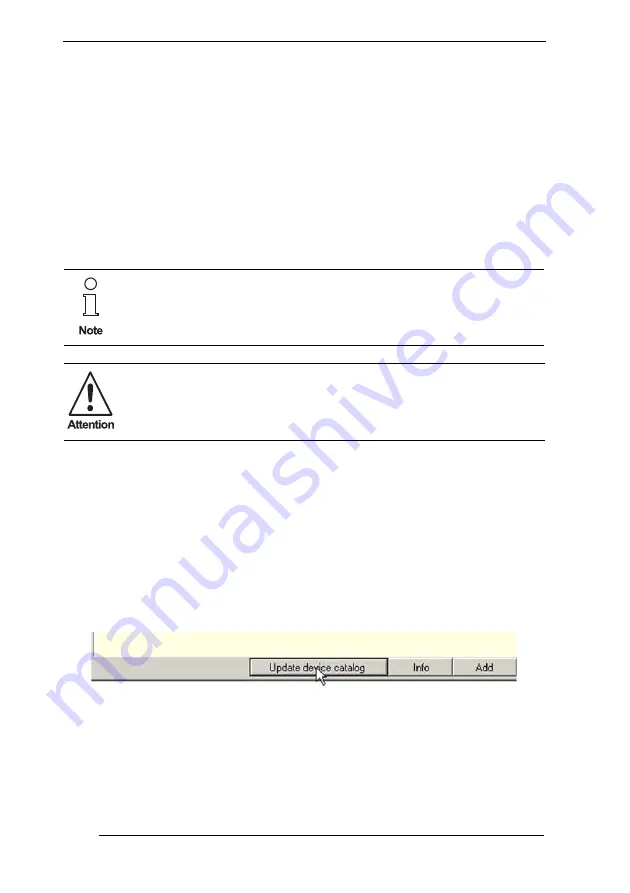
H D 2 - D M - A / D M - A M
Application Engineering DM-AM
Subject to reasonable modifications due to technical advances.
Copyright Fuchs, Printed in Germany
Fuchs Group • Tel.: G49 621 776-0 • USA +1 330 4253555 • Sin65 67799091 • Internet http://www.pepperl-fuchs.com
48
187630
6.4
FDT/DTM Diagnostic Manager Installation
and Commissioning
Software preconditions for successful installation, commissioning and
operation of the Diagnostic Manager are:
•
Windows
TM
2000 or XP
•
FDT frame application PACT
ware
TM
3.0 SP 5 or higher
•
Microsoft
R
.Net-Framework Version 1.1
•
The latest version of the Diagnostic Manager
#
Diagnostic Manager Installation with PACT
ware
TM
To install the FieldConnex
R
Diagnostic Manager, proceed as follows:
1.
Start the setup
2.
Choose required software components (see readme file)
3.
Proceed installation with Next and follow the instructions of the in-
stallation wizard
4.
Choose installation for DM-AM „Diagnostic Manager and Drivers“
5.
Run PACT
ware
TM
6.
Make sure that all PACT
ware
TM
projects are closed
7.
Update the device catalog
•
Figure 6.3: Update device catalog
The window
Create a new
PACT
ware
TM
device catalog
appears.
If the driver signing function is enabled on your system, Windows
TM
will
show some error messages like: „
no
Windows
TM
certified driver soft-
ware
“ during installation. Ignore such messages or disable the warning
function and continue the installation process.
•
No network connectivity
Disable Windows
TM
Firewall for FieldConnex
R
Diagnostic Sever (FDS)
after setup is completed and FDS is running for the fist time.






























