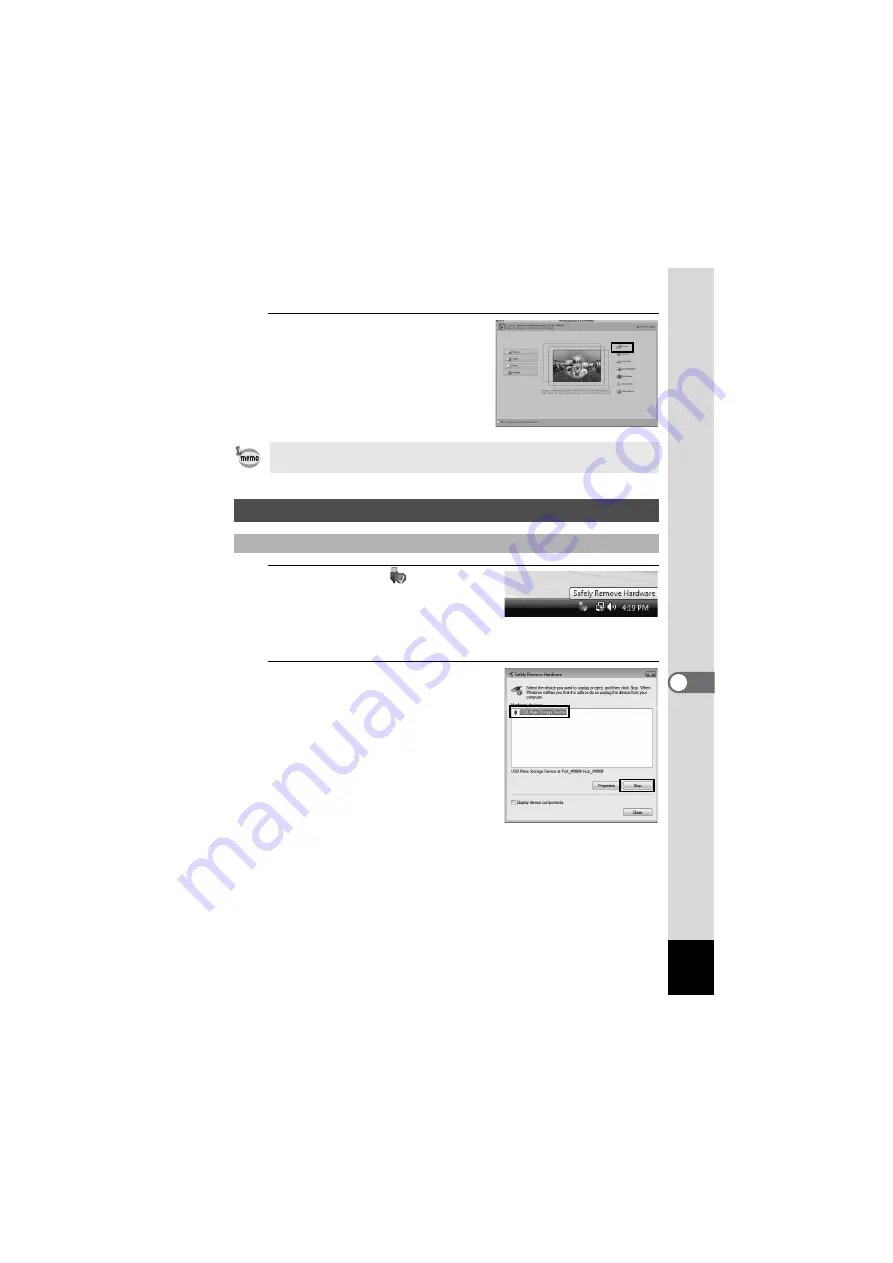
189
7
Vi
ewi
n
g Im
age
s on
a
Co
mp
uter
6
Click [Import].
The import screen appears. For
subsequent steps, refer to Step 6 and
7 on p.187.
1
Double-click the
[Safely
Remove Hardware] icon in the
task bar.
The “Safely Remove Hardware” screen
appears.
2
Select [USB Mass Storage
Device] and click [Stop].
The “Stop a Hardware device” screen
appears.
If the images from the camera are not displayed in the import screen,
select [NO NAME] (or the volume label name) in [Get Media from].
Disconnecting the Camera from Your Computer
Windows
Содержание OPTIO NB1000
Страница 9: ...Memo 7...
Страница 28: ...Memo 26...
Страница 51: ...2 Common Operations Understanding the Button Functions 50 Setting the Camera Functions 55...
Страница 114: ...Memo 112...
Страница 115: ...4 Playing Back and Deleting Images Playing Back Images 114 Deleting Images 125 Connecting the Camera to AV Equipment 132...
Страница 136: ...Memo 134...
Страница 160: ...Memo 158...
Страница 161: ...6 Settings Camera Settings 160...
Страница 177: ...175 6 Settings The following settings are not affected by resetting Date Adjustment World Time Language Video Out...
Страница 178: ...Memo 176...
Страница 179: ...7 Viewing Images on a Computer Setting Up Your Computer 178 Connecting to Your Computer 185...
Страница 222: ...Memo 220...
Страница 223: ...Memo...
















































