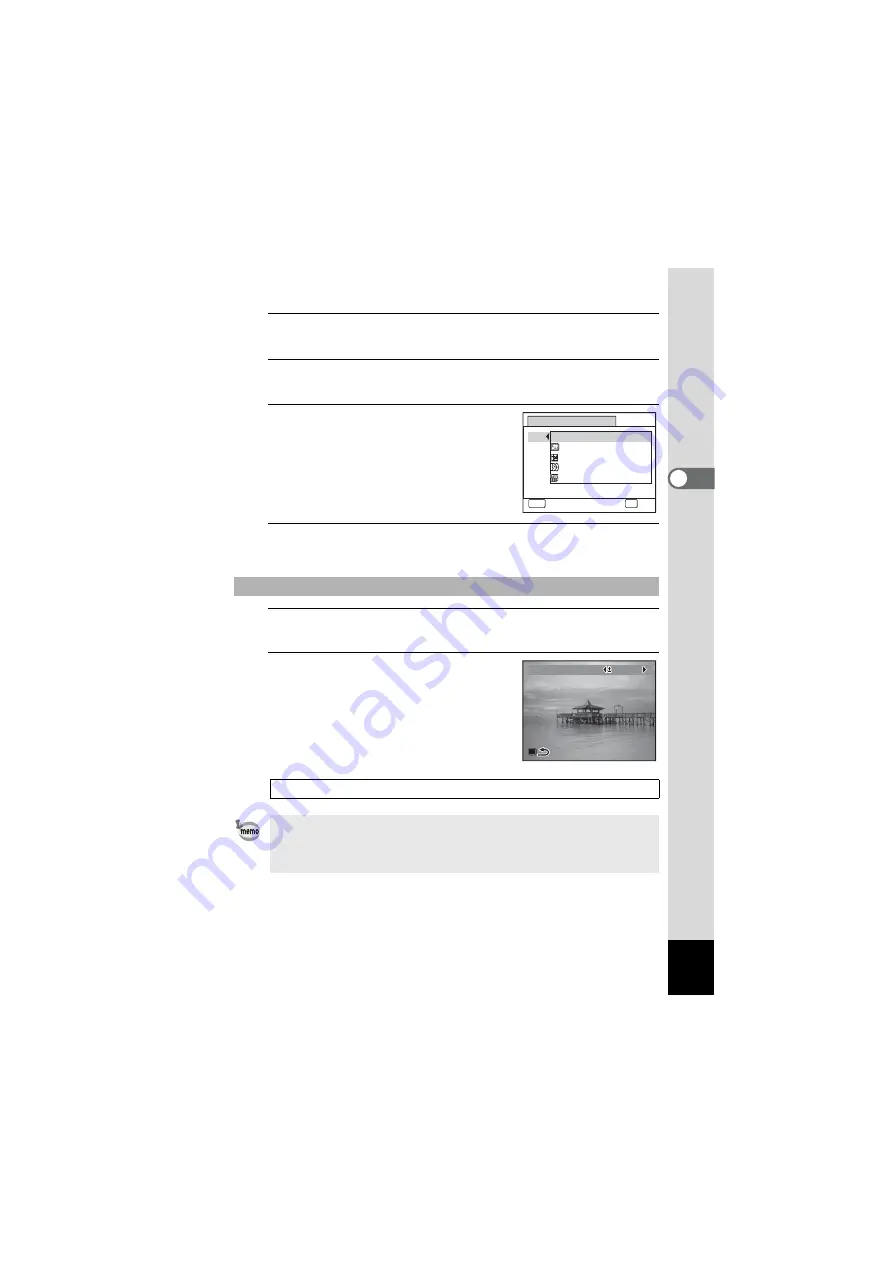
105
3
Ta
king
Pi
ct
ures
2
Use the four-way controller (
23
) to select [Green
Button].
3
Press the four-way controller (
5
).
A pull-down menu appears.
4
Use the four-way controller (
23
)
to choose a function and press the
4
button.
5
Press the
3
button.
The selected function is assigned to the Green button.
1
Press the Green button in
A
mode.
The function assigned to the Green button is called up.
2
Use the four-way controller (
45
)
to change the settings and press
the
4
button.
The camera returns to capture status.
To Use the Green Button
Taking Pictures in the Basic Mode (Green Mode)
If a function other than the
9
(Green) mode or Movie mode has been
assigned to the Green button, the camera returns to the original screen
if no operation is performed for 1 minute after the Green button is
pressed.
Sensitivity
Recorded Pixels
Green Button
Q
9
MENU
Cancel
OK
Movie
EV Compensation
Green Mode
OK
OK
OK
EV Compensation
EV Compensation
EV Compensation
0.0
0.0
0.0
Содержание OPTIO NB1000
Страница 9: ...Memo 7...
Страница 28: ...Memo 26...
Страница 51: ...2 Common Operations Understanding the Button Functions 50 Setting the Camera Functions 55...
Страница 114: ...Memo 112...
Страница 115: ...4 Playing Back and Deleting Images Playing Back Images 114 Deleting Images 125 Connecting the Camera to AV Equipment 132...
Страница 136: ...Memo 134...
Страница 160: ...Memo 158...
Страница 161: ...6 Settings Camera Settings 160...
Страница 177: ...175 6 Settings The following settings are not affected by resetting Date Adjustment World Time Language Video Out...
Страница 178: ...Memo 176...
Страница 179: ...7 Viewing Images on a Computer Setting Up Your Computer 178 Connecting to Your Computer 185...
Страница 222: ...Memo 220...
Страница 223: ...Memo...






























