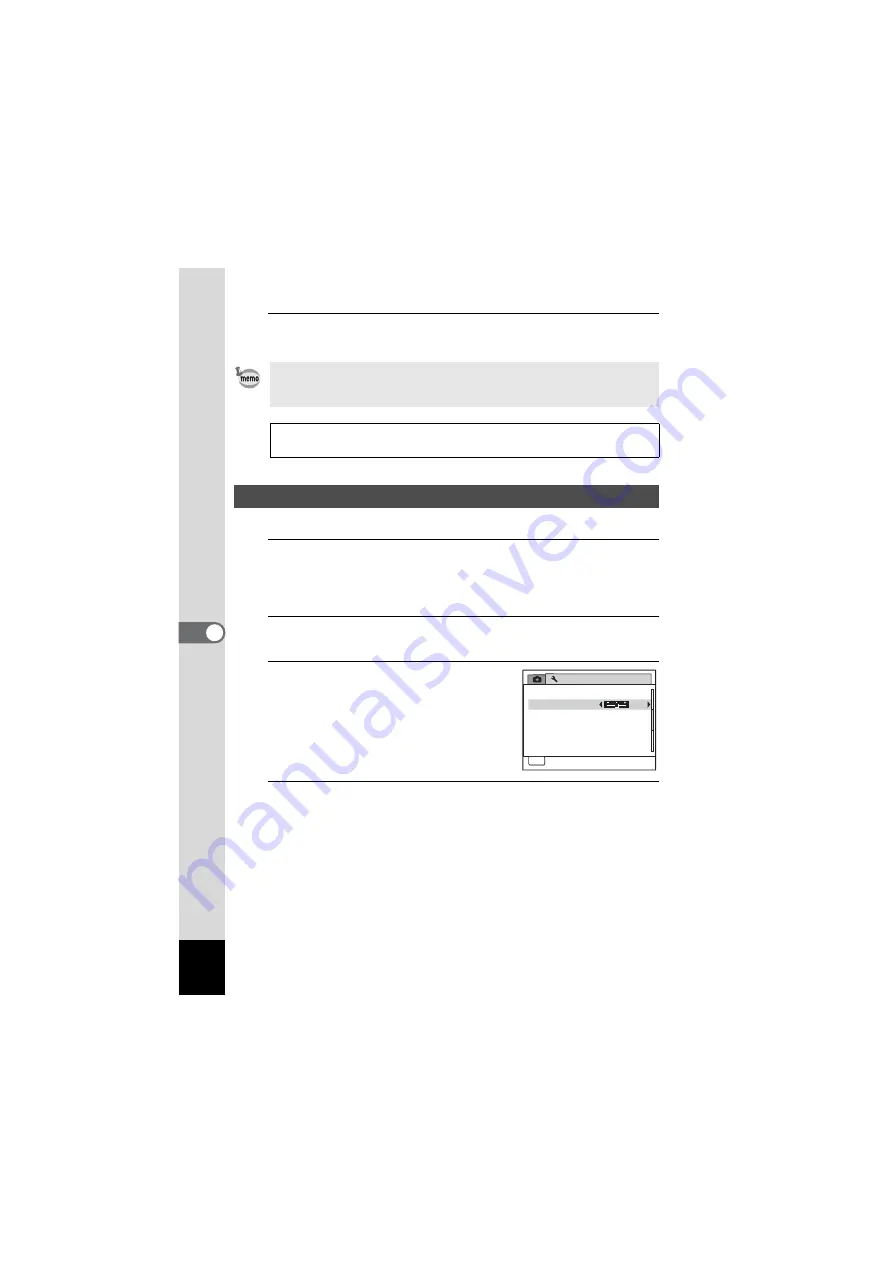
170
6
Settings
5
Press the
4
button.
The setting is saved.
You can adjust the brightness of the display.
1
Press the
3
button in
Q
mode.
[
W
Setting] menu appears.
When you press the
3
button in
A
mode, press the four-way
controller (
5
) once.
2
Use the four-way controller (
23
) to select [Brightness
Level].
3
Use the four-way controller (
45
)
to adjust the brightness.
F
Dark
G
Normal
H
Bright
4
Press the
3
button.
The camera returns to
A
mode or
Q
mode.
The display appears with the set brightness.
Depending on the country or region, images may fail to be played back
if the video output format is set differently from the one in use there. If
this happens, change the video output format setting.
Connecting the Camera to AV Equipment
Video output format of each city
1
Adjusting the Brightness of the Display
S e t t i n g
P o w e r S a v i n g
A u t o P o w e r O f f
3 m i n .
5 s e c .
Vi d e o O u t
B r i g h t n e s s L e v e l
2 / 3
MENU
C a n c e l
C a n c e l
E x i t
N T S C
D e l e t e a l l
R e s e t
Содержание OPTIO NB1000
Страница 9: ...Memo 7...
Страница 28: ...Memo 26...
Страница 51: ...2 Common Operations Understanding the Button Functions 50 Setting the Camera Functions 55...
Страница 114: ...Memo 112...
Страница 115: ...4 Playing Back and Deleting Images Playing Back Images 114 Deleting Images 125 Connecting the Camera to AV Equipment 132...
Страница 136: ...Memo 134...
Страница 160: ...Memo 158...
Страница 161: ...6 Settings Camera Settings 160...
Страница 177: ...175 6 Settings The following settings are not affected by resetting Date Adjustment World Time Language Video Out...
Страница 178: ...Memo 176...
Страница 179: ...7 Viewing Images on a Computer Setting Up Your Computer 178 Connecting to Your Computer 185...
Страница 222: ...Memo 220...
Страница 223: ...Memo...






























