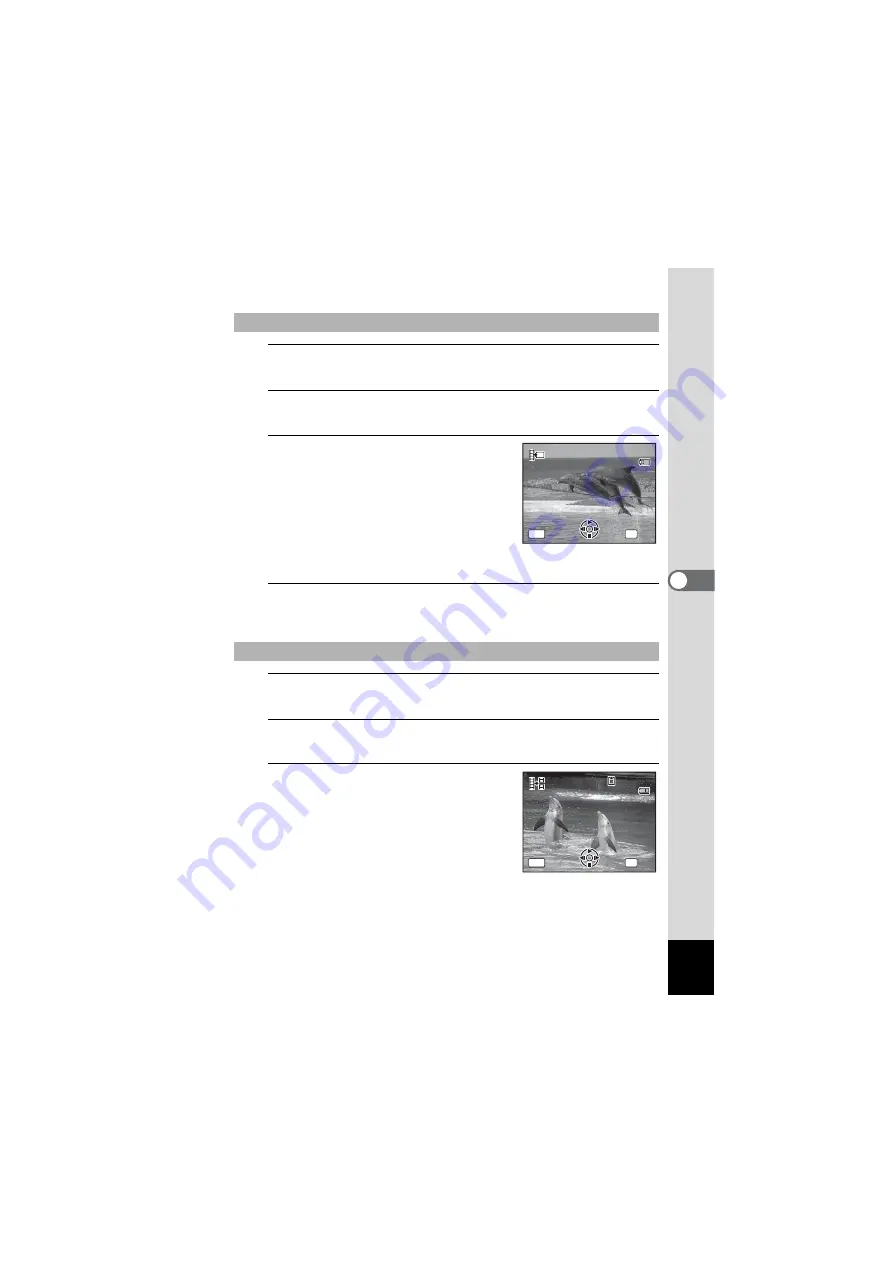
151
5
Edi
tin
g an
d Pri
n
ti
ng
Ima
g
es
5
Select [Save as Still Image] on the movie edit selection
screen.
6
Press the
4
button.
The screen appears for selecting a frame to be saved as a still picture.
7
Use the four-way controller
(
2345
) to choose the frame you
want to save.
2
Plays or pauses the movie
3
Stops the movie and returns to the
first frame
4
Reverses the movie frame by frame
5
Advances the movie frame by frame
8
Press the
4
button.
The selected frame is saved as a still picture.
5
Select [Divide Movies] on the movie edit selection
screen.
6
Press the
4
button.
The screen for choosing the dividing position appears.
7
Use the four-way controller
(
2345
) to determine the
dividing position.
2
Plays or pauses the movie
3
Stops the movie and returns to the
first frame
4
Reverses the movie frame by frame
5
Advances the movie frame by frame
To Save a Frame from a Movie as a Still Picture
To Divide a Movie
Select the image
to save
Select the image
to save
100
100-0042
0042
100-0042
00:06
00:06
00:06
OK
MENU
OK
OK
Cancel
Cancel
11
Select image for
dividing position
Select image for
dividing position
100
100-0042
0042
100-0042
00:09
00:09
1
00:09
1
OK
MENU
OK
OK
Cancel
Cancel
Содержание OPTIO NB1000
Страница 9: ...Memo 7...
Страница 28: ...Memo 26...
Страница 51: ...2 Common Operations Understanding the Button Functions 50 Setting the Camera Functions 55...
Страница 114: ...Memo 112...
Страница 115: ...4 Playing Back and Deleting Images Playing Back Images 114 Deleting Images 125 Connecting the Camera to AV Equipment 132...
Страница 136: ...Memo 134...
Страница 160: ...Memo 158...
Страница 161: ...6 Settings Camera Settings 160...
Страница 177: ...175 6 Settings The following settings are not affected by resetting Date Adjustment World Time Language Video Out...
Страница 178: ...Memo 176...
Страница 179: ...7 Viewing Images on a Computer Setting Up Your Computer 178 Connecting to Your Computer 185...
Страница 222: ...Memo 220...
Страница 223: ...Memo...






























