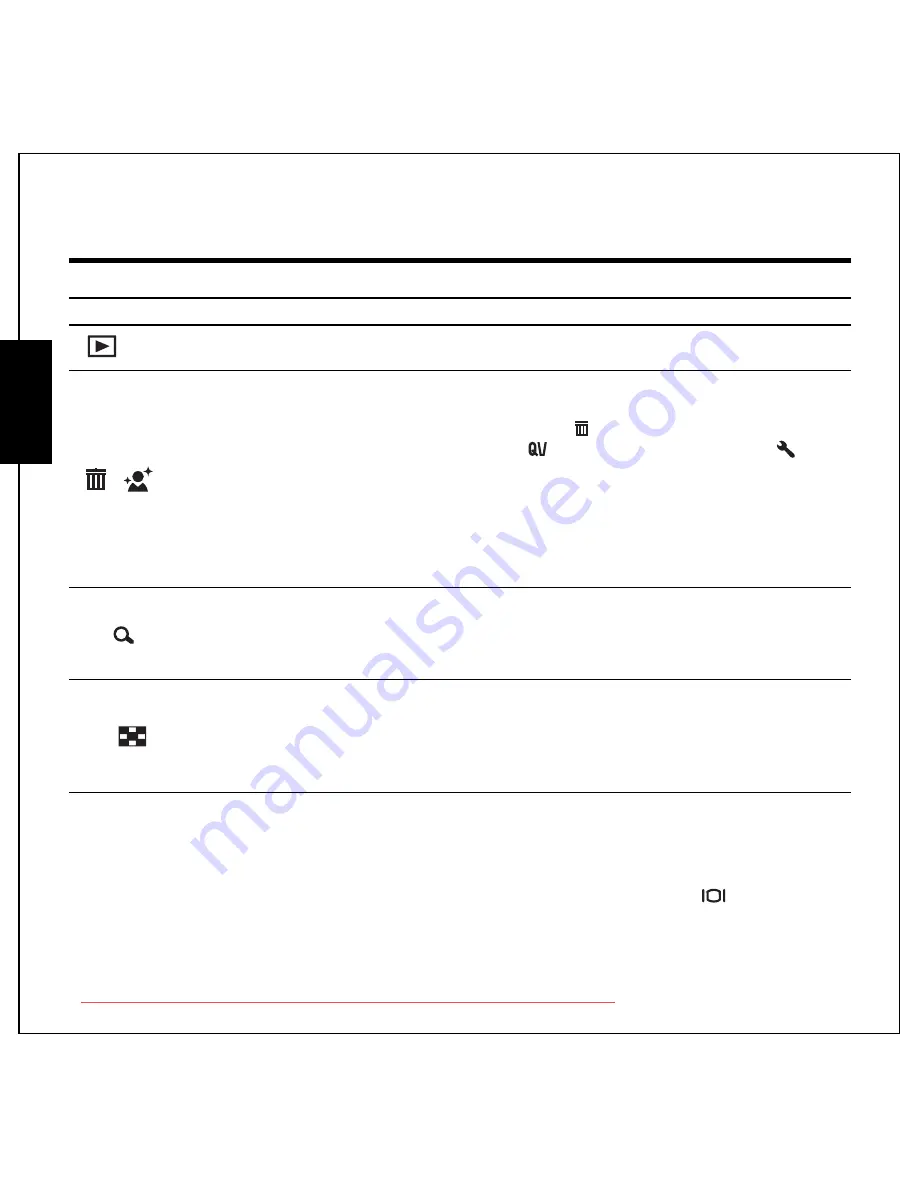
7 Introduction
Camera Buttons
English
Function Buttons
LCD screen
The 2.7’’ TFT LCD screen shows all important information regarding camera settings as well as the visual
image for your photo or video.
Use the
SCENE
button to switch between screen modes. Press the
Down/Screen
button to switch
among a Full display with histogram and without histogram or a Simple display (only mode icon and
focus area are shown while other icons are hidden).
Icon
Button
Function
MENU
Menu
Press to display the Menu options.
Playback
Press to review photo/video/audio clips saved in the internal
memory or on the memory card.
/
Delete/
Face
Beautification
button
In Capture mode:
•
Press to enable/disable the Face Beautification function.
•
Press to delete during mark appears on LCD
(
QUICK VIEW
has to be set “
ON
” at
SETUP
mode).
In Playback mode:
•
Press to delete image/s.
Note: Face Beautification function is not available in
auto panorama, sport, landscape, night landscape,
fireworks, foliage, copy and video mode.
T /
Zoom in
In Capture mode:
•
Press to zoom in on the subject to be taken.
In Playback mode:
•
Press to zoom in on saved photos.
W /
Zoom out
In Capture mode:
•
Press to zoom out from the subject to be taken.
In Playback mode:
•
Press to zoom out of saved photos.
•
Press to view thumbnails of all current saved media.
Downloaded from ManualsCamera.com Manuals
Содержание OPTIO M90
Страница 2: ...Downloaded from ManualsCamera com Manuals...
















































