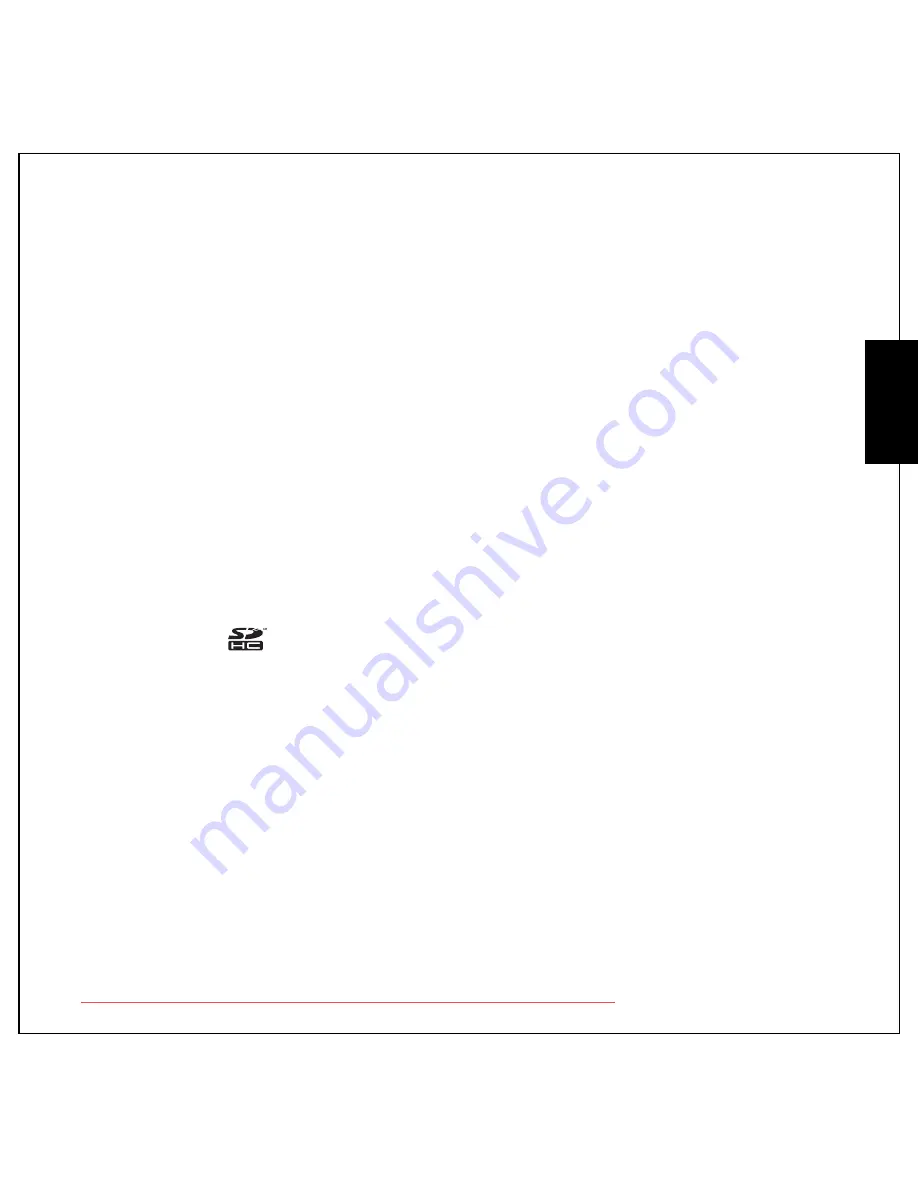
Preface i
About this Manual
Eng
lish
Preface
About this Manual
Thank you for purchasing this PENTAX Digital Camera. Please read this manual before using the camera
in order to get the most out of all the features and functions. Keep this manual safe, as it can be a
valuable tool in helping you to understand all the camera capabilities.
Regarding Copyrights
Images taken using the PENTAX Digital Camera that are for anything other than personal enjoyment
cannot be used without permission according to the rights as specified in the Copyright Act. Please take
care, as there are cases where limitations are placed on taking pictures even for personal enjoyment
during demonstrations, performances or of items on display. Images taken with the purpose of obtaining
copyrights also cannot be used outside the scope of use of the copyright as laid out in the Copyright Act,
and care should be taken here also.
Trademark Recognition
•
PENTAX and Optio are trademarks of HOYA CORPORATION.
•
SDHC logo (
) is a trademark of SD-3C, LLC.
•
Microsoft and Windows are registered trademarks of Microsoft Corporation in the United States and
other countries.
•
Windows Vista is either a registered trademark or trademark of Microsoft Corporation in the United
States and/or other countries.
•
Adobe, the Adobe logo, and Reader are either registered trademarks or trademarks of Adobe
Systems Incorporated in the United States and/or other countries.
•
ArcSoft
®
, and its logo are either the registered trademark or trademark of ArcSoft Inc. in the United
States and/or other countries.
•
All other brands or product names are trademarks or registered trademarks of their respective
companies.
Downloaded from ManualsCamera.com Manuals
Содержание OPTIO M90
Страница 2: ...Downloaded from ManualsCamera com Manuals...








































