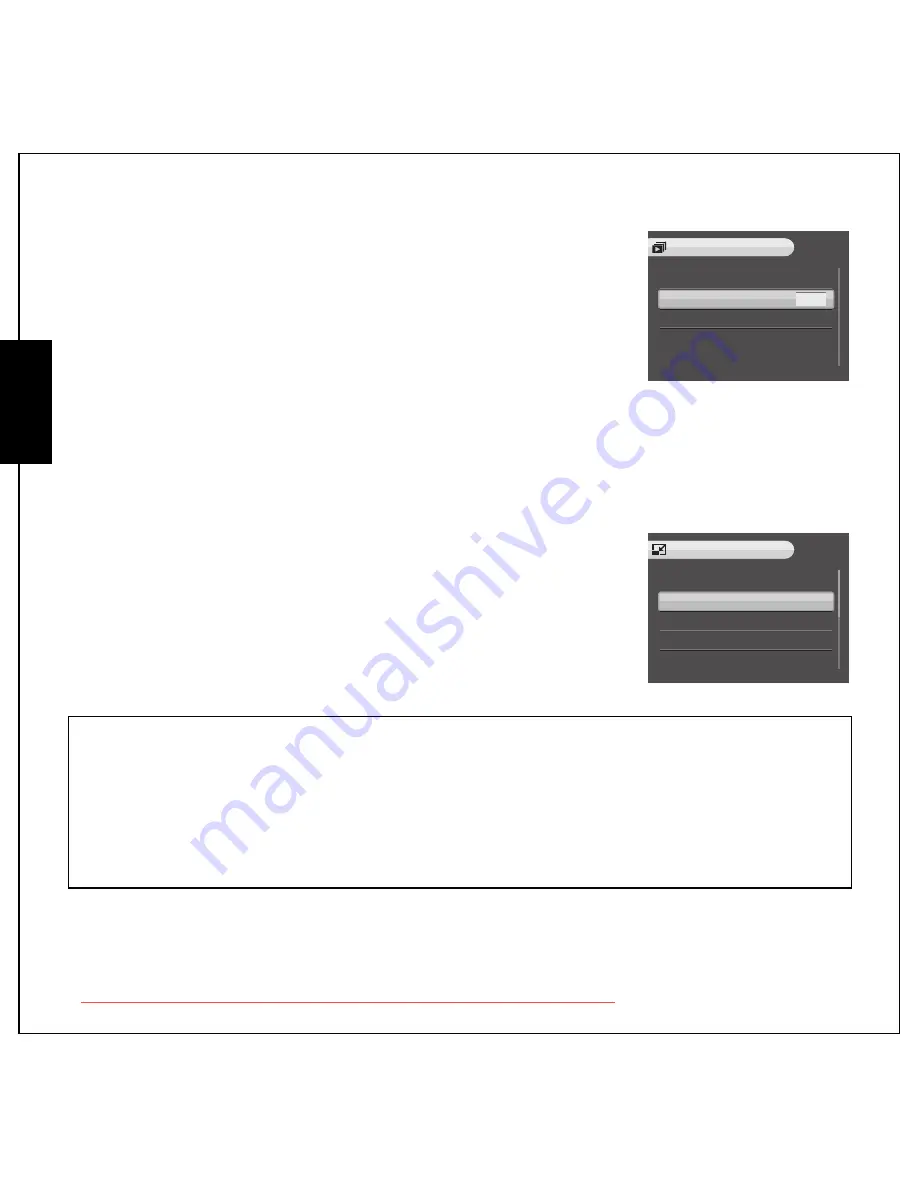
35 Photo, Video & Audio Playback
Using the Playback Menu
English
Slideshow
The
Slideshow
function allows you to view all stored photos in a
continuous sequence.
To view a slideshow:
1. Press the
MENU
button to select
SLIDESHOW
from the menu.
2. Press the
Up/Down
navigation buttons and the
OK
button to select
from the available options:
•
START: Select to start the slideshow.
•
INTERVAL: Select to set the interval time between each photo during the slideshow.
The default setting is 5 seconds.
•
LOOP: Select to enable/disable a continuous loop of the slideshow. Select
ON
or
OFF
(default)
from the submenu.
•
EXIT: Select to exit to the main menu.
Resize
The
Resize
function allows you to change the image resolution.
To resize a photo:
1. Press the
MENU
button to select
RESIZE
from the menu.
2. Press the
Up/Down
navigation buttons and the
OK
button to select
the resize ratio you require: 6M, 4M, 2M, 1M, VGA, EXIT.
3. Select
EXIT
to return to the main menu.
Note:
It is only possible to scale-down image resolutions. If the current image resolution is VGA, this menu
item is disabled in the Resize submenu. The ratio of the image (3:2 or 16:9) remains unchanged after
resizing.
•
This function only supports pictures taken with this camera
•
Cropped images cannot be resized
•
If there is not sufficient storage space, images cannot be resized
•
If the SD/SDHC card is locked, images cannot be resized
•
VGA images cannot be resized
START
INTERVAL
LOOP
EXIT
< >
5SEC
OFF
SLIDESHOW
6M
4M
2M
1M
VGA
RESIZE
Downloaded from ManualsCamera.com Manuals
Содержание OPTIO M90
Страница 2: ...Downloaded from ManualsCamera com Manuals...






























