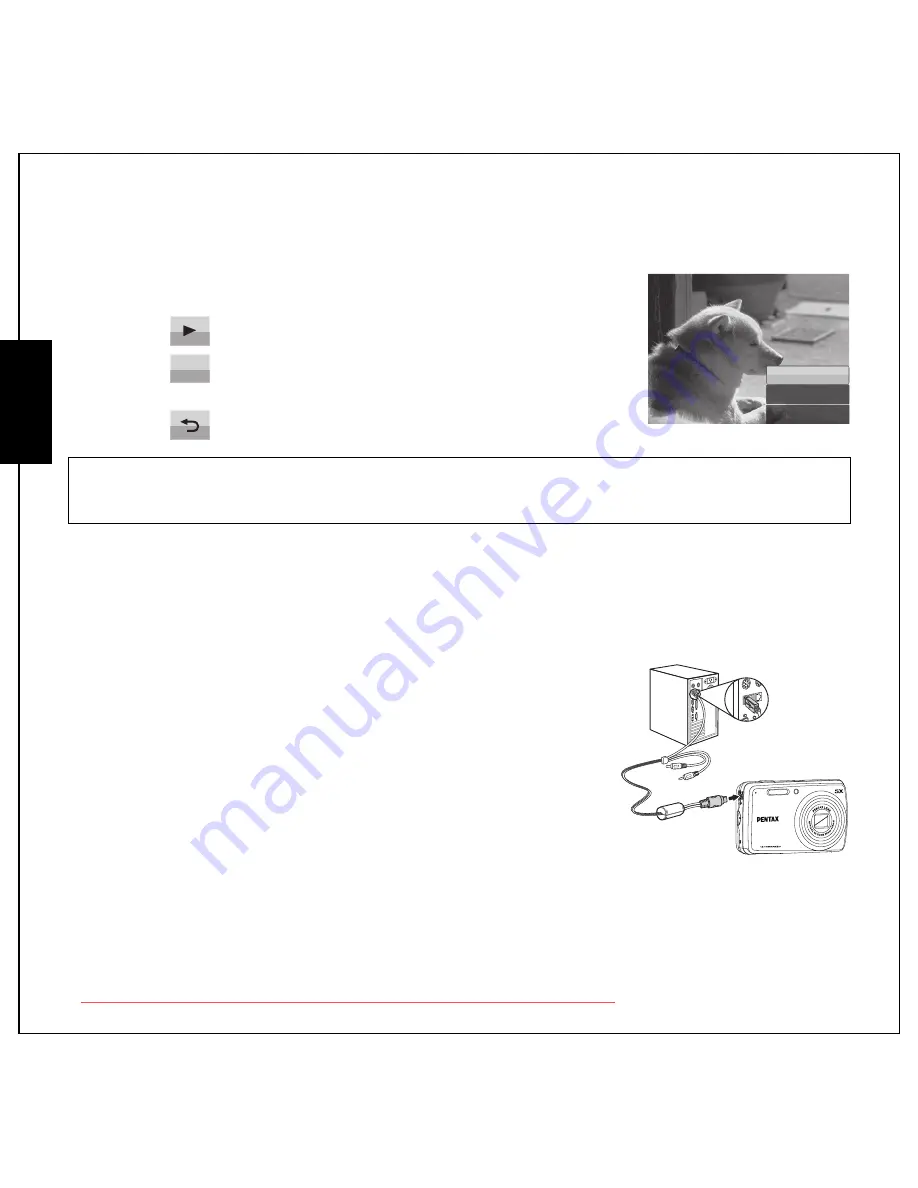
41 Photo, Video & Audio Playback
Transferring Photos/Videos to your PC
English
4. Press and hold the
Left/Right
navigation buttons to specify the beginning and end position of the
new video clip and release at the frame you want to stop.
5. Press the
Up/Down
navigation buttons and the
OK
button to select
from the following options:
•
Select to review the trimmed video clip.
•
Select to save the trimmed video clip as a new file or
overwrite the original video. Select
EXIT
to discard the changes.
•
Select to return to the main menu.
Transferring Photos/Videos to your PC
To transfer photos and videos to your PC, you need to set the USB mode as MSDC first. Follow the
on-screen instructions to complete the installation:
Connect the camera’s
PC/AV
port to a free USB port on your PC
using the USB cable.
The camera’s internal memory and/or SD/SDHC card appear as
removable drives in the file manager. Copy the files from the drives to
the directory on your PC.
Use ArcSoft MediaImpression (provided on the software CD) to view
or edit the photos and videos respectively.
Note:
The Divide function is only available when a video file is selected. Video clips shorter than one second
cannot be edited.
NEW FILE
OVERWRITE
EXIT
OK
Downloaded from ManualsCamera.com Manuals
Содержание OPTIO M90
Страница 2: ...Downloaded from ManualsCamera com Manuals...


























