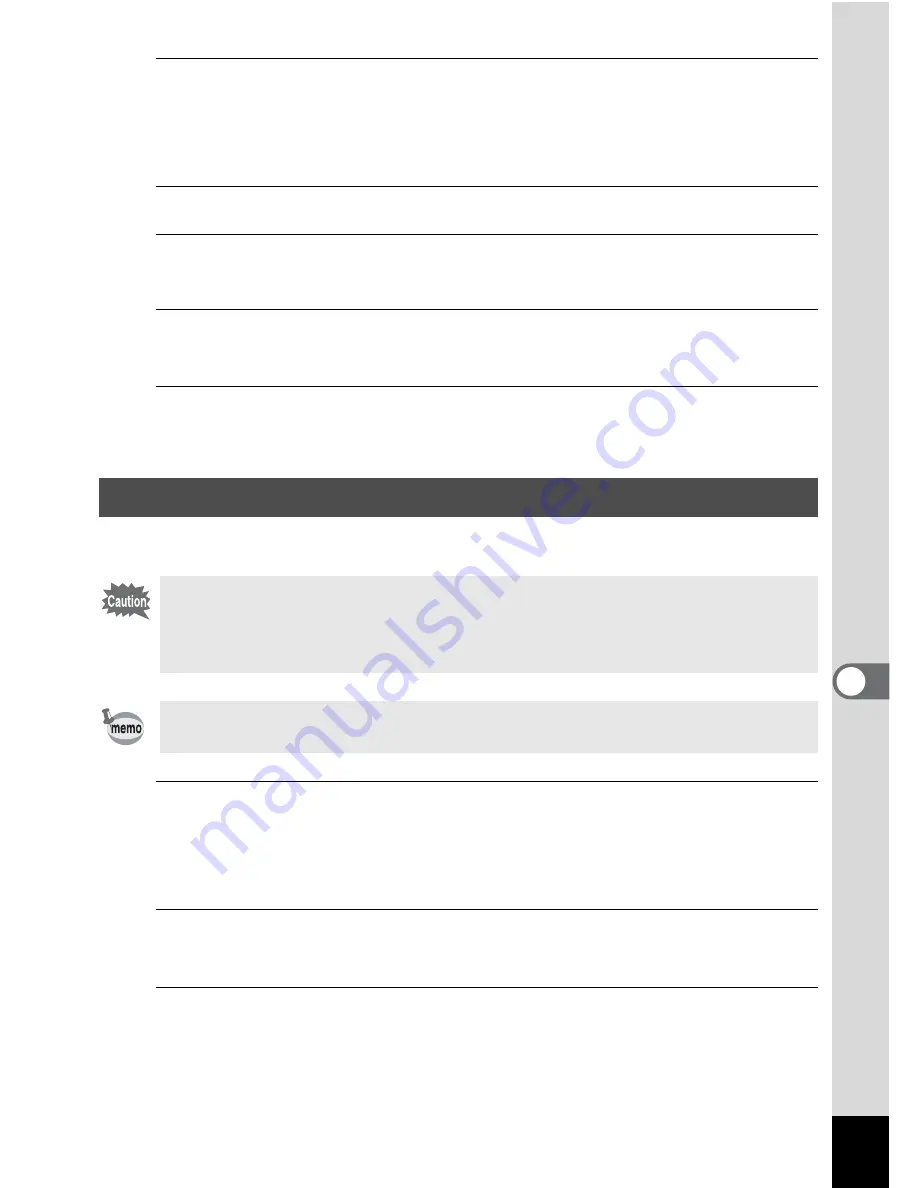
183
7
Settings
1
Press the
3
button in
Q
mode.
[
W
Setting] menu appears.
When you press the
3
button in
A
mode, press the four-way
controller (
5
) once.
2
Use the four-way controller (
23
) to select [Folder Name].
3
Press the four-way controller (
5
).
A pull-down menu appears.
4
Use the four-way controller (
23
) to select [Standard]
or [Date].
5
Press the
4
button.
The setting is saved.
Set the device to which the camera is connected with the USB cable.
1
Press the
3
button in
Q
mode.
[
W
Setting] menu appears.
When you press the
3
button in
A
mode, press the four-way
controller (
5
) once.
2
Use the four-way controller (
23
) to select
[USB Connection].
3
Press the four-way controller (
5
).
A pull-down menu appears.
Changing the USB Connection Mode
Make sure to set the USB Connection mode before connecting your
camera to the computer or printer. You cannot perform the following
setting if your camera is connected to the computer or printer with
the USB/AV cable.
Refer to the “PC Connection Manual” for instructions on connecting
the camera to a computer.
Содержание OPTIO L60
Страница 47: ...2 Common Operations Understanding the Button Functions 46 Setting the Camera Functions 51...
Страница 119: ...4 Playing Back and Deleting Images Playing Back Images 118 Deleting Images 132 Connecting the Camera to AV Equipment 141...
Страница 145: ...5 Editing and Printing Images Editing Images 144 Setting the Printing Service DPOF 158 Printing Using PictBridge 161...
Страница 169: ...6 Recording and Playing Back Sound Recording Sound Voice Recording Mode 168 Adding a Voice Memo to Images 171...
Страница 175: ...7 Settings Camera Settings 174...
Страница 217: ...Memo...
Страница 222: ...Memo...
Страница 223: ...Memo...






























