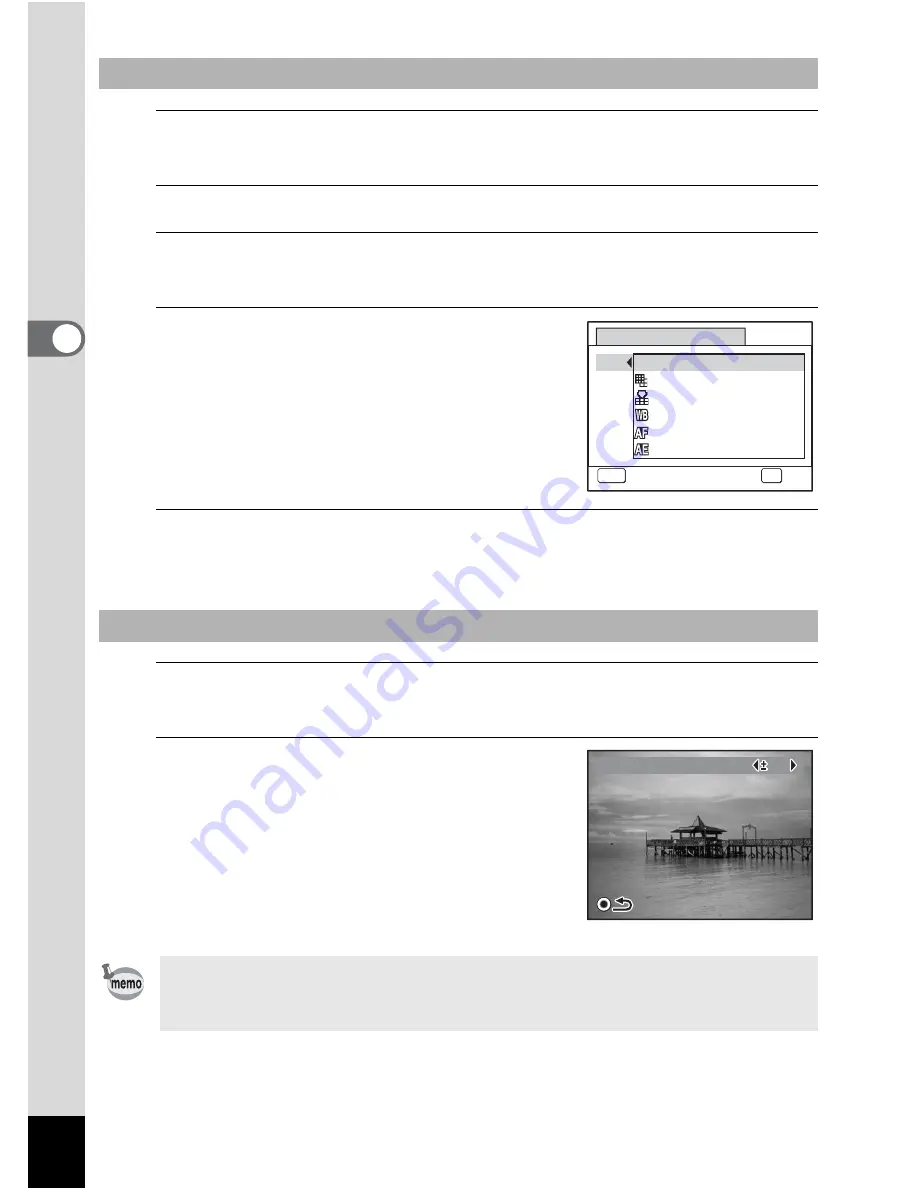
108
3
Ta
king
Pi
ct
ures
1
Press the
3
button in
A
mode.
The [
A
Rec.Mode] menu appears.
2
Use the four-way controller (
23
) to select [Green Button].
3
Press the four-way controller (
5
).
A pull-down menu appears.
4
Use the four-way controller (
23
)
to choose a function and press
the
4
button.
5
Press the
3
button.
The selected function is assigned to the Green button.
1
Press the Green button in
A
mode.
The function assigned to the Green button is called up.
2
Use the four-way controller (
45
)
to change the settings and press
the
4
button.
The camera returns to capture status.
To Assign a Function to the Green Button
To Use the Green Button
If a function other than the
9
(Green) mode has been assigned to
the Green button, the camera returns to the original screen if no
operation is performed for 1 minute after the Green button is pressed.
Q
9
MENU
G r e e n B u t t o n
G r e e n M o d e
C a n c e l
OK
O K
R e c o r d e d P i x e l s
Q u a l i t y L e v e l
W h i t e B a l a n c e
F o c u s i n g A r e a
A E M e t e r i n g
EV Compensation
EV Compensation
EV Compensation
0 . 0
0 . 0
0 . 0
Содержание OPTIO L60
Страница 47: ...2 Common Operations Understanding the Button Functions 46 Setting the Camera Functions 51...
Страница 119: ...4 Playing Back and Deleting Images Playing Back Images 118 Deleting Images 132 Connecting the Camera to AV Equipment 141...
Страница 145: ...5 Editing and Printing Images Editing Images 144 Setting the Printing Service DPOF 158 Printing Using PictBridge 161...
Страница 169: ...6 Recording and Playing Back Sound Recording Sound Voice Recording Mode 168 Adding a Voice Memo to Images 171...
Страница 175: ...7 Settings Camera Settings 174...
Страница 217: ...Memo...
Страница 222: ...Memo...
Страница 223: ...Memo...
















































