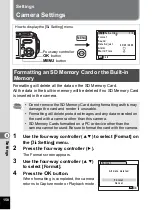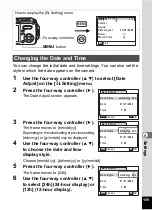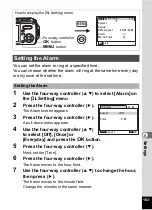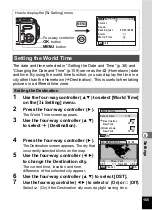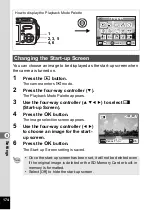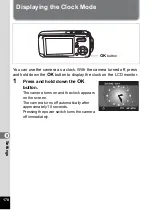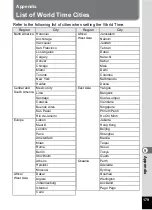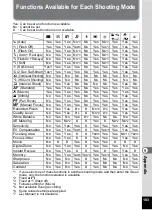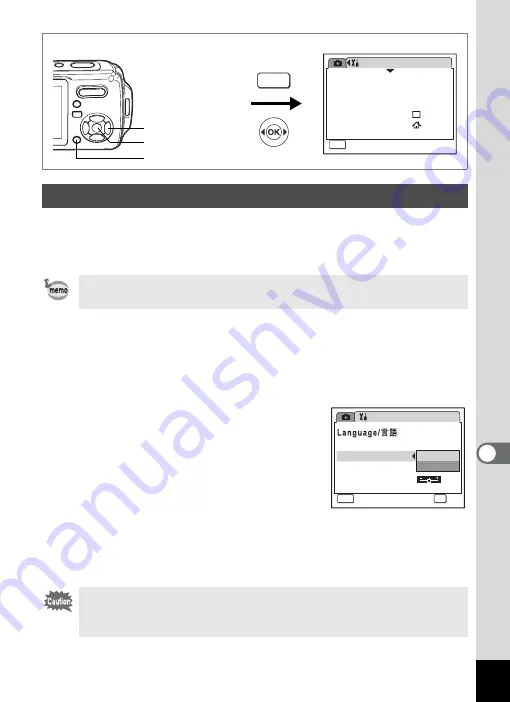
169
8
Settin
g
s
Choose the appropriate USB connection mode depending on whether
you are going to connect the USB cable to a PC or a PictBridge-
compatible printer.
1
Use the four-way controller (
23
) to select [USB
Connection] on the [
H
Setting] menu.
2
Press the four-way controller (
5
).
A pull-down menu appears.
3
Use the four-way controller (
23
)
to select [PC] or [PictBridge].
[PC]
: Select this option when
transferring image data to a
computer
[PictBridge] : Select this option when
connecting the camera to a
PictBridge-compatible printer
4
Press the
4
button.
The USB Connection setting is saved.
Changing the USB Connection Mode
Refer to the PC Connection Manual for instructions on connecting
the camera to a computer.
Do not connect the camera to your PC while [PictBridge] is selected
for the USB Connection mode. And do not connect the camera to
your printer while [PC] is selected.
F o r m a t
S o u n d
0 3 / 2 5 / 2 0 0 6
D a t e A d j u s t
A l a r m
Wo r l d Ti m e
S e t t i n g
MENU
E x i t
E x i t
E x i t
1 / 3
MENU
How to display the [
u
Setting] menu
Four-way controller
3
button
4
button
S e t t i n g
F o l d e r N a m e
U S B C o n n e c t i o n
Vi d e o O u t
B r i g h t n e s s L e v e l
E n g l i s h
D a t e
P C
PictBridge
2 / 3
MENU
C a n c e l
C a n c e l
O K
O K
C a n c e l
OK
O K
Содержание 19033 - Optio W10 Digital Camera
Страница 204: ...202 9 Appendix W Waterproof and dustproof 5 72 White Balance 92 World Time 165 Z Zoom button 44 46 Zoom xw 80 ...
Страница 205: ...Memo ...
Страница 206: ...Memo ...
Страница 207: ...Memo ...