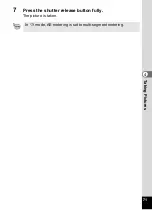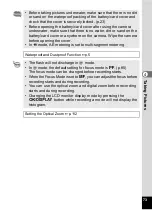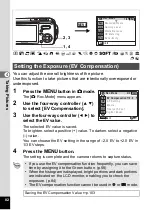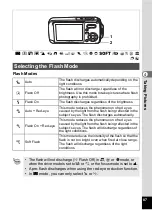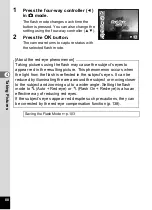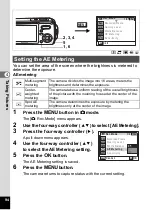79
4
Tak
ing Pi
cture
s
4
Set the interval.
1 Press the four-way controller (
5
).
2 Use the four-way controller (
23
) to
set the minute, then press the four-
way controller (
5
).
3 Use the four-way controller (
23
) to
set the seconds, then press the four-
way controller (
5
).
The frame returns to [Interval].
5
Press the four-way controller (
3
).
The frame moves to [Number of Shot].
6
Set the number of shots.
1 Press the four-way controller (
5
).
2 Use the four-way controller (
23
) to set [Number of Shot], then
press the four-way controller (
5
).
The frame returns to [Number of Shot].
7
Press the four-way controller (
3
).
The frame moves to [Start Time].
8
Set the start time.
1 Press the four-way controller (
5
).
2 Use the four-way controller (
23
) to set the hour, then press
the four-way controller (
5
).
3 Use the four-way controller (
23
) to set the minute, then press
the four-way controller (
5
).
The frame returns to [Start Time].
9
Press the
4
button.
The Interval Shoot setting is saved and the camera returns to capture status.
10
Press the shutter release button halfway.
The focus frame on the LCD monitor turns green if the subject is in focus.
11
Press the shutter release button fully.
Interval shooting starts.
The camera turns off between shots (during standby). Press the power
switch during standby to display the remaining number of pictures and
interval on the LCD monitor.
To cancel interval shooting, press the
3
button to display the
message [Stop interval shooting] and then press the
4
button.
Interval shooting is not available in
C
,
O
,
Y
,
Q
,
C
, or
A
mode.
I n t e r v a l S h o o t
MENU
C a n c e l
I n t e r v a l
0
10
m i n
s e c
Number of Shot
2
S t a r t Ti m e
h r
m i n
0
0
OK
O K
Содержание 19033 - Optio W10 Digital Camera
Страница 204: ...202 9 Appendix W Waterproof and dustproof 5 72 White Balance 92 World Time 165 Z Zoom button 44 46 Zoom xw 80 ...
Страница 205: ...Memo ...
Страница 206: ...Memo ...
Страница 207: ...Memo ...