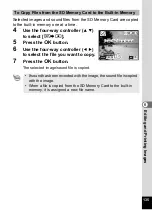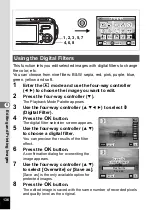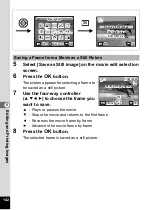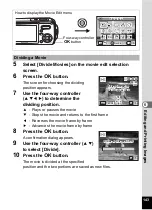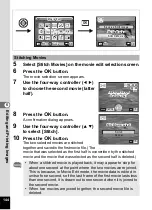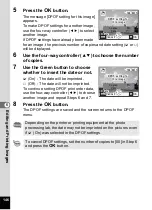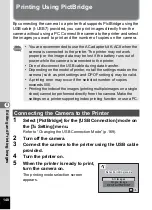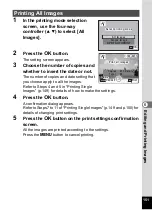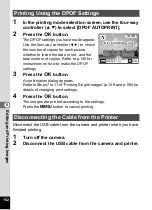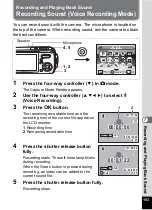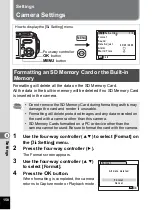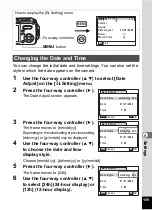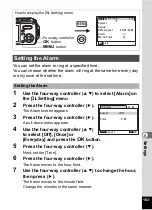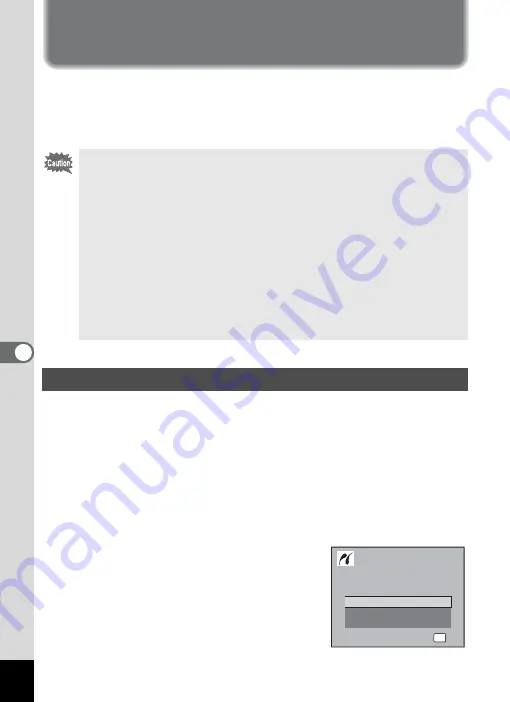
148
6
Editin
g an
d Printi
ng Im
age
s
Printing Using PictBridge
By connecting the camera to a printer that supports PictBridge using the
USB cable (I-USB7) provided, you can print images directly from the
camera without using a PC. Connect the camera to the printer and select
the images you want to print and the number of copies on the camera.
1
Select [PictBridge] for the [USB Connection] mode on
the [
u
Setting] menu.
Refer to “Changing the USB Connection Mode” (p.169).
2
Turn off the camera.
3
Connect the camera to the printer using the USB cable
provided.
4
Turn the printer on.
5
When the printer is ready to print,
turn the camera on.
The printing mode selection screen
appears.
• You are recommended to use the AC adapter kit K-AC8 when the
camera is connected to the printer. The printer may not work
properly or the image data may be lost if the battery runs out of
power while the camera is connected to the printer.
• Do not disconnect the USB cable during data transfer.
• Depending on the model of printer, not all the settings made on the
camera (such as print settings and DPOF settings) may be valid.
• A printing error may occur if the selected number of copies
exceeds 500.
• Printing the index of the images (printing multiple images on a single
sheet) cannot be performed directly from the camera. Make the
settings on a printer supporting index printing function or use a PC.
Connecting the Camera to the Printer
A l l I m a g e s
S e l e c t p r i n t i n g m o d e
S e l e c t p r i n t i n g m o d e
OK
O K
O K
O K
S i n g l e I m a g e
DPOF AUTOPRINT
Содержание 19033 - Optio W10 Digital Camera
Страница 204: ...202 9 Appendix W Waterproof and dustproof 5 72 White Balance 92 World Time 165 Z Zoom button 44 46 Zoom xw 80 ...
Страница 205: ...Memo ...
Страница 206: ...Memo ...
Страница 207: ...Memo ...