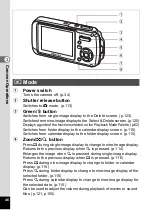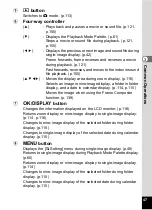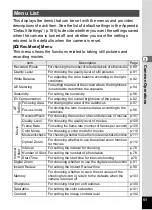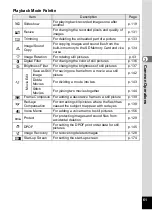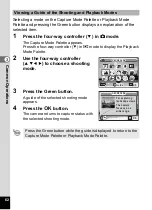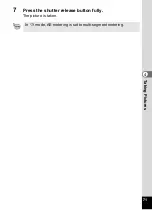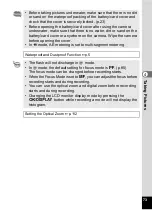59
3
Com
m
on
O
p
erati
ons
4
Press the four-way controller (
5
).
A pull-down menu appears.
5
Choose a function and press the
4
button.
6
Repeat Steps 3 to 5 to register the
necessary functions.
7
Press the
3
button twice.
The camera returns to capture status with the current setting.
1
Press the Green button in
A
mode.
The function assigned to [1] in [Green
Button] on the [
u
Setting] menu is called up.
2
Press the Green button again.
The function assigned to [2] is called up.
While the screen at right is displayed, use
the Green button to recall functions
allocated to [3] and [4].
3
Change the settings and press the
4
button.
The camera returns to capture status.
Using the Green Button
• If the Green Mode has been assigned to the Green button, the
camera enters the Green Mode one second after the Green button
is pressed (p.64).
• If a function other than the Green Mode has been assigned to the
Green button, the camera returns to the original screen if no
operation is performed for five seconds after the Green button is
pressed.
G r e e n B u t t o n
G r e e n M o d e
1
MENU
C a n c e l
OK
O K
2
R e c o r d e d P i x e l s
3
Q u a l i t y L e v e l
4
W h i t e B a l a n c e
F o c u s i n g A r e a
F o c u s L i m i t e r
Green Mode
Green Mode
Green Mode
EV Compensation
EV Compensation
EV Compensation
Next function assigned
to Green button
EV Compensation
EV Compensation
Recorded Pixels
Recorded Pixels
EV Compensation
0 . 0
0 . 0
0 . 0
Recorded Pixels
Содержание 19033 - Optio W10 Digital Camera
Страница 204: ...202 9 Appendix W Waterproof and dustproof 5 72 White Balance 92 World Time 165 Z Zoom button 44 46 Zoom xw 80 ...
Страница 205: ...Memo ...
Страница 206: ...Memo ...
Страница 207: ...Memo ...