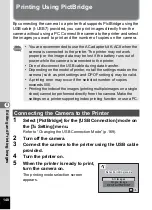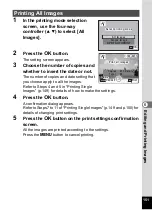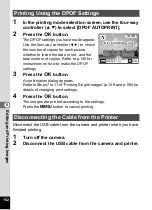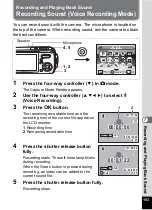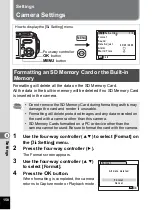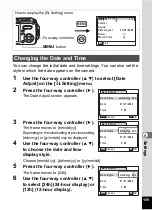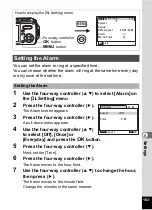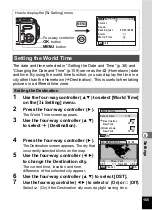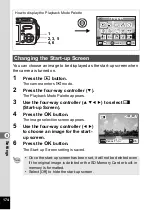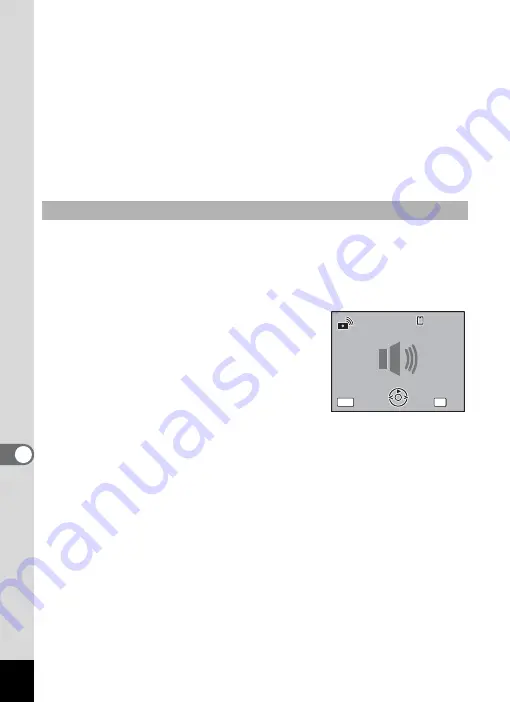
162
8
Settin
g
s
7
Use the four-way controller (
23
) to select [1], [2], [3],
[Off] or [USER] and press the
4
button.
The selected sound type is saved.
8
Set [Shutter Sound], [Operation Sound] and [Self-timer
Sound] in the same way as in Steps 5 to 7.
Select [On], [Off] or [USER] for the self-timer sound.
9
Press the
3
button.
The setting is changed and the screen returns to the [
u
Setting] menu.
You can set the first two seconds of your favorite recorded sound as the
user sound and then use this as the start-up sound or shutter sound. The
sound to be used is recorded with the camera. (p.153)
1
Select [USER] in Steps 7 and 8 above.
2
Press the
4
button.
The Playback screen appears if a sound
that can be used as the user sound has
been saved in the camera. USER appears
for the sound set as the user sound.
3
Use the four-way controller (
45
)
to choose a sound file.
Four-way controller (
2
)
Plays back the first two seconds of the
sound file
Four-way controller (
3
)
Stops playback
4
Press the
4
button.
The selected sound is set as the user sound for the start-up sound or
shutter sound.
Setting the User Sound
MENU
C a n c e l
C a n c e l
O K
O K
C a n c e l
OK
O K
100
100-0025
0025
100-0025
Содержание 19033 - Optio W10 Digital Camera
Страница 204: ...202 9 Appendix W Waterproof and dustproof 5 72 White Balance 92 World Time 165 Z Zoom button 44 46 Zoom xw 80 ...
Страница 205: ...Memo ...
Страница 206: ...Memo ...
Страница 207: ...Memo ...