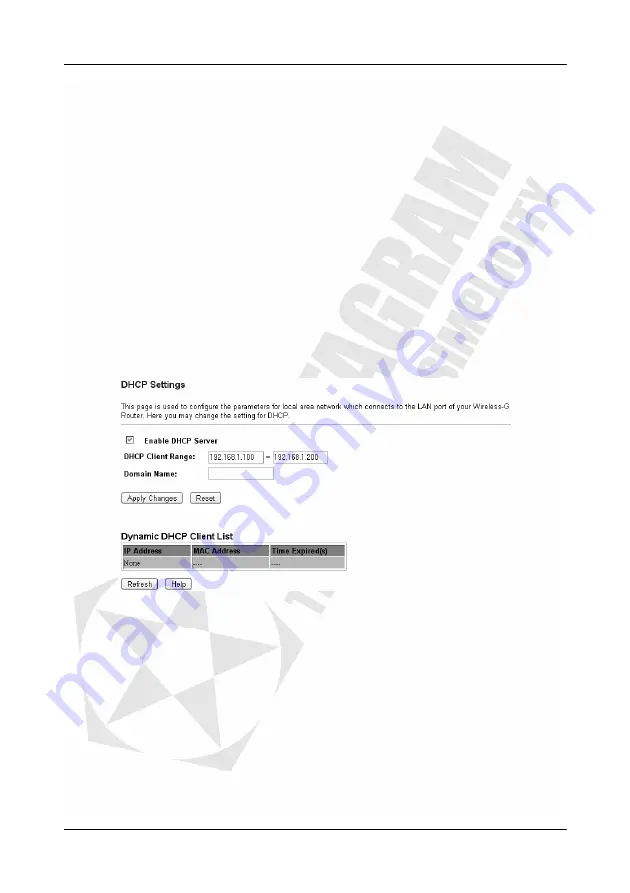
Cerberus Wi-Fi Lite (P6381-0)
54
Default Gateway
– This field displays the IP address of the gateway device.
DHCP Server
– This field displays whether DHCP server is activated on the Wireless-G
Router.
MAC Address
– This field displays MAC address of the LAN Interface.
WAN Configuration
Attained IP Protocol
– This field displays the IP addressing type on the WAN interface.
IP Address
– This field displays the WAN IP address.
Subnet Mask
– This field displays the subnet mask associated with the IP address above.
Default Gateway
– This field displays the IP address of the gateway device.
MAC Address
– This field displays MAC address of the WAN Interface.
Help
– Click
Help
to display on-line help information in a pop-up screen.
Management: DHCP Settings
The
DHCP Settings
screen allows you to set the Dynamic Host Configuration Protocol
(DHCP) server settings on the Wireless-G Router. A DHCP server automatically assigns an IP
address to each connected computer on the network. You must configure the computers to
automatically receive an IP address from the DHCP server (the Wireless-G Router) and make
sure there is no other DHCP server(s) on the same network. Click
Management
>
DHCP
Settings
to display the configuration screen.
Enable DHCP Server
– Select this option set the Wireless-G Router to act as a DHCP server
providing IP address(es) to connected computers. Click this option to disable this feature. You
must then set up a DHCP server on the network or assign the computers fixed IP addresses.
DHCP Client Range
– Specify the range of the IP address pool to assign the computers.
Note: The DHCP client IP addresses you specify here must be in the same subnet as
the LAN interface on the Wireless-G Router. When you change the LAN IP address in
the LAN Interface screen, these fields are automatically updated to be in the same
subnet.
Apply
– Click
Apply Changes
to save the changes. The Wireless-G Router will reboot to
make the changes take effect.
Reset
– Click
Reset
to undo the changes.
Dynamic DHCP Client IP
– This table displays the information of the DHCP client(s) that is
assigned an IP address from the Wireless-G Router.
IP Address
– This field displays the IP address assigned to a DHCP client.
MAC Address
– This field displays the MAC address of the DHCP client.
Содержание Cerberus Wi-Fi Lite
Страница 4: ......











































