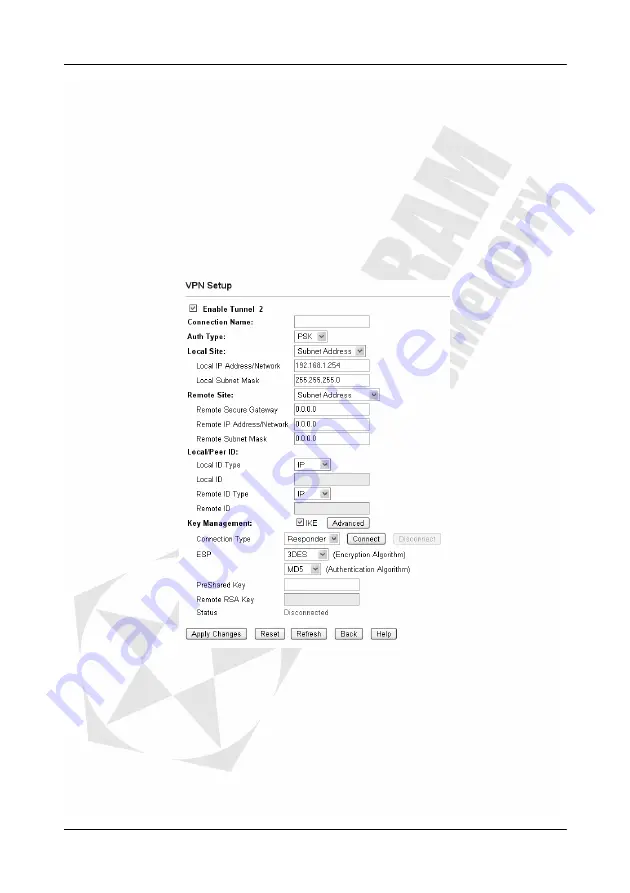
Cerberus Wi-Fi Lite (P6381-0)
46
Remote Address
– This field displays the IP address and subnet mask of the remote VPN
location.
Remote Gateway
– This field displays the IP address of the remote VPN gateway.
Status
– This field displays whether this VPN tunnel is up (
Connected
) or not
(
Disconnected
).
Edit
– Click
Edit
to configure the selected VPN tunnel.
Delete
– Click
Delete
to remove the selected VPN tunnel.
Refresh
– Click
Refresh
to update this screen.
Help
– Click
Help
to display on-line help information in a pop-up screen.
Configuring a VPN Tunnel
To configure a VPN tunnel, select an entry in the
Current VPN Connection Table
list and
click
Edit
.
Enable Tunnel 1
– Select this option to activate this VPN rule.
Connection Name
– Enter a descriptive name for identification purposes.
Auth Type
– Specify an authentication type. Choices are
PSK
(Pre-Shared Key) and
RSA
(an
authentication method that requires a digital certificate).
Local Site
– Select whether to allow one local host or any computer in a network to initiate a
VPN connection to the remote location.
Local IP Address/ Network
– Enter the IP address for the local host/network in dotted
decimal notation. For example, 192.168.1.10.
Local Subnet Mask
– Enter the subnet mask for the local host/network. For example,
255.255.255.0.
Remote Site
– Specify the destination of the outgoing VPN traffic.
Содержание Cerberus Wi-Fi Lite
Страница 4: ......






























