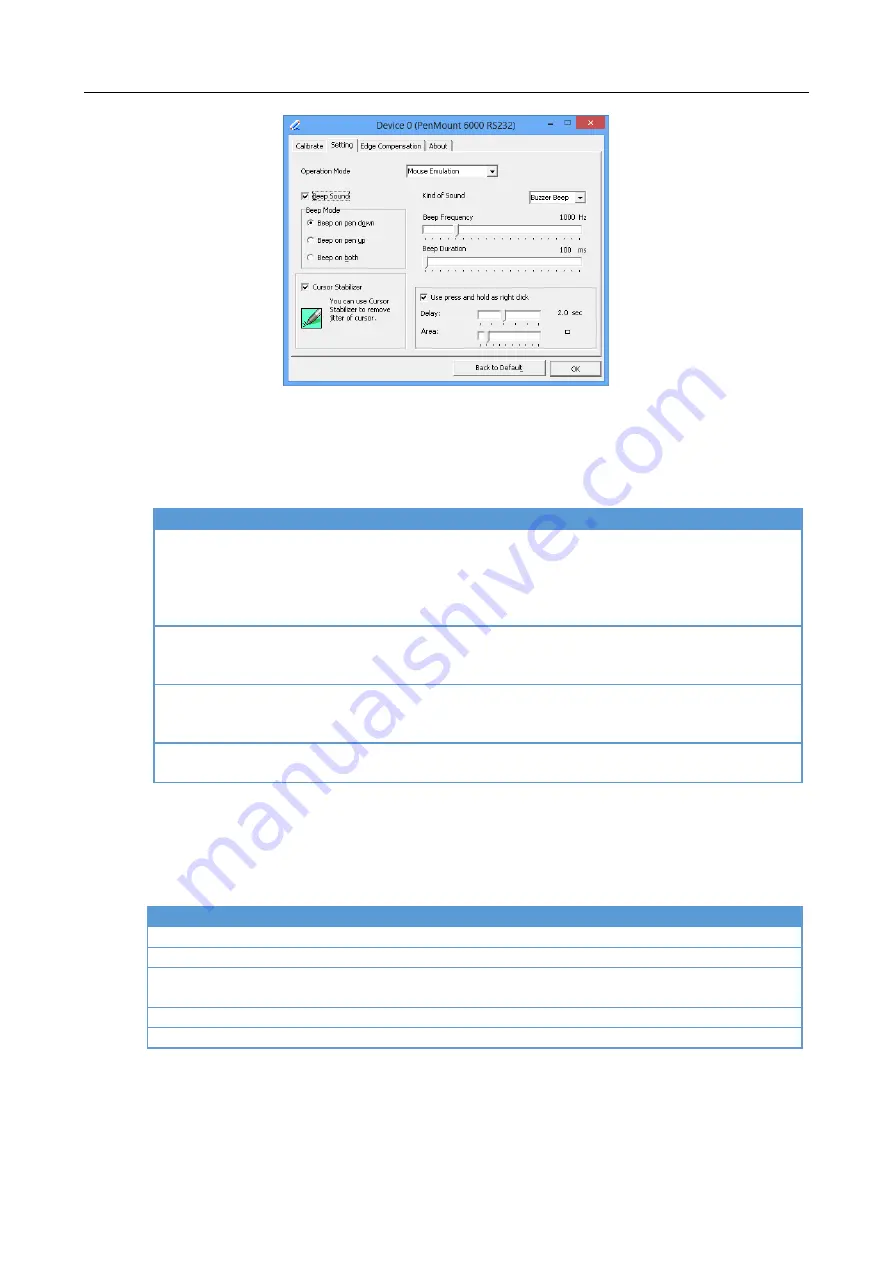
Chapter 4
Driver Software Functions
4.5.1. Operation Mode
By specifying different operation modes, users can
changes the input mode for different
application usages.
Operation Mode
Description
Pen Input Emulation
Select this mode and mouse will emulate Windows Vista pen
input device operation, by which no mouse event will be sent
until the touch is dragged out of range or released from the
screen.
Mouse Emulation
Select this mode and mouse functions as normal and allows
dragging of icons.
Click on Touch
Select this mode and mouse only provides a click function, and
dragging is disabled.
Click on Release
Select this mode and mouse only provides a click function
when the touch is released.
4.5.2. Beep Sound
All of PenMount’s drivers support the beep sound function; however, some PC systems
may only offer a fixed buzzer sound.
Beep Settings
Description
Enable Beep Sound
Turns beep function on and off
Beep Mode
Change the beep timing on pen down, pen up, or both.
Kind of Sound
Choose beep from Buzzer or Audio.
Choose Audio beep requires PC Speaker.
Beep Frequency
Choose the desired beep frequency.
Beep Duration
Choose the desired beep duration.
4.5.3. Right Button
In Windows, user frequently uses the right button for showing the popup menu. For
digitizer devices, the system already supports the press and hold gesture for simulating
Содержание Touchscreen 6000
Страница 1: ...i PENMOUNT TOUCHSCREEN 6000 CONTROL BOARD INSTALLATION GUIDE Revision 1 8 20 November 12...
Страница 12: ...Chapter 2 Installing PenMount 6000 Control Boards...
Страница 13: ...Installing PenMount 6000 Control Boards 7 2 2 3 The connection of 6300A Control Board for USB Interface Only...










































