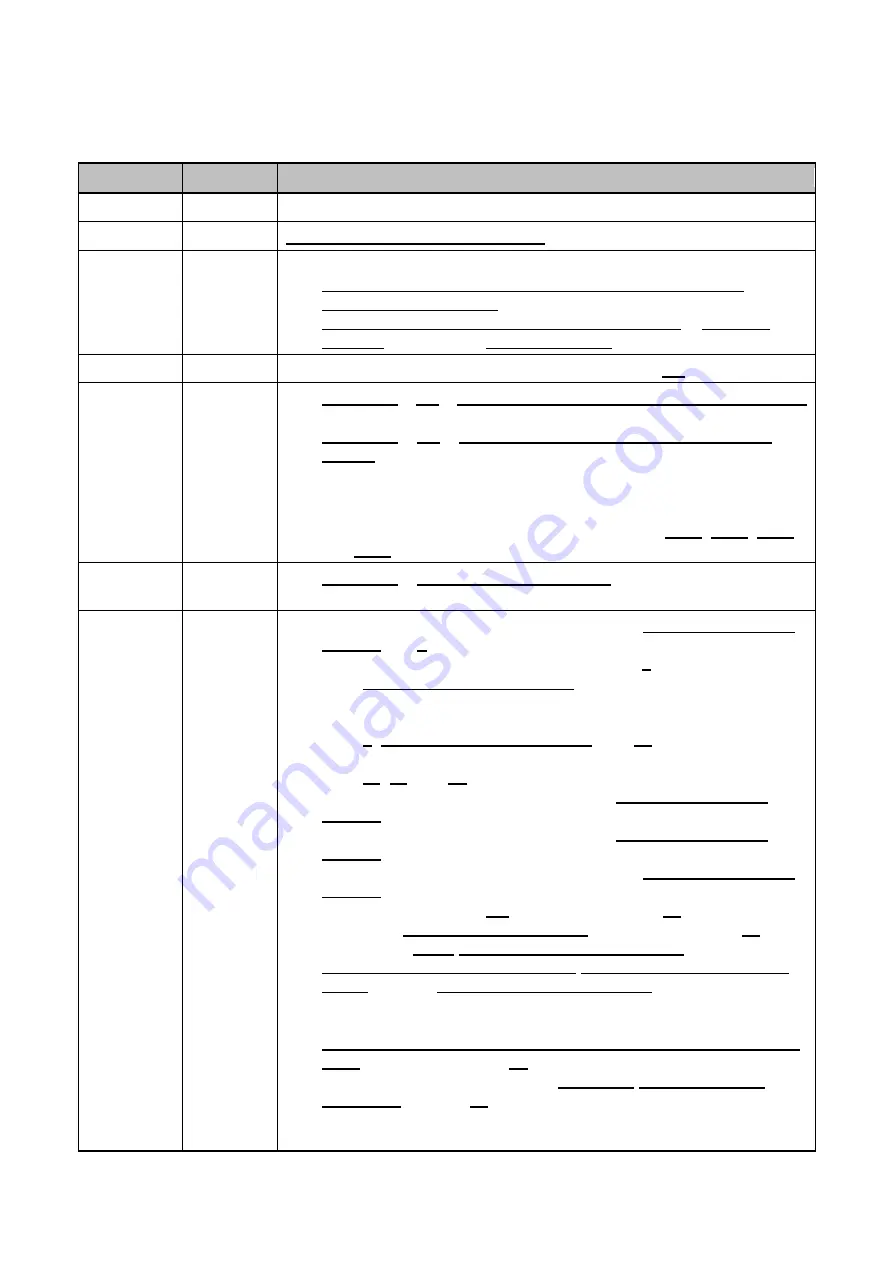
iii
Revision Table
Date
Revision
Changes
29/Dec/
’08
1.0
Initial
21/Jul/
’09
1.1
Chapter 5. PenMount Gesture AP
04/Sep/
’09
1.2
Sections updated are:
3.2.1. Install PenMount Windows Universal Driver (for
2000/XP/2003/VISTA/7)
3.2.2. > 3.2.2.1. > Setting: Pen Input Emulation
&
Click on
Release
are added to
Operation Mode
.
06/Oct/
’09
1.3
Refinement of Installation Diagrams in section
21/Oct/
’09
1.4
2.3 > 2.3.1. Install PenMount 6200D Control Board:
The picture of PenMount 6200x Control Board Upside is updated.
2.3 > 2.3.2. Install A PenMount 6202B Control
The picture of PenMount 6202x Control Boards Upside are
updated.
PenMount 6202 is changed to
“6202x” in this manual.
To each PenMount 6200x, 6202x, 6300 and 6500 Control Boards,
mechanical diagrams are added. See sections
09/Dec/
’09
1.5
: The installation diagrams
are revised for 6200x, 6202x, 6300, and 6500 boards.
01/Mar/
’10
1.6
PM6202X is changed to PM6202B on page Error! Bookmark not
defined. and
PM6200X is changed to PM6200A on page
page Error! Bookmark not defined..
PM6200X is changed to PM6200A or PM6200C and the pictures
and mechanical diagrams are updated for PM6200A and 6200C on
page
, Error! Bookmark not defined., and
PM6202X is changed to PM6202B and graphics are rearranged on
page
, and
PM6300 graphics are changed on page Error! Bookmark not
defined..
PM6500 graphics are changed on page Error! Bookmark not
defined..
PM6202X is changed to PM6202B on page Error! Bookmark not
defined..
Windows XP 64bit tools
is changed on page
The original
3.2.5.
PenMount Rotating Function
is advanced
Error! Reference source not found. Error! Reference source not
found. on page Error! Bookmark not defined.
.
And
“Vista 32/64bit”
is deleted from the description.
PM6202X is changed to PM6202B.
PenMount Linux X Window RS-232 and USB Drivers support
table
To the software function table in
, VISTA/7 column and an additional remark
are added. In the same table, Stream/Point Mode is changed to
Operation Mode.
Содержание Touchscreen 6000
Страница 1: ...i PENMOUNT TOUCHSCREEN 6000 CONTROL BOARD INSTALLATION GUIDE Revision 1 8 20 November 12...
Страница 12: ...Chapter 2 Installing PenMount 6000 Control Boards...
Страница 13: ...Installing PenMount 6000 Control Boards 7 2 2 3 The connection of 6300A Control Board for USB Interface Only...




































