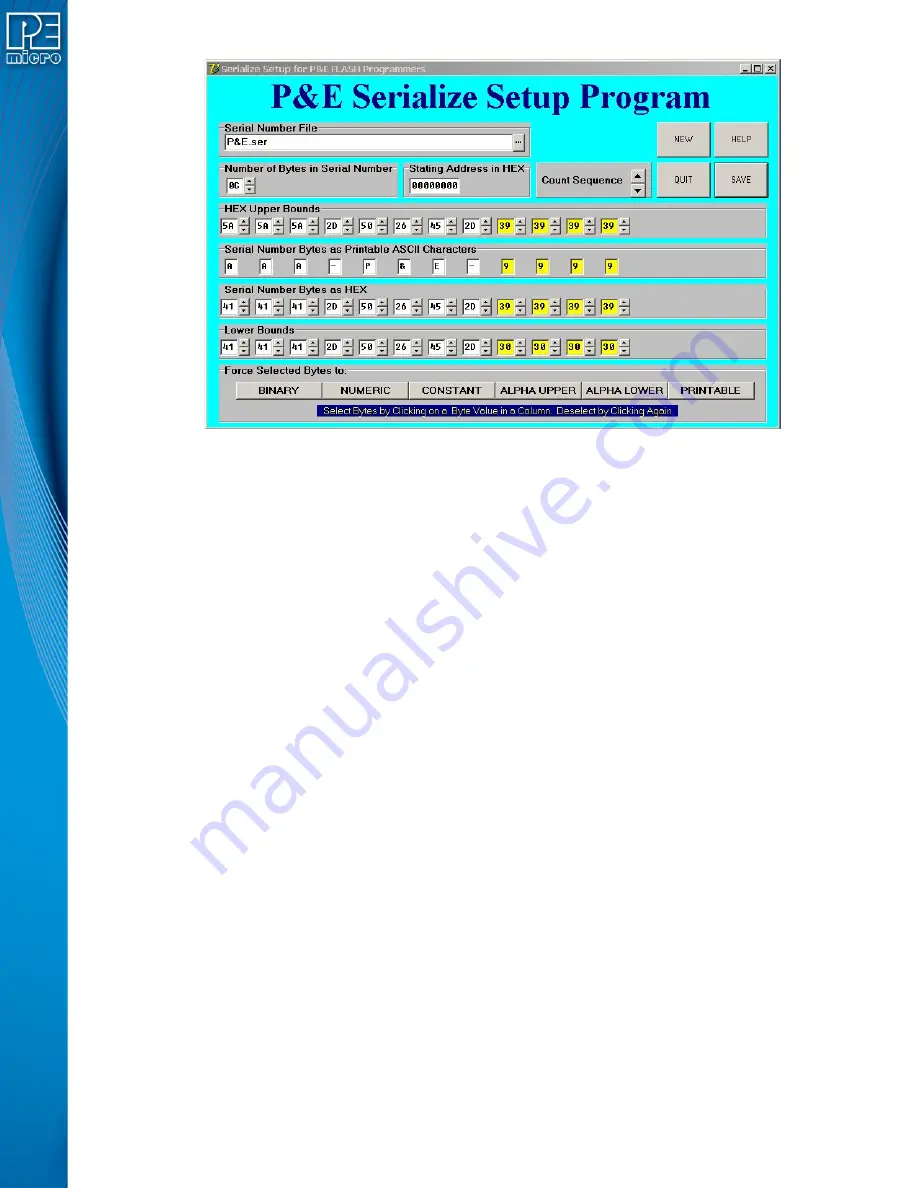
Cyclone Universal & Cyclone Universal FX - User Manual
57
Figure 11-1: Serialize Main Screen
11.2.1
Serial Number File
This edit box shows the currently selected Serial Number File, or else indicates "None Selected". If
you try to select a nonexistent file, the selection will revert to "None Selected". On startup the edit
box, by default, shows the filename that was in effect the last time the QUIT button was clicked.
You can select a new Serial Number File in the following ways:
•
Single Click - Lets you directly edit the filename in the edit box. Pressing Enter will check
for the existence of the file. If not found, the selected file gets set to "None Selected". If the
file exists, the serial number and its properties are displayed on screen.
•
Double Click or …Click - Opens a standard file browser and lets you choose from existing
files by disk, directory, name, and extension.
11.2.2
Number of Bytes in Serial Number
The up and down arrows let you add or delete bytes for the serial number, max=10 hex (16 base
ten), min=1.
•
Up Arrow Click - Adds new bytes to the Serial Number. Each byte added appears as a
new column in the serial number representation. Added bytes are input as Binary Bytes,
i.e. the upper bound is FF and the lower bound is 00.
•
Down Arrow Click - Deletes bytes from the right end of the Serial Number. Any previously
entered byte properties are lost.
11.2.3
Count Sequence
This window lets you count up or down through the sequencing of the serial number. The serial
number is allowed to wrap over the top of the highest serial number or below the lowest serial
number. Note that in P&E programmers, the serial number can only count up and any attempt to
overflow will cause an error.
•
Up Arrow Click - Counts the serial number up.
•
Down Arrow Click - Counts the serial number down.
11.2.4
Serial Number Bytes as Hex
There is one display column for each byte in the serial number shown as printable ASCII
characters. Non-printable ASCII characters are indicated by the small solid block graphic.
























