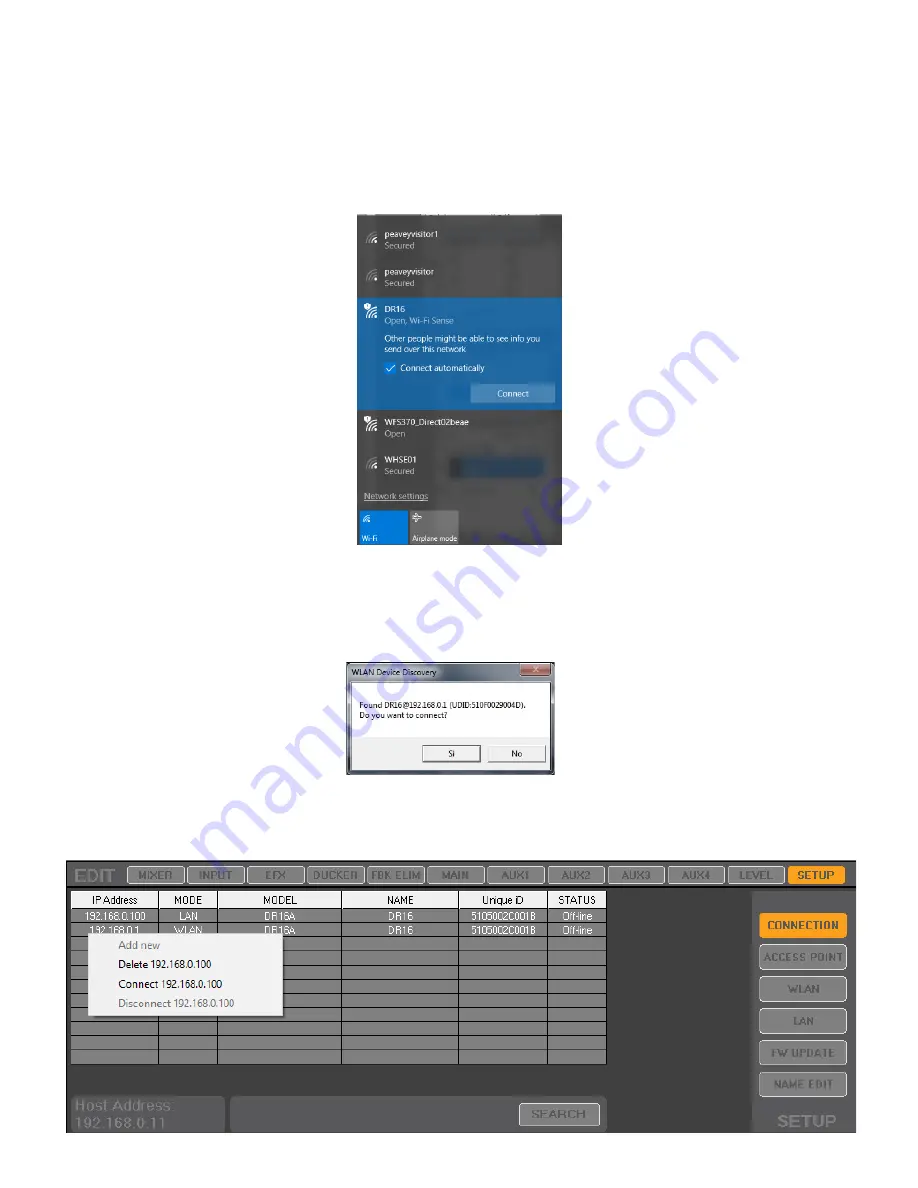
Appendix1
DR16 Mixer - How to connect via WiFi Module
1) Install the Unity Mixer PC APP on your PC.
*Note* Setup will require the NET 4.0 Framework.
2) Turn on the DR16 Mixer and connect the “DR16” WiFi network on yourPC.
3) Run the Unity PC APP. A firewall message may appear asking to add the Unity APP to the firewall exclusion
list as shown below
3a) Wait for the following popup and connect the Mixer
3b) If the Device Discovery message doesn’t appear, go to the “Setup”page in the Unity PC APP and manually
connect the DR16 mixerby clicking on the desired mixer and connection mode, then clicking connect. In the
example below, the Ethernet LAN connection to the mixer was chosen at address 192.168.0.100.
4) Go to the “Setup” → “Access Point” page in the Unity PC APP to access the WiFi module settings
3a) Wait for the following popup and connect the DR16 Mixer
3b) If the Device Discovery message doesn't appear, go to the “Setup”
page on the PC sw and manually connect the DR16 mixer
@182.168.0.1 address as shown below:
4)
Go to the “Setup” → “Access Point” page on the PC sw to
control the WiFi module settings




























