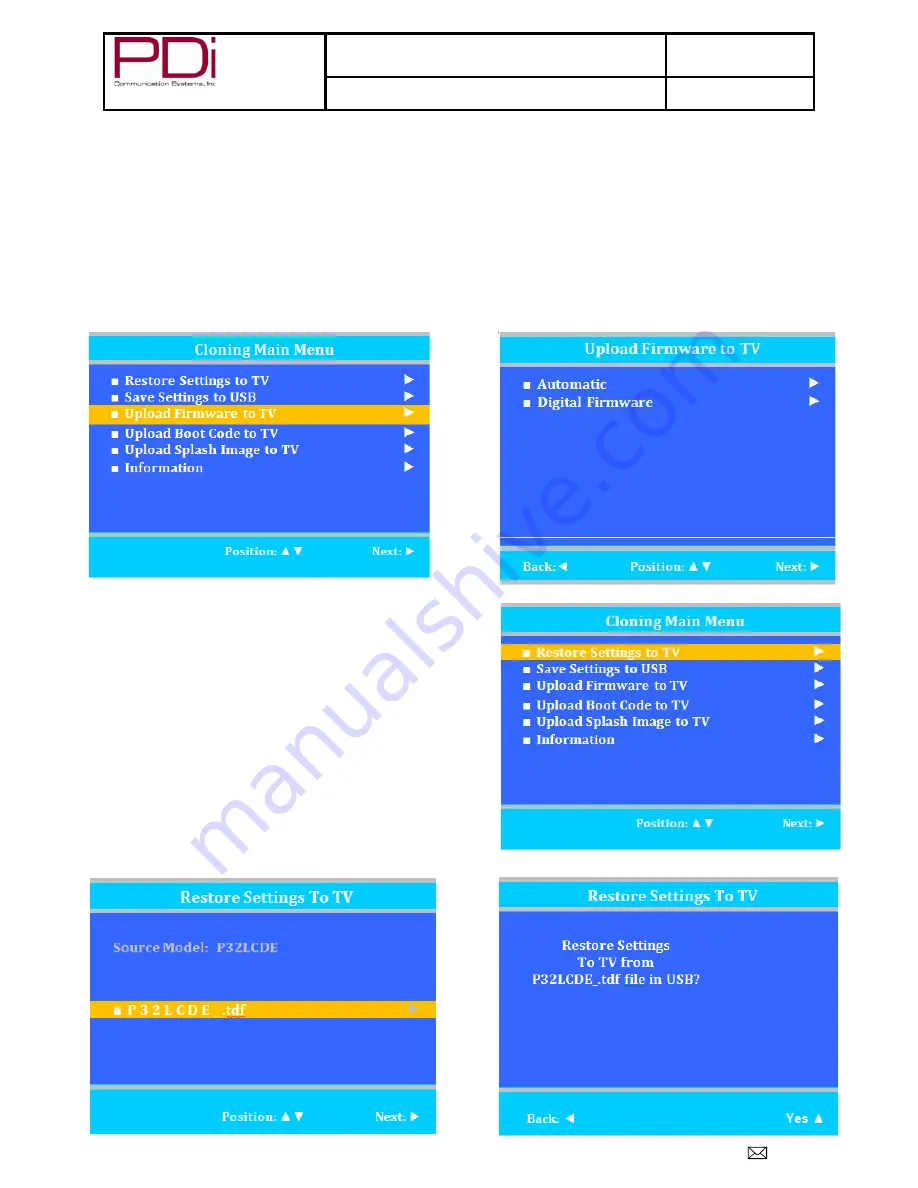
Better Solutions Are Within Reach
TM
MODEL NUMBER:
PDI-P26/ P32/ P40 LCD
Document Number:
PD196-145R3
Quick Start Guide
Page 9 of 9
PDi Communication Systems, Inc. 40 Greenwood Lane Springboro, Ohio 45066 USA PH 1-800-628-9870 FX 937-743-5664
Upload Firmware to TV
Files must be unzipped before downloading.
1. Turn the TV On.
2. Insert thumb drive.
3. Press
CH▼ to highlight Upload Firmware to TV.
4.
Press VOL► to enter the menu.
5.
Press CH▲ or CH▼ to choose type of uploading.
6. A confirmation screen will appear. Choose Yes
▲ to begin upload.
7. A status line indicates Successful Saving of TV information to the USB Disk.
8. Uploading will take a short time.
Do not eject USB while uploading.
9. TV will restart upon completion and “Firmware Upgrade is done” will appear.
10. Remove the USB Disk from the TV.
Restore Setting to TV
1. Turn the TV On.
2. Insert the thumb drive.
3.
Press CH▲ or CH▼ to highlight Restore Settings to TV.
4.
Press VOL► to enter the menu.
5.
Press CH▲ or CH▼ to choose desired TV setting to restore.
6. Press CH
▲ to initiate Clone mode.
7. TV will restart after restore is complete.
8. Remove USB disk from the TV
9. Verify correct setup of the TV.










