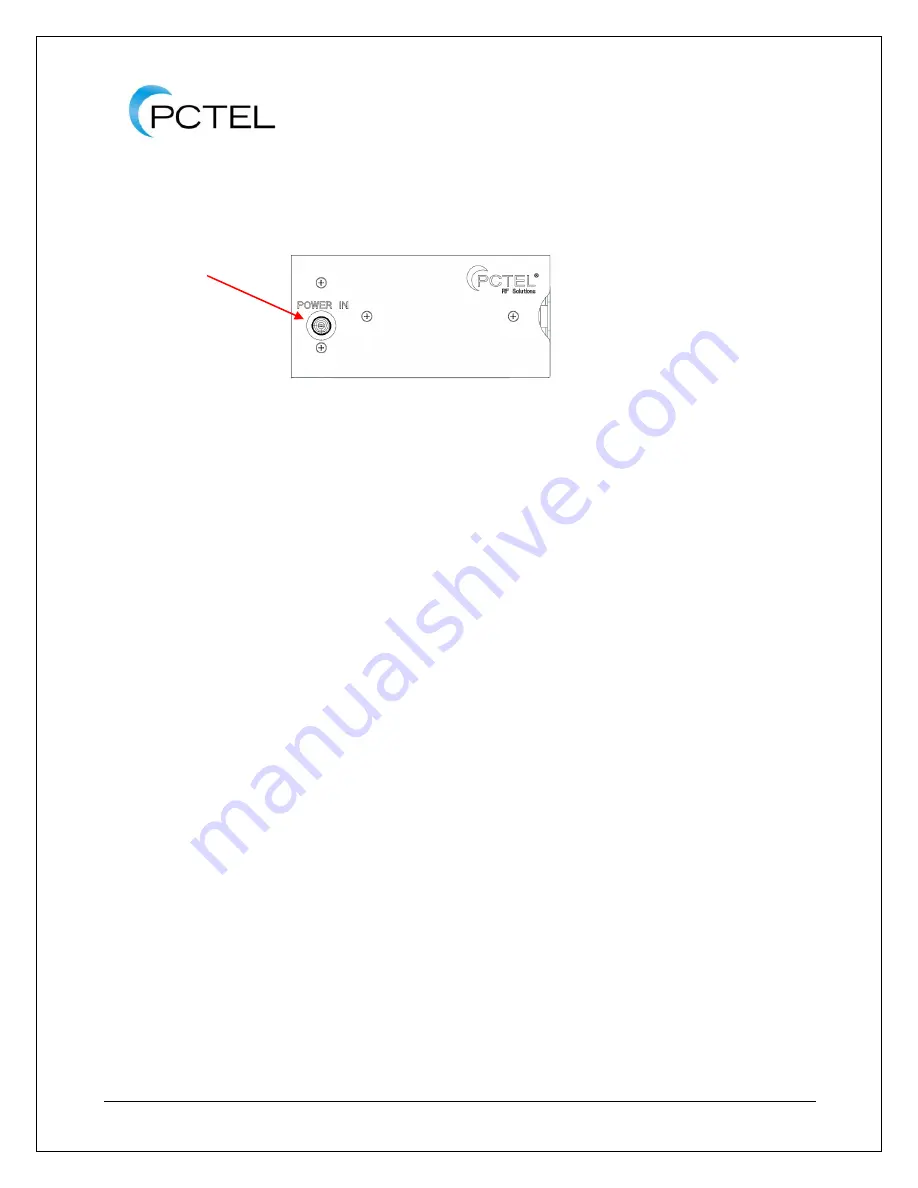
SeeGull
®
IB
flex
®
Reference Manual
PCTEL, Inc.
Page 17 of 42
Rev T
Figure 8 - SeeGull IBflex Scanning Receiver Rear View (with battery pack)
3.2. Setup
The following steps explain how to connect the unit to the host PC, tablet, or UE, and power
source to begin collecting data.
1. Connect the antennas to the SMA connectors on the unit (
). Note that RF2
(
IBflex Only
) is only used for these applications (otherwise, RF2 is inactive):
a. LTE MIMO measurements enabled during eTopN scans (
IBflex Only
)
b. When setting up scans in different frequency bands while using antennas with
different frequency ranges on the different ports (RF1 and RF2) (
IBflex Only
)
c. The Signal Analyzer feature in SeeHawk Touch.
2. Connect the GPS antenna (or input) to the SMB connector.
3. If using a USB connection to a Windows laptop or tablet computer, connect the USB
cable to both the SeeGull IB
flex
scanning receiver (COM port) and to a PC USB port.
4. If using an Ethernet connection, the IB
flex
must be connected to a network or the user
’s
laptop. Connect an Ethernet cable to the LAN connector on the unit.
5. If using a Bluetooth connection to connect to an Android device or Wi-Fi
Communications to a computer, connect Wi-Fi/Bluetooth antenna to the SMA connector
on the unit.
6. For Wi-Fi testing, insert the Wi-Fi Adapter (with extender) into the USB port.
7. Connect the power cable to the SeeGull IB
flex
scanning receiver (
) and to the
car Power Socket or insert the battery pack for in-building testing (
). After the
power is applied, the SYS LED on the receiver blinks orange. After a short delay, the
light turns green (
). If the light turns dark red, the unit has failed the power-up
test. Please contact Customer Support.
6. Power connector
to charge batteries






























