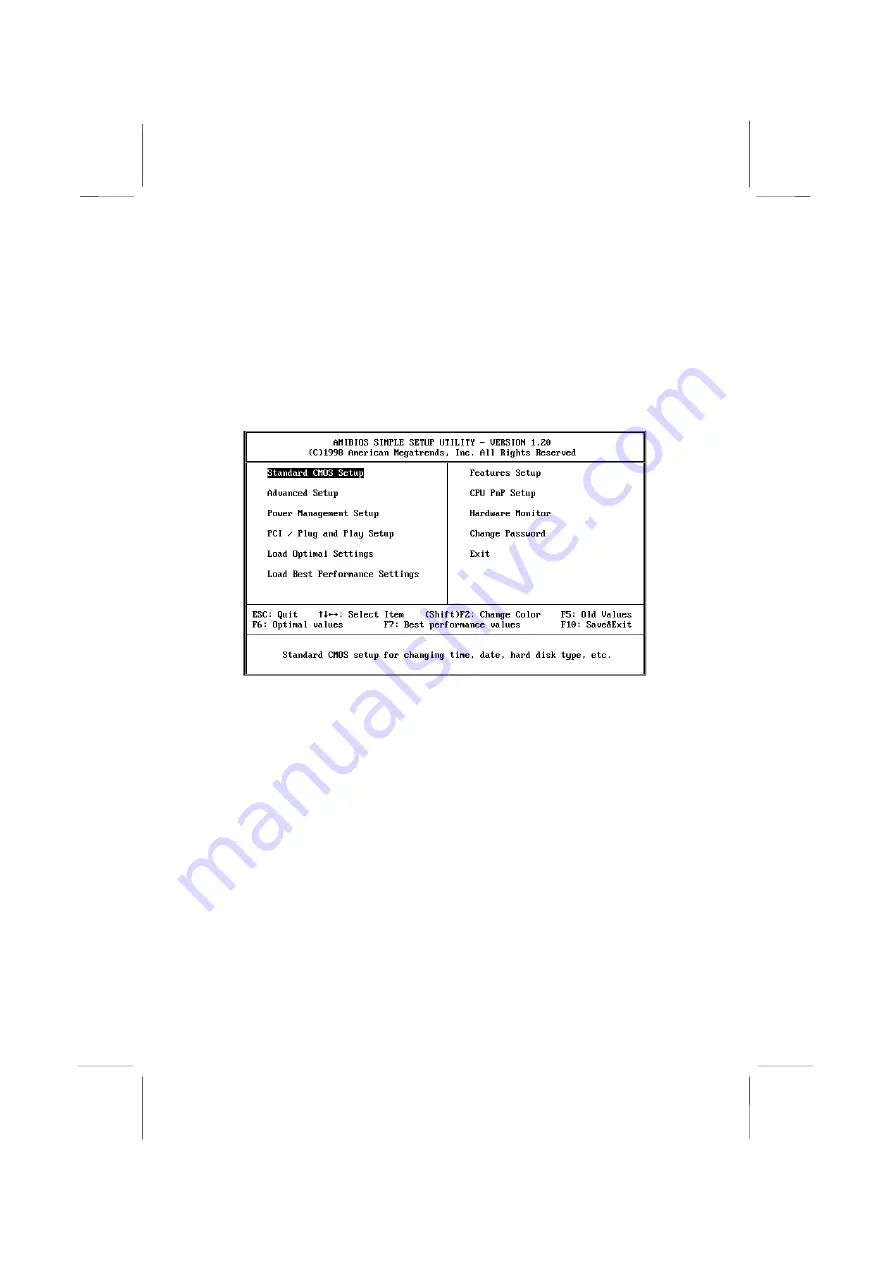
Running the Setup Utility
Each time your computer starts, before the operating system is
booted, a message appears on the screen that prompts “
Hit <DEL>
if you want to run SETUP
”. When you see this message, press the
Delete
key and the Mainmenu page of the setup utility appears on
your monitor.
You can use the cursor arrow keys to highlight any of the options
on the Mainmenu page. Press
Enter
to select the highlighted
option. To leave the setup utility, press the
Escape
key. Hold down
the
Shift
key and press
F2
to cycle through the optional color
schemes of the setup utility.
Some of the options on the Mainmenu page lead to tables of items
with installed values. In these pages, use the cursor arrow keys to
highlight the items, and then use the
PgUp
and
PgDn
keys to cycle
through the alternate values for each of the items. Other options on
the Mainmenu page lead to dialog boxes which require you to
answer Yes or No by hitting the
Y
or
N
keys.
If you have already made changes to the setup utility, press
F10
to
save those changes and exit the utility. Press
F5
to reset the
changes to the original values. Press
F6
to install the setup utility






























