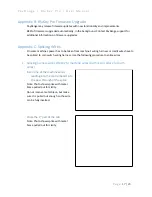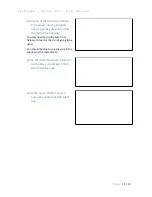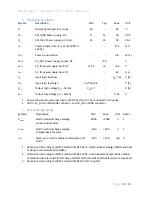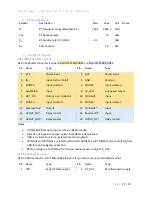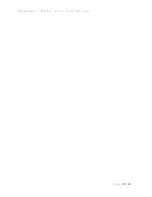P a y R a n g e | B l u K e y P r o | U s e r M a n u a l
P a g e
9 | 23
b.
Click DEVICES > Register in the left panel
c.
Enter device Serial number and Pin (from BluKey Pro back label)
d.
Enter Display name (it will be shown in the app to customers)
e.
Enter other relevant information (location name, address, etc.)
f.
Take a picture of the machine and upload to the “Picture” field
g.
If there is a PayRange decal for the machine, attach the decal to the machine. If there
is scan to pay QR code, enter Scan to Pay number from the decal
h.
Configure the device to Auth Type: Pulse, Cash Value per Pulse: 0.25
i.
Set Pulse on: / Pulse off: to match Bill Acceptor timings required for the machine
controller (see machine documentation)
j.
Add Credits/Pulse/Amount in “Configure Multi Credit” section (match machine prices)
k.
Configure harness: Select harness from the list, enter money values for cash counter
pulses, review options for each signal (click “edit” icon on the right).
l.
Click the Register button to complete device registration
2.
Register BluKey Pro device (using mobile app)
Note: When done filling information on the screen, click
Next
button to advance. Use
Back
button if need to return and correct any information.
a.
Open PayRange app, Sign In with your operator account (if not logged in)
b.
Click on the hamburger menu (top left), select Operator Mode > Register Device
c.
Enter device Serial number and Pin (from BluKey Pro back label), or click camera icon
and scan the barcode
d.
Enter Display name (usually it is a number from machine sticker for customer)
e.
Enter other relevant information (location name, address, etc.)
f.
Take a picture of the machine
g.
If there is scan to pay PayRange decal for the machine, Enter Scan to Pay number
from the sticker, attach the sticker to the machine
h.
Click the Register button to complete device registration
i.
Proceed to section “Configure BluKey Pro device for payment (using website)” below
3.
Configure BluKey Pro device for payment (using website)
Note: This can be prepared off‐site, before installation.
a.
Login with your operator account to the Manage website at
https://manage.payrange.com
b.
Enter device Serial number (from BluKey Pro back label) into search box at the top,
click Search > Search Device
c.
Click on the Device ID in search results to open Device view
d.
Click Edit Device
e.
Configure the device to Auth Type: Pulse, Cash Value per Pulse: 0.25