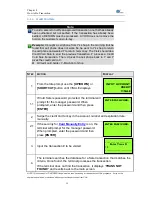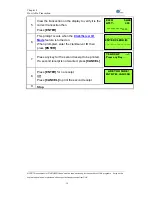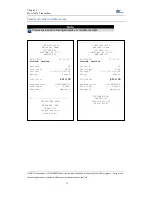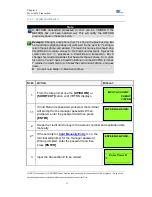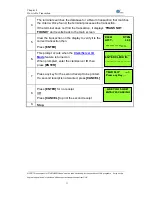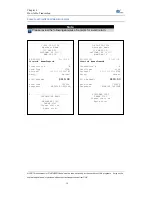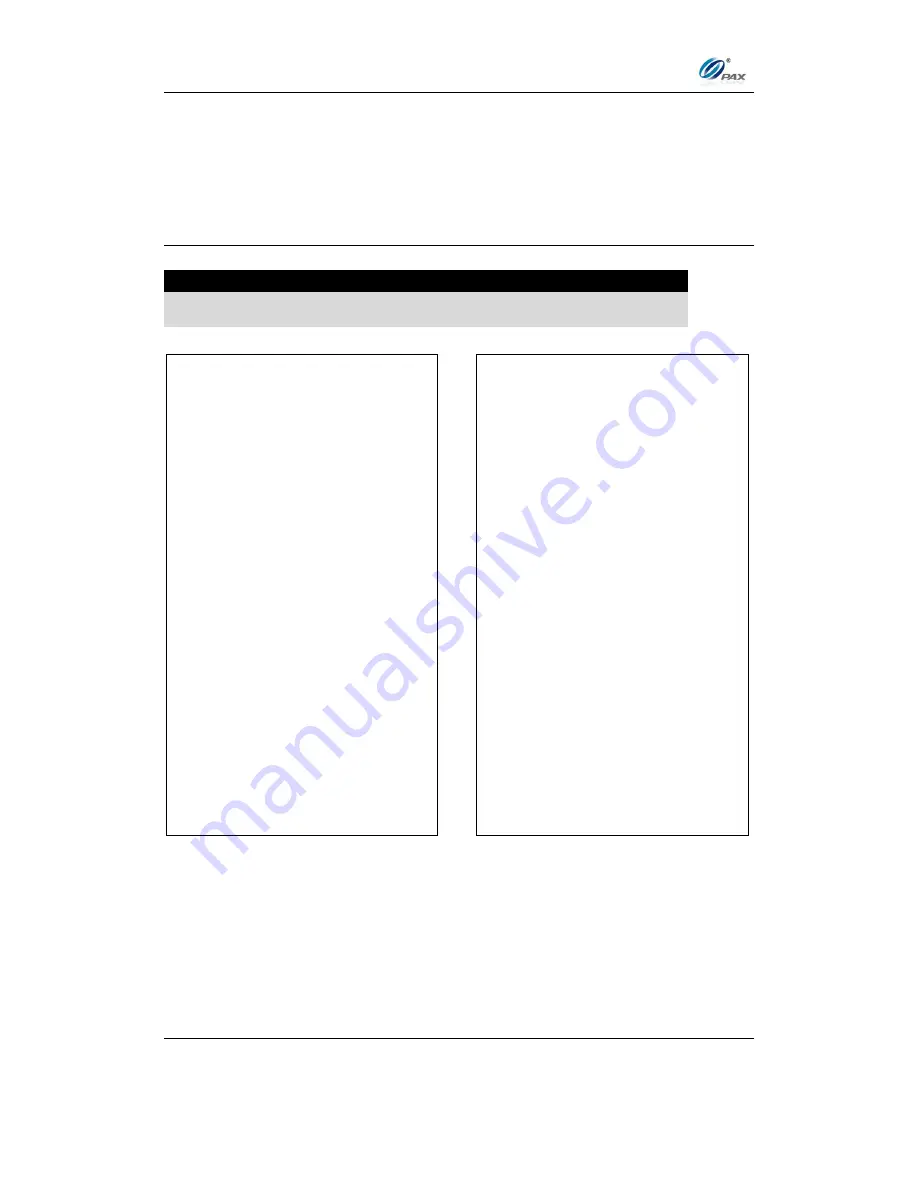
Chapter 4
How to Do Transaction
NOTE: This document is CONFIDENTIAL and must be used exclusively for the operation of PAX programs. It may not be
duplicated, published, or disclosed without prior written permission from PAX.
.
43
Sample of Debit sale receipt
Note
Please review the following samples of debit card sale receipts. Notice the
differences between the Merchant’s copy and the Customer’s copy.
................................
1-800-555-1234
Merchant Name
123 MAIN ST.
ANYTOWN, NY 11111
WWW.PAX.US
02/03/2011
11:11:19
DEBIT SALE
Transaction #
1
Account: ************6789
Entry: Swiped
Amount: $100
Tip: $10
Cash Back: $20
-------------
Total:
$131.50
Receipt Num:
123
Reference No: 342199994321
Auth.Code: 123456
Response: Approved
MERCHANT COPY
THANK YOU!
Please visit us
Again soon!
................................
1-800-555-1234
Merchant Name
123 MAIN ST.
ANYTOWN, NY 11111
WWW.PAX.US
02/03/2011
11:11:19
DEBIT SALE
Transaction #
1
Account: ************6789
Entry: Swiped
Amount: $100
Tip: $10
Cash Back: $20
-------------
Total:
$131.50
Receipt Num:
123
Reference No: 342199994321
Auth.Code: 123456
Response: Approved
CUSTOMER COPY
THANK YOU!
Please visit us
Again soon!