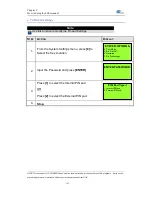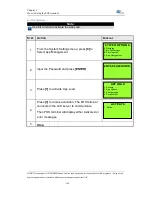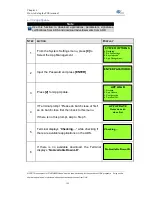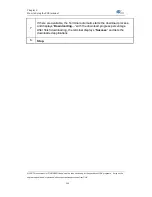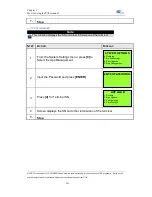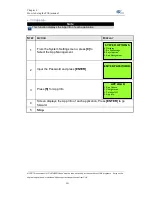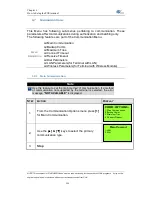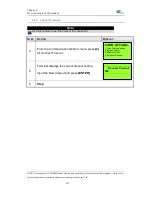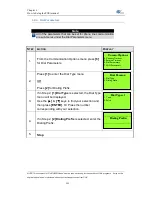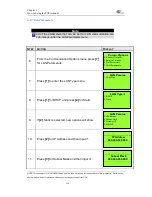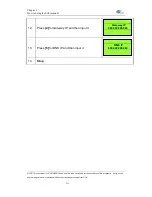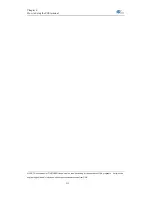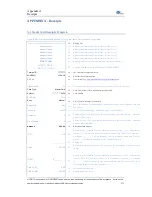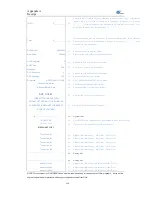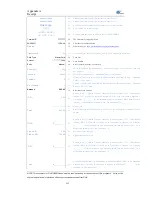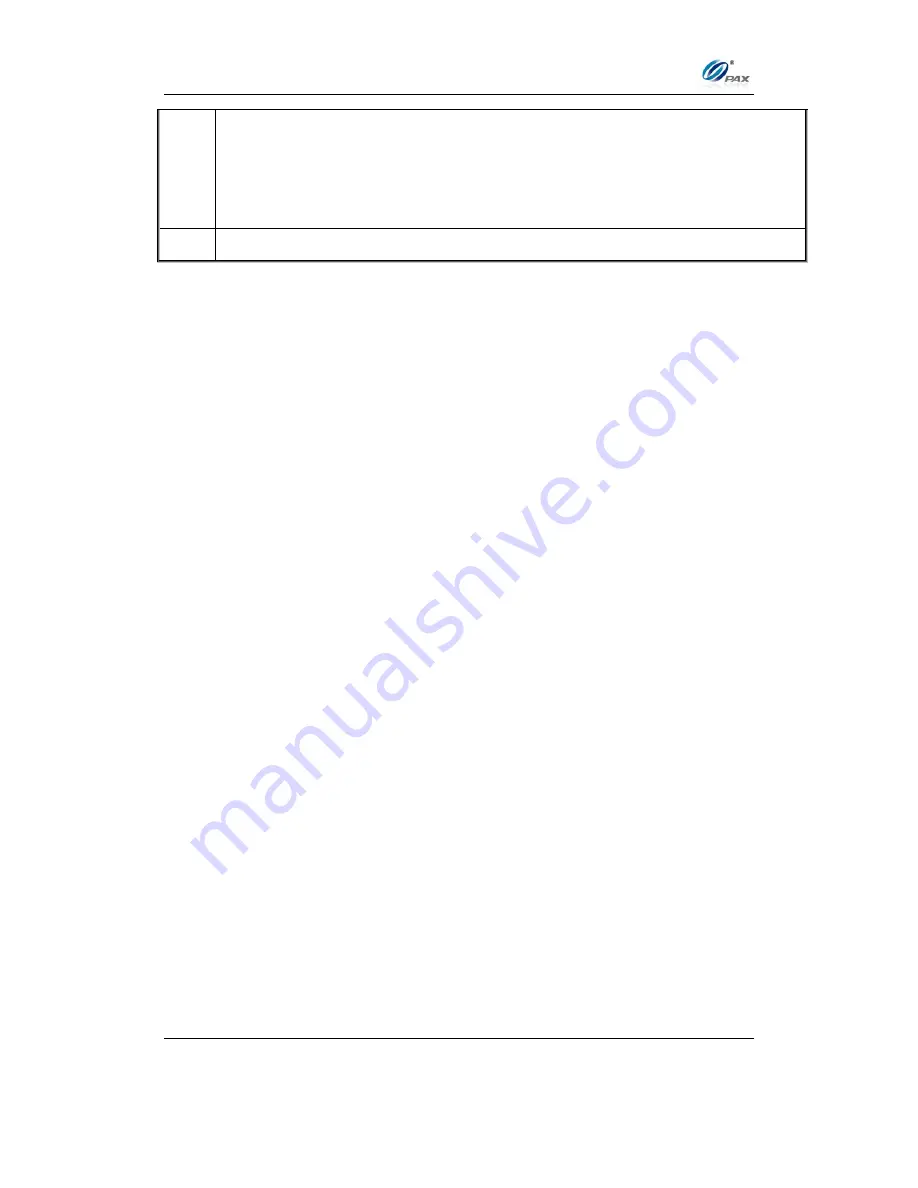
Chapter 6
How to Setup the POS terminal
NOTE: This document is CONFIDENTIAL and must be used exclusively for the operation of PAX programs. It may not be
duplicated, published, or disclosed without prior written permission from PAX.
.
200
7.
If there are available, the Terminal automatic starts the download process;
and displays “
Downloading…
” with the download progress percentage.
After finish downloading, the terminal displays
“
Success
” and lists the
downloaded applications.
8.
Stop.