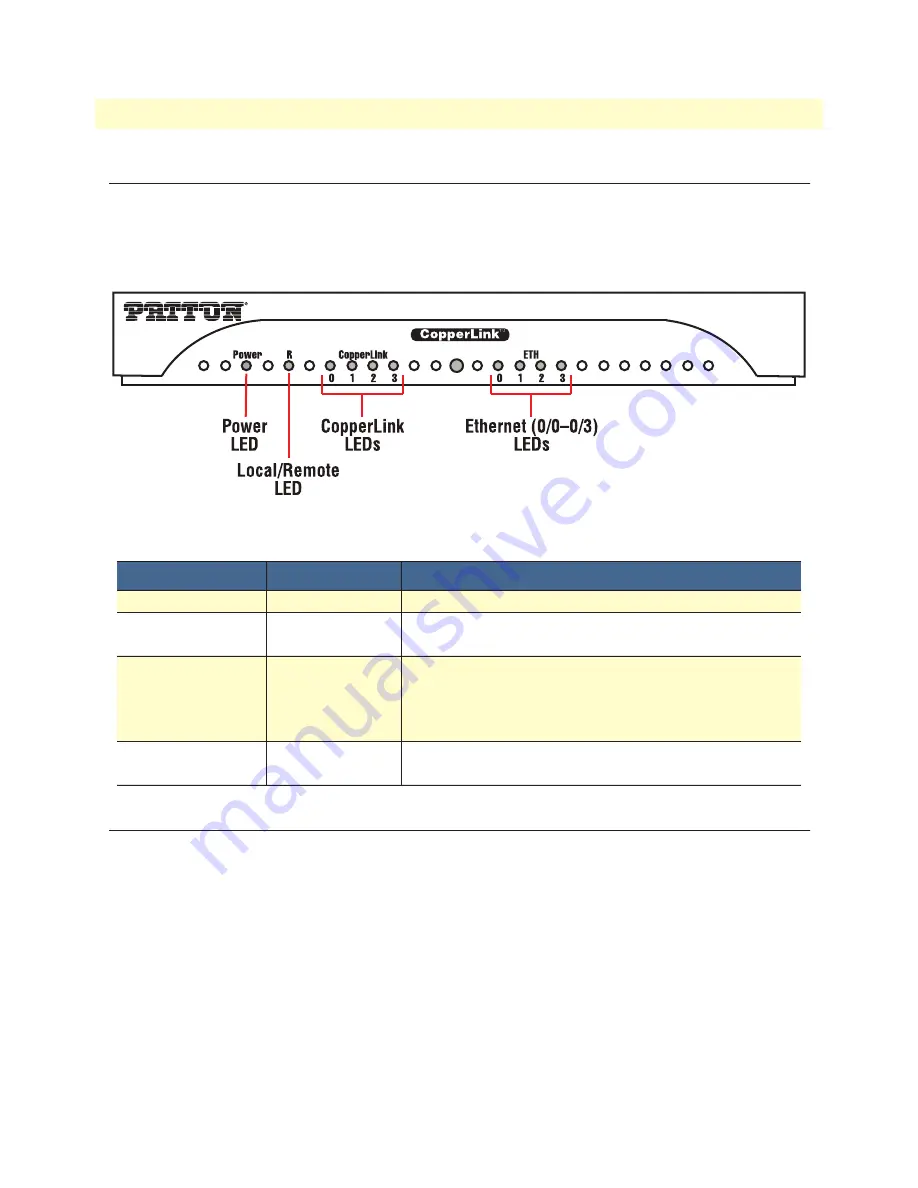
CopperLink CL2300 Front Panel
21
CopperLink CL2300 User Manual
2
• Installing the CL2300
CopperLink CL2300 Front Panel
The CL2300 features front panel LEDs that monitor power, Ethernet signals, CopperLink connection, and
remote/local setting.
shows the location of the LEDs.
describes LED functions.Before apply-
ing power to the CL2300, review
Chapter 2,
24 to verify that the unit is con-
nected to the appropriate power source.
Figure 3. CL2300 front panel
Table 2. CL2300 LED description
LED
Indication
Description
Power
ON
The device is powered on.
CPE
OFF
ON
CopperLink (WAN) is configured as Local
CopperLink (WAN) is configured as Remote.
CopperLink Pair
(one LEAD for each
port [1 on 3301, 2 on
3302, 4 on 3304])
OFF
ON
SLOW BLINK
FAST BLINK
Port is configured as DOWN.
Port is in data mode.
Port is in handshake mode (looking for a remote signal).
Port is in training mode (active communication with remote).
Ethernet
(0/0-0/3)
ON
OFF
Port is linked.
Data is passing over the port.
Planning the Installation
Contents of package
•
CL2300 Long Range Ethernet Extender
•
External power supply for CopperLink Model CL2300
•
Ethernet cable with RJ45 plugs on each end (included)
What you will need
•
Default IP address: 192.168.200.10
•
Default username: admin
•
Default password: (no password)
•
Computer running Microsoft Windows software






























