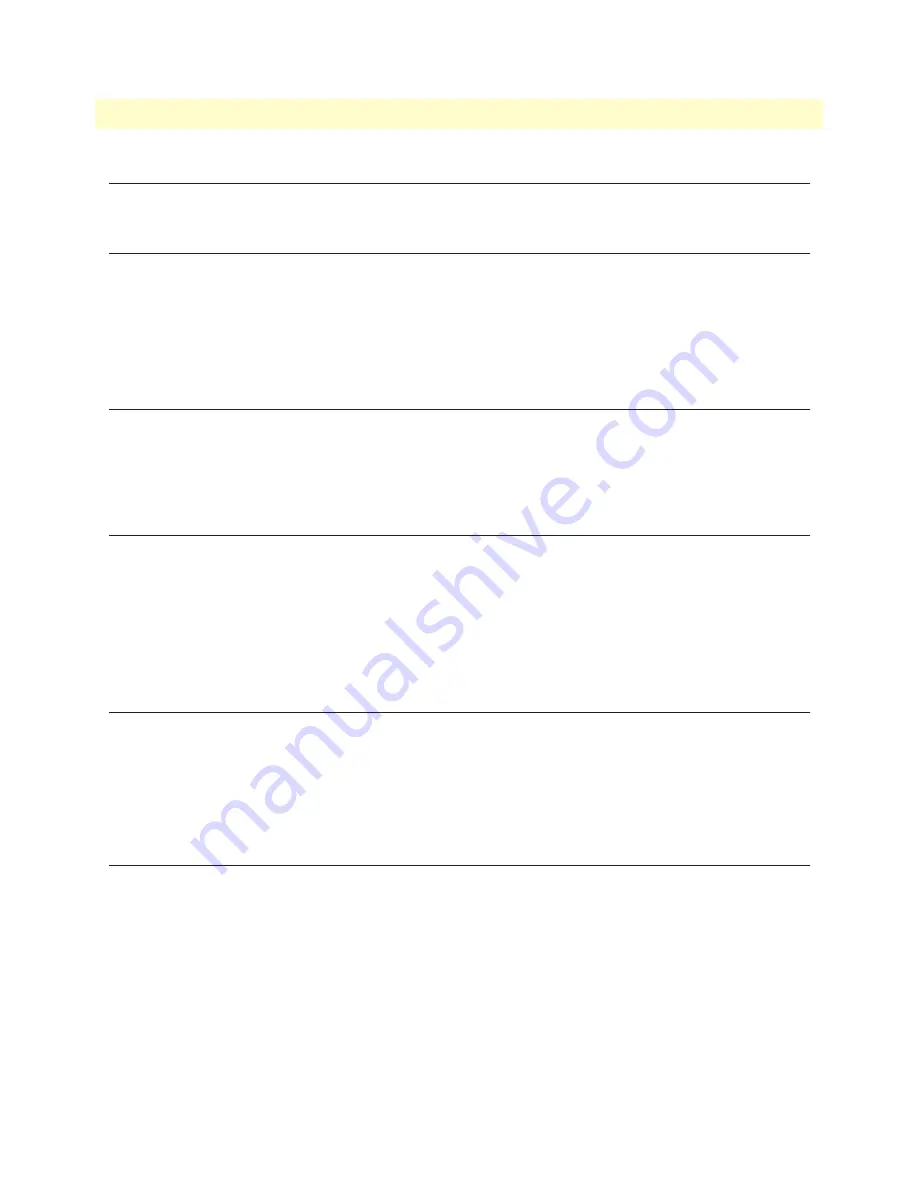
Introduction
26
CopperLink CL2300 User Manual
3
• Configuration and Operation
Introduction
You can connect a PC to configure the CopperLink CL2300 using the CLI.
Connect with SSH
1.
Connect the Ethernet cable.
2.
Connect the power supply.
3.
Connect via SSH to the default address 192.168.200.10
4.
Login with the default username
admin
and no password.
Connect with Console
1.
Connect the RS232 Console cable.
2.
Connect the power supply.
3.
Login with the default username
admin
and no password.
Change the IP address (default: 192.168.200.10)
Follow the command sequence below.
node~>enable
node~#configure
node~(cfg)#context ip ROUTER
node~(ctx-ip)[router]#interface LAN
node~(if-ip)[router.LAN]#no ipaddress 192.168.200.10/24
node~(if-ip)[router.LAN]#ipaddress <new address>/<new mask>
Change the default username
The default username will be removed once a new one is created.
Follow the command sequence below.
node~>enable
node~#configure
node~(cfg)#superuser <username> password <password>
Save the Configuration
Follow the command sequence below.
node~>enable
node~#configure
node~(cfg)#copy running-config startup-config






























