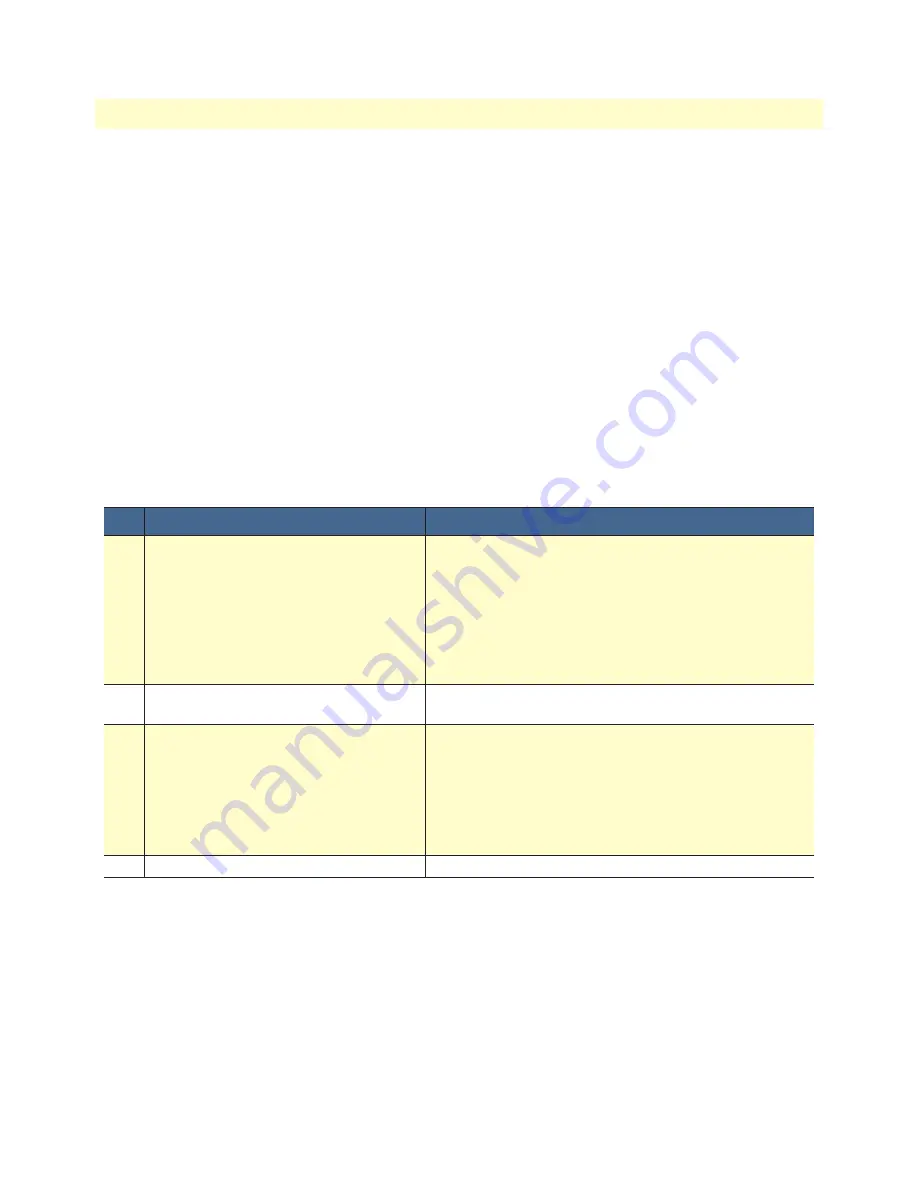
Configuration File Handling Task List
72
CopperLink CL2300 User Manual
9
• Configuration File Handling
device#configure
device(cfg)#…
device(cfg)#copy running-config startup-config
device(cfg)#reload
Press 'yes' to restart, 'no' to cancel: yes
The system is going down
Modifying the Running Configuration Offline
In cases of complex configuration changes, which are easier to do offline, you may store a configuration on a
TFTP server, where you can edit and save it. Since the CL2300 is acting as a TFTP client, it initiates all file
transfer operations.
First, upload the running configuration, named
running-config
, from the CL2300 to the TFTP server. You can
then edit the configuration file located on the TFTP server by using any regular text editor. Once the configu-
ration has been edited, download it back into the device as upcoming startup configuration and store it in the
persistent memory region
config:
under the name
startup-config
. Finally, restart the CL2300 by using the
reload
command to activate the changes.
Mode:
Administrator execution
Step
Command
Purpose
1
device
#copy running-config tftp:
//
device-ip-address[:port]
/current-config
Uploads the current running configuration as file current-
config to the TFTP server at address
device-ip-address
.
Optionally you can enter the UDP
port
where the TFTP
server listens. If the port is not specified, the default port
69 is used. This progress is visualized with a counter,
counting up from 0 to 100% according to the downloaded
amount of the file size. If the upload should fail an error
message “% File Transfer - Put failed” is displayed.
2
Offline editing of the configuration file current-config on
the TFTP server using any regular text editor.
3
device
#copy tftp:
//
device-ip-address
/
current-config
config:
startup-config
Downloads the modified configuration file current-config
from the TFTP server at address device-ip-address into
the persistent memory region config: by using the name
startup-config. This progress is visualized with a counter,
counting up from 0 to 100% according to the downloaded
amount of the file size. Should the download fail, an error
message “% File Transfer - Get failed” is displayed.
4
device
#reload
Restarts the system
Example
: Modifying the running configuration offline
The following example shows how to upload the running configuration from the CL2300 to the file
current-
config
on a TFTP server at IP address 172.16.36.80. The uploaded configuration file is written into the root
directory specified by the TFTP server settings, and overwrites any existing file with the same name. Read your
TFTP server manual to get a thorough understanding of its behavior. After this, the configuration file is avail-
able for offline editing on the TFTP server. Once the configuration file
current-config
has been modified, it is
downloaded from the TFTP server, at IP address 172.16.36.80, into the persistent memory region
config:
using
the name
startup-config
. It will become active after a reload.






























